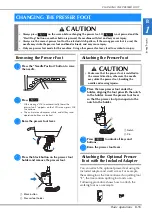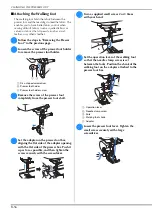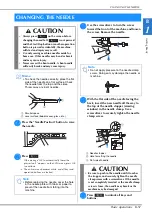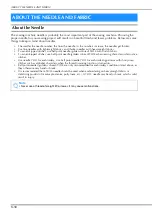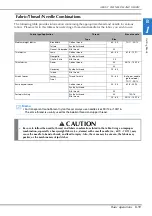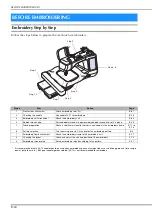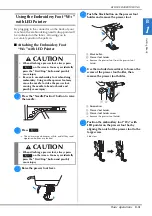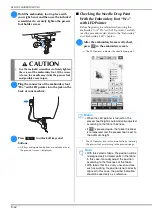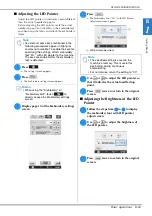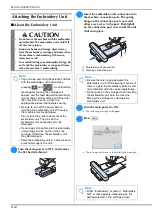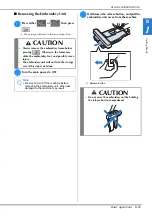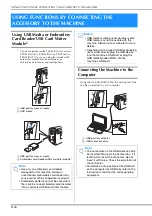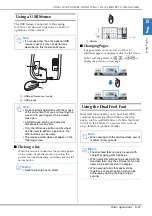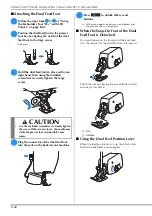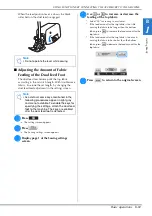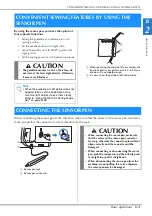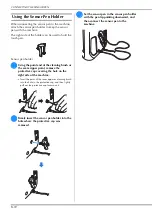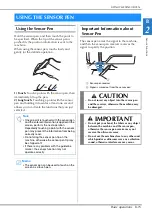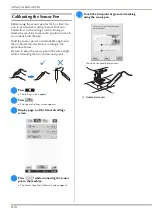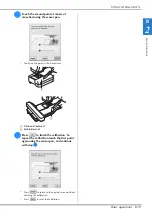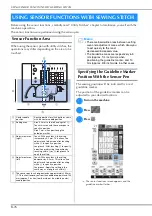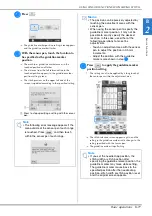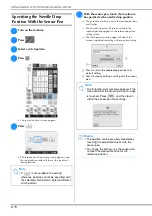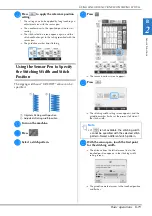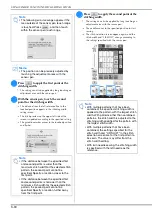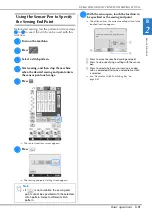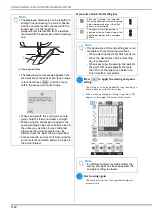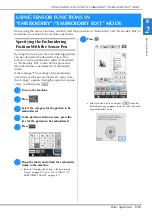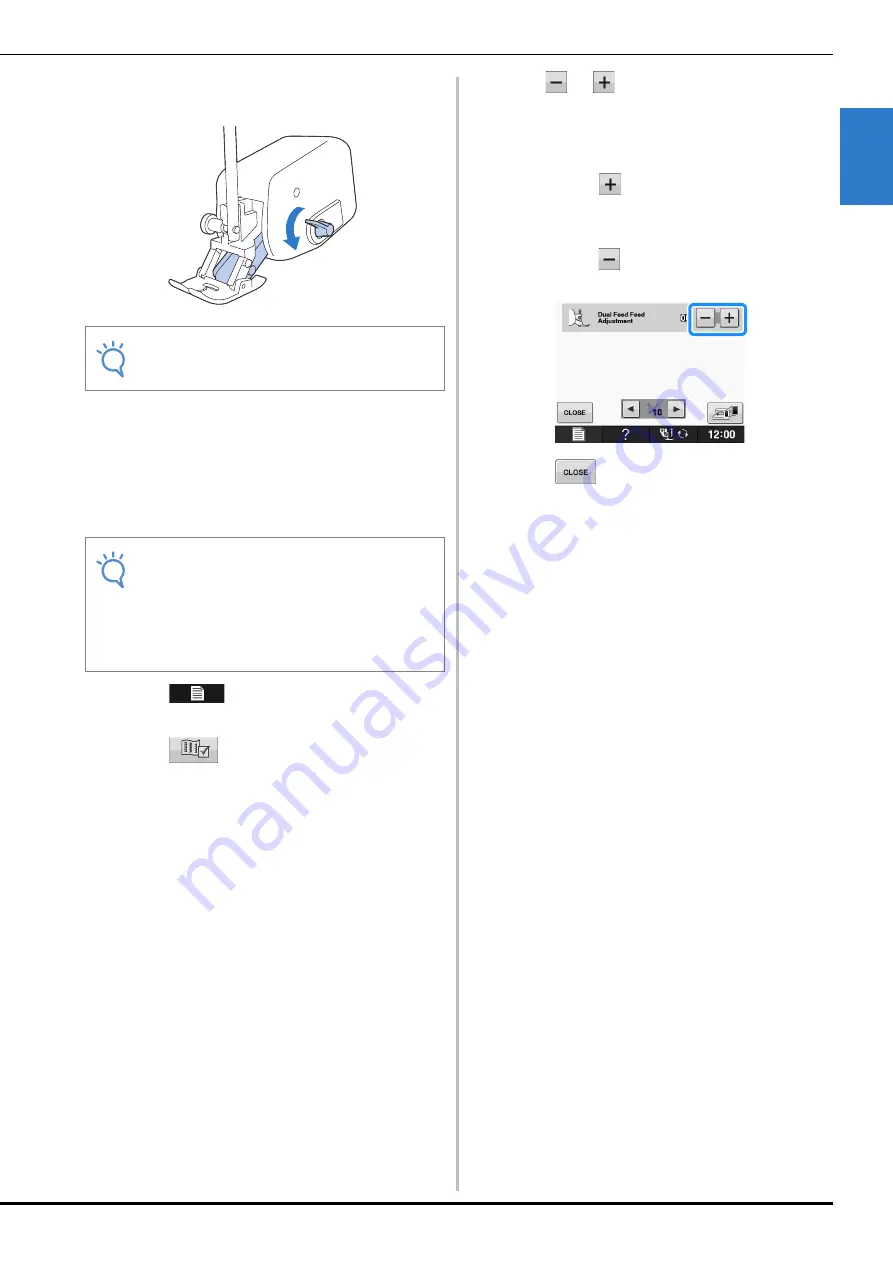
USING FUNCTIONS BY CONNECTING THE ACCESSORY TO THE MACHINE
G
ettin
g R
ea
d
y
Basic operations
B-69
B
1
When the feed position lever is down, the black
roller belt on the dual feed is engaged.
■
Adjusting the Amount of Fabric
Feeding of the Dual Feed Foot
The dual feed mechanism pulls the top fabric
according to the set stitch length. With troublesome
fabrics, fine tune the set length, by changing the
dual feed feed adjustment in the settings screen.
a
Press .
→
The settings screen appears.
b
Press .
→
The Sewing settings screen appears.
c
Display page 1 of the Sewing settings
screen.
d
Use
or
to increase or decrease the
feeding of the top fabric.
*
Select “00” for sewing in most cases.
*
If the feed amount for the top fabric is too little,
causing the fabric to be longer than the bottom
fabric, press
to increase the feed amount for the
top fabric.
*
If the feed amount for the top fabric is too much,
causing the fabric to be shorter than the bottom
fabric, press
to decrease the feed amount for the
top fabric.
e
Press
to return to the original screen.
Note
• Do not operate the lever while sewing.
Note
• As a default, some keys mentioned in the
following procedures appear in light gray
and are not available. To enable the keys for
specifying the settings, attach the dual feed
foot to the machine. The keys are enabled
after the dual feed foot is detected.
Summary of Contents for 882-C40
Page 107: ...USEFUL FUNCTIONS Sewing Basics Sewing S 19 S 1 ...
Page 163: ...STITCH SETTING CHART Utility Stitches Sewing S 75 S 2 ...
Page 200: ...USING STORED CUSTOM STITCHES S 112 ...
Page 218: ...ATTACHING THE EMBROIDERY FRAME E 18 b Pull the embroidery frame toward you ...
Page 255: ...EMBROIDERY APPLICATIONS Embroidery Embroidering E 55 E 1 ...
Page 286: ...USING THE MEMORY FUNCTION E 86 ...
Page 329: ......
Page 330: ......
Page 331: ......