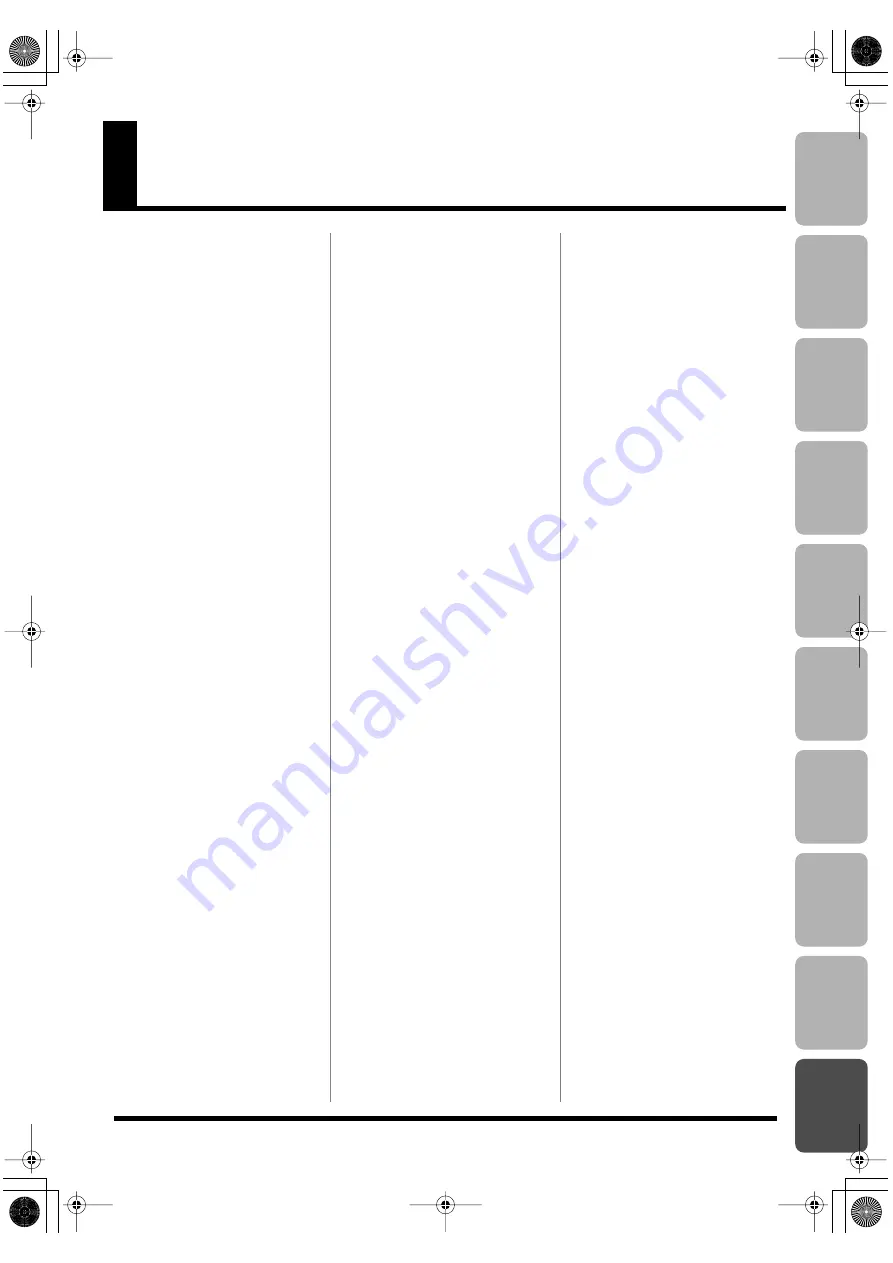
159
Editing
Mastering
Using USB
Con
venient
Functions
Appendix
es
Quic
k Star
t
Getting Read
y
to Recor
d
Recor
ding/
Pla
ybac
k
Using
Eff
ects
Using
Rh
ythm
Index
Numerics
4-INPUT MULTI ............................... 64
8-TRACK COMP/LIM ..................... 64
A
A.GUITAR MULTI ........................... 60
AC adaptor ........................................ 18
ACOUSTIC PROCESSOR ................ 80
ACOUSTIC SIM ................................ 59
ACOUSTIC SIMULATOR ............... 79
AMP .................................................... 68
Arrangement
Copying ..................................... 100
Created ........................................ 96
Erasing ....................................... 101
Erasing a step ............................. 98
Inserting a step ........................... 98
Naming ....................................... 99
Play .............................................. 93
Tempo .......................................... 94
Arrangement mode .......................... 90
Audio interface ............................... 119
AUTO PUNCH IN/OUT ................ 46
Auto punch-in ................................... 46
Auto punch-out ................................. 46
B
BACKUP .......................................... 124
BANK
4INPUT ....................................... 64
8TRACK COMP ......................... 64
GUITAR ...................................... 59
LINE ............................................ 61
MICROPHONE .......................... 61
SIMUL ......................................... 62
Banks .................................................. 54
BASS MULTI ..................................... 60
BASS SIM ..................................... 73–74
Bass Simulator ............................. 73–74
Battery ................................................ 19
C
CATEGORY ....................................... 30
CENTER CANCEL ......................... 137
CHO/DLY ......................................... 83
CHORUS ...................................... 73, 78
CHORUS/DELAY ............................ 85
COMPRESSOR/LIMITER ............... 64
Connection ......................................... 32
Contrast ............................................ 130
Control surface ................................ 120
COPY ................................................ 100
Copying
Arrangement ............................ 100
Song ........................................... 107
Track .......................................... 105
Cord hook .......................................... 33
COSM ................................................. 11
D
DBL DELAY ................................ 73, 78
DC IN ................................................. 18
DEFRETTER ................................ 73–74
DELAY ............................................... 79
Display ....................................... 15, 130
DISTORTION .................................... 67
DOUBLE/HARMONY ................... 81
Drum kit ............................................ 95
DYNAMICS ...................................... 80
E
E.GUITAR MULTI ........................... 59
Effect
Insert effect ........................... 54, 83
Loop effect .................................. 83
Mastering effect ....................... 112
Track EQ ..................................... 86
Effect patch ........................................ 54
EFFECTS ................................ 14, 55–57
ENHANCER ..................................... 73
ENTER ............................................... 14
EQ ....................................................... 86
EQUALIZER ..................................... 72
ERASE .............................................. 101
Erasing
Arrangement ............................ 101
Song ........................................... 107
Song Sketch ................................ 51
Track .......................................... 106
EXIT .............................................. 14, 50
EXP PEDAL ..................................... 131
EZ REC ......................................... 14, 26
EZ Recording .................................... 26
EZ TONE ........................................... 55
F
Factory Reset ................................... 138
Factory-set ....................................... 138
FF ........................................................ 13
FLANGER ................................... 73, 76
FOOT SW/EXP PEDAL .................. 17
FOOT SWITCH ......................... 46, 131
Frame ................................................. 15
G
GTR SIM ............................................. 73
Guitar Simulator ............................... 73
GUITAR TO BASS ...................... 60, 79
GUITAR/BASS ................................. 16
H
Headphone ................................ 16, 135
I
INFORMATION
SD CARD .................................. 140
Information
Song ............................................. 49
Song Sketch ................................. 52
INPUT ..................................... 17, 37, 58
INPUT SENS ...................................... 12
Input source ....................................... 37
Insert effect ........................................ 54
Naming ........................................ 57
Setting .......................................... 56
K
KIT ...................................................... 95
L
LINE IN .............................................. 17
LINE IN MIX ................................... 134
LINE OUT .......................................... 17
LOCATION ....................................... 58
LO-FI ................................................... 82
Loop effect ......................................... 83
LOOP REC ......................................... 41
Loop recording .................................. 41
LOW CUT .......................................... 82
M
MASTER ....................................... 13, 58
MASTER FX ....................................... 13
Mastering ......................................... 112
Mastering effect ............................... 112
Naming ...................................... 115
Saving ........................................ 115
Measure .............................................. 15
MEMORY CARD .............................. 18
MENU ................................................. 14
MIC ..................................................... 12
MIC MULTI ....................................... 61
MODULATION ................................ 73
N
NAME ............................................... 115
BR800_e.book 159 ページ 2010年11月2日 火曜日 午前8時28分
Summary of Contents for BR-800
Page 1: ......
Page 20: ...MEMO 20 BR800_e book 20...
Page 21: ...21 Quick Start BR800_e book 21...
Page 31: ...31 Getting Ready to Record BR800_e book 31...
Page 35: ...35 Recording Playback BR800_e book 35...
Page 53: ...53 Using Effects BR800_e book 53...
Page 87: ...87 Using Rhythm BR800_e book 87...
Page 103: ...103 Editing BR800_e book 103...
Page 110: ...MEMO 110 BR800_e book 110...
Page 111: ...111 Mastering BR800_e book 111...
Page 117: ...117 Using USB BR800_e book 117...
Page 128: ...MEMO 128 BR800_e book 128...
Page 129: ...129 Convenient Functions BR800_e book 129...
Page 144: ...MEMO 144 BR800_e book 144...
Page 145: ...145 Appendixes BR800_e book 145...
Page 161: ...161 fig 15_WEEE_Small eps fig 16_ChineseRoHS eps For EU Countries For China BR800_e book 161...
Page 164: ......




















