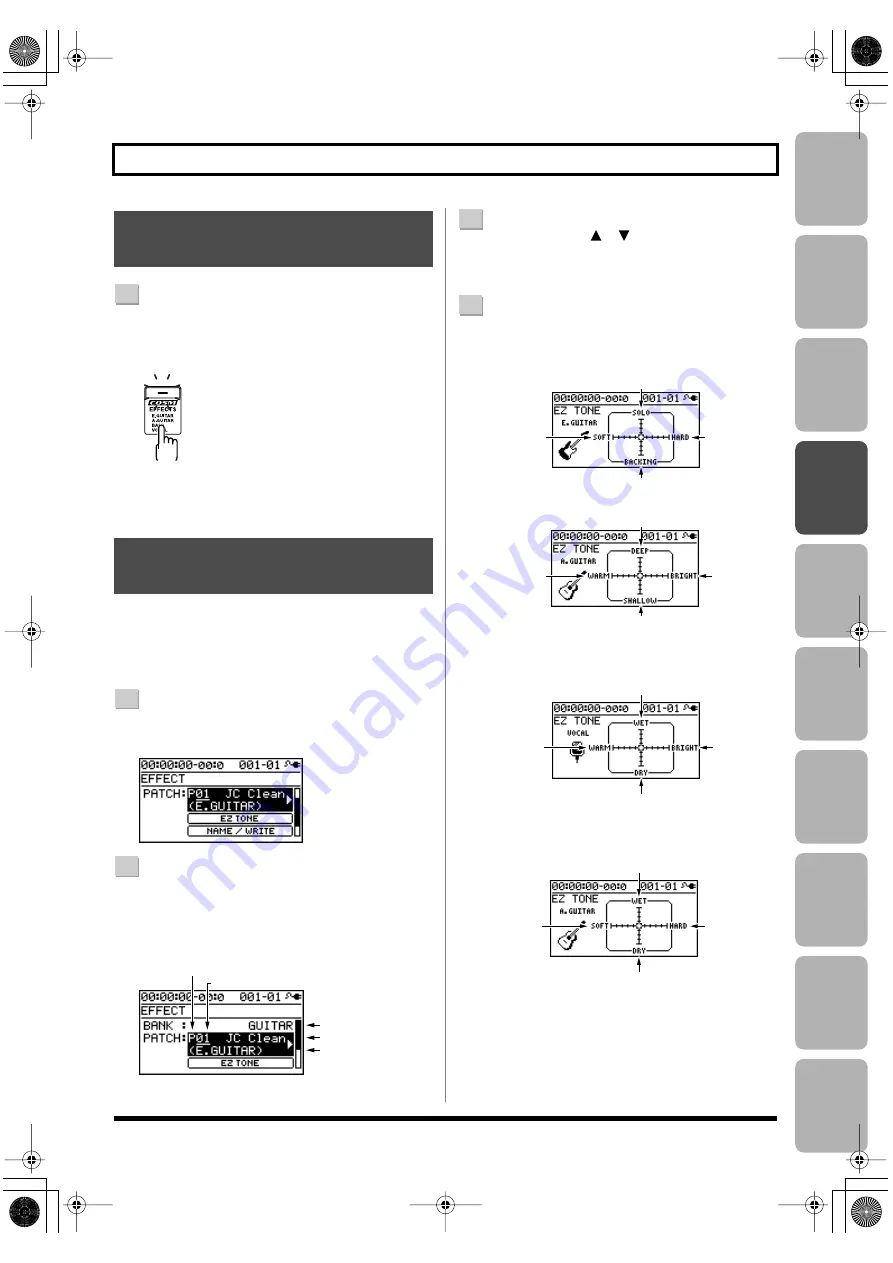
Editing
Mastering
Using USB
Con
venient
Functions
Appendix
es
Quic
k Star
t
Getting Read
y
to Recor
d
Recor
ding/
Pla
ybac
k
Using
Eff
ects
Using
Rh
ythm
55
Using Insert Effects
1
Press the [EFFECTS] button.
The [EFFECTS] button will light, and the insert effect
will turn on.
fig.effect_on_off.eps
Press the [EFFECTS] button once again to turn the
insert effect off. The [EFFECTS] button will go out.
EZ Tone makes it easy to create your sound without having
to edit parameters in detail.
* EZ Tone is not available if 4INPUT or 8TRACK COMP is
selected as the effect bank (p. 54).
1
Press the [EFFECTS] button.
The EFFECT screen will appear.
2
Select the effect patch that’s closest to the sound you
have in mind.
Use the [CURSOR] buttons and dial to select the bank,
preset/song/user, and number.
3
Use the CURSOR [
] [
] buttons to move the
cursor to “EZ TONE,” and press the [ENTER] button.
The EZ TONE screen will appear.
4
Use the [CURSOR] buttons to operate the tone grid to
get the desired sound.
For the GUITAR bank
EZ-Tone_Guitar1-e.eps
or
EZ-Tone_Guitar2-e.eps
For the MICROPHONE or LINE banks
EZ-Tone_Mic-e.eps
For the SIMUL bank
EZ-Tone_Sim-e.eps
Turning the Insert Effect On/
Off
Easily Creating an Insert
Effect (EZ TONE)
P: preset / S: song / U: user
Number
Bank
Patch name
Algorithm name
Suitable for soloing
Suitable for backing
Hard sound
Soft sound
Warm sound
Bright sound
More body-resonance
Less body-resonance
Delay sound: loud
Delay sound: soft
Warm sound
Bright sound
Delay sound: loud
Delay sound: soft
Hard sound
Soft sound
BR800_e.book 55 ページ 2010年11月2日 火曜日 午前8時28分
Summary of Contents for BR-800
Page 1: ......
Page 20: ...MEMO 20 BR800_e book 20...
Page 21: ...21 Quick Start BR800_e book 21...
Page 31: ...31 Getting Ready to Record BR800_e book 31...
Page 35: ...35 Recording Playback BR800_e book 35...
Page 53: ...53 Using Effects BR800_e book 53...
Page 87: ...87 Using Rhythm BR800_e book 87...
Page 103: ...103 Editing BR800_e book 103...
Page 110: ...MEMO 110 BR800_e book 110...
Page 111: ...111 Mastering BR800_e book 111...
Page 117: ...117 Using USB BR800_e book 117...
Page 128: ...MEMO 128 BR800_e book 128...
Page 129: ...129 Convenient Functions BR800_e book 129...
Page 144: ...MEMO 144 BR800_e book 144...
Page 145: ...145 Appendixes BR800_e book 145...
Page 161: ...161 fig 15_WEEE_Small eps fig 16_ChineseRoHS eps For EU Countries For China BR800_e book 161...
Page 164: ......
















































