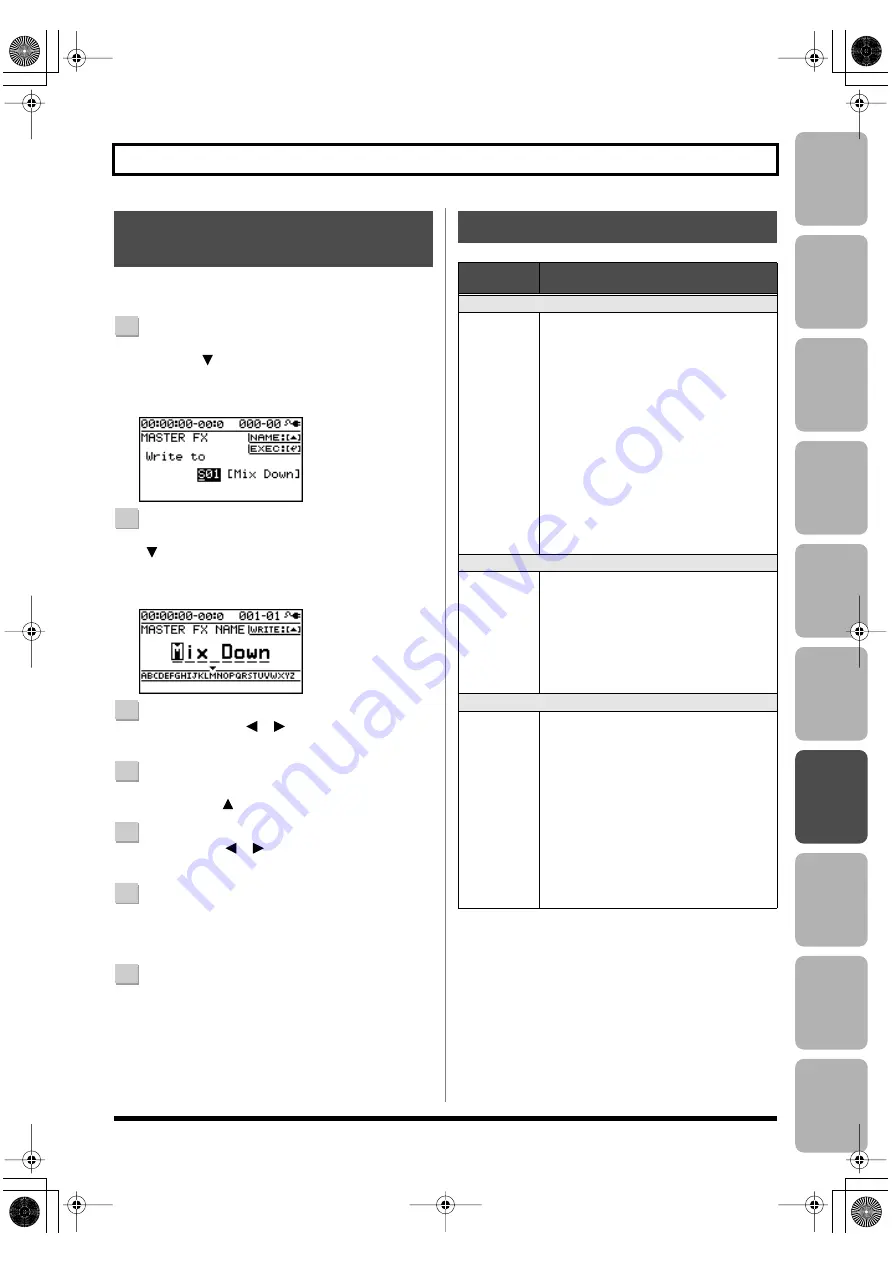
Editing
Mastering
Using USB
Con
venient
Functions
Appendix
es
Quic
k Star
t
Getting Read
y
to Recor
d
Recor
ding/
Pla
ybac
k
Using
Eff
ects
Using
Rh
ythm
115
Using Mastering in Creating a Song
Here’s how to assign a name to the patch you created, and
save it as a new patch.
1
From the mastering effect select screen, press the
CURSOR [
] button to move the cursor to “NAME/
WRITE,” and press the [ENTER] button.
The Write screen will appear.
D_Master_FX_Write.eps
2
If you want to enter a patch name, press the CURSOR
[
] button.
If you don’t need to change the patch name, proceed to
step 5.
D_Master_FX_Name.eps
3
Use the CURSOR [
] [
] buttons and the dial to
enter a patch name.
4
When you’ve finished entering the patch name, press
the CURSOR [
] button.
5
Use CURSOR [
] [
] buttons and the dial to select
the desired write-destination mastering effect.
6
Once you’ve selected the destination at which to
write the mastering effect, press the [ENTER] button.
A confirmation message will ask “Are you sure?”
7
Press the [ENTER] button to save the settings, or
press the [EXIT] button if you decide to cancel.
When writing has been completed, you will return to
the mastering effect select screen.
* The display will indicate “Keep power on!” while the data is
being updated. Do not turn off the power while this message
is shown.
Saving the Mastering Effect
Settings (Write)
Parameter List
Parameter/
Value
Explanation
DYNAMICS
-20–+20
This adjusts the variation in volume be-
tween loud and soft passages in the per-
formance. Raising this setting will
decrease the variation in volume. Al-
though this is a convenient way to im-
prove the overall loudness for your song,
it will decrease the natural dynamics of
the music.
Lowering this setting will increase the
variation in volume; while this will make
it difficult to obtain overall loudness for
your song, the music will be closer to the
natural dynamic variation of the original
performance.
If this setting is at 0, the patch will pro-
duce its standard effect.
TONE
-6–+6
If you raise this setting, the low-frequency
and high-frequency ranges will be boost-
ed, producing a more aggressive tone.
If you lower this setting, the low-frequen-
cy and high-frequency ranges will not be
boosted, and the tone will be mild.
If this setting is at 0, the patch will pro-
duce its standard effect.
NATURAL
-50–+50
If you raise this setting, the mastering ef-
fect will be applied more gently, produc-
ing a more natural impression. Since
sudden peaks in volume will still be re-
produced without modification, this will
make it more difficult to boost the overall
loudness.
If you lower this setting, the mastering ef-
fect will be applied more rapidly to sud-
den volume peaks, but the sense of
naturalness will be impaired.
If this setting is at 0, the patch will pro-
duce its standard effect.
BR800_e.book 115 ページ 2010年11月2日 火曜日 午前8時28分
Summary of Contents for BR-800
Page 1: ......
Page 20: ...MEMO 20 BR800_e book 20...
Page 21: ...21 Quick Start BR800_e book 21...
Page 31: ...31 Getting Ready to Record BR800_e book 31...
Page 35: ...35 Recording Playback BR800_e book 35...
Page 53: ...53 Using Effects BR800_e book 53...
Page 87: ...87 Using Rhythm BR800_e book 87...
Page 103: ...103 Editing BR800_e book 103...
Page 110: ...MEMO 110 BR800_e book 110...
Page 111: ...111 Mastering BR800_e book 111...
Page 117: ...117 Using USB BR800_e book 117...
Page 128: ...MEMO 128 BR800_e book 128...
Page 129: ...129 Convenient Functions BR800_e book 129...
Page 144: ...MEMO 144 BR800_e book 144...
Page 145: ...145 Appendixes BR800_e book 145...
Page 161: ...161 fig 15_WEEE_Small eps fig 16_ChineseRoHS eps For EU Countries For China BR800_e book 161...
Page 164: ......






























