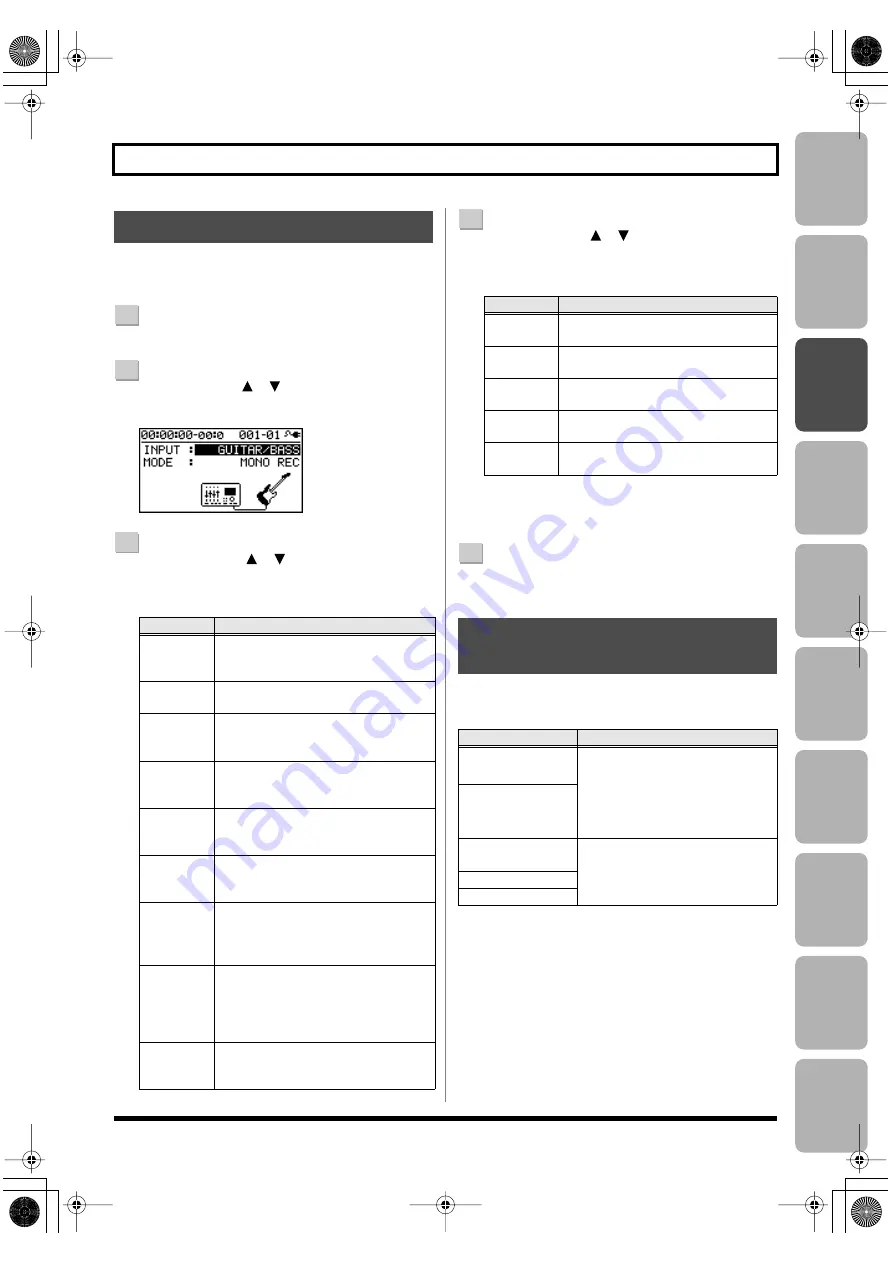
Editing
Mastering
Using USB
Con
venient
Functions
Appendix
es
Quic
k Star
t
Getting Read
y
to Recor
d
Recor
ding/
Pla
ybac
k
Using
Eff
ects
Using
Rh
ythm
37
Recording
Here’s how to select the input source you’ll be recording,
and specify the number of tracks that you want to record.
1
Press the [MENU] button.
2
Use the CURSOR [
] [
] buttons to move the cursor
to “INPUT SELECT,” and press the [ENTER] button.
D_Input.eps
3
Use the CURSOR [
] [
] buttons to move the
cursor to “INPUT,” and use the dial to choose the
input source that you want to record.
4
Use the CURSOR [
] [
] buttons to move the
cursor to “MODE,” and use the dial to choose the
number of tracks that you’ll be recording.
* The available MODE settings will depend on the input
source you choose in INPUT.
5
Press the [EXIT] button a number of times to return to
the play screen.
Adjust the input sensitivity as appropriate for your input
source.
Selecting the Input Source
Setting
Explanation
GUITAR/
BASS
Choose this when recording a guitar
or bass connected to the GUITAR/
BASS jack.
MIC L/R
Choose this when using the internal
stereo microphones.
INPUT
1 & 2
Choose this when recording micro-
phones or instruments connected to
the INPUT 1 jack and INPUT 2 jack.
INPUT4
Choose this when recording a micro-
phone or instrument connected to the
INPUT4 jack.
LINE IN
Choose this when recording the sound
from a portable audio player or other
device connected to the LINE IN jack.
USB
Choose this when recording the sound
that’s being input via the USB connec-
tor.
GTR &
MIC L/R
Choose this when recording a guitar or
bass connected to the GUITAR/BASS
jack simultaneously with the vocals via
the internal stereo microphones.
GTR &
INPUT4
Choose this when recording a guitar
or bass connected to the GUITAR/
BASS jack simultaneously with the vo-
cals via a microphone connected to the
INPUT4 jack.
INPUT 1-4
Choose this when recording micro-
phones or other devices connected to
the INPUT 1–4 jacks.
Setting
Explanation
INPUT
OFF
Input will be off (recording will not
occur).
MONO
REC
Recording will occur on one track.
STEREO
REC
Recording will occur on two tracks
(stereo).
SIMUL
REC
Each input will be recorded on a sepa-
rate track simultaneously.
4TRACK
REC
Four tracks will be recorded simulta-
neously.
Adjusting the Input
Sensitivity
Input
To adjust the sensitivity
INPUT 1–4 jacks
Use the INPUT SENS knob for
each input to adjust the input sen-
sitivity.
Adjust the sensitivity so that the
PEAK indicator lights briefly at
the loudest sounds.
Internal stereo
microphones
GUITAR/BASS
jack
Adjust the volume on the external
device that’s connected. The input
sensitivity cannot be adjusted on
the BR-800.
LINE IN jack
USB connector
BR800_e.book 37 ページ 2010年11月2日 火曜日 午前8時28分
Summary of Contents for BR-800
Page 1: ......
Page 20: ...MEMO 20 BR800_e book 20...
Page 21: ...21 Quick Start BR800_e book 21...
Page 31: ...31 Getting Ready to Record BR800_e book 31...
Page 35: ...35 Recording Playback BR800_e book 35...
Page 53: ...53 Using Effects BR800_e book 53...
Page 87: ...87 Using Rhythm BR800_e book 87...
Page 103: ...103 Editing BR800_e book 103...
Page 110: ...MEMO 110 BR800_e book 110...
Page 111: ...111 Mastering BR800_e book 111...
Page 117: ...117 Using USB BR800_e book 117...
Page 128: ...MEMO 128 BR800_e book 128...
Page 129: ...129 Convenient Functions BR800_e book 129...
Page 144: ...MEMO 144 BR800_e book 144...
Page 145: ...145 Appendixes BR800_e book 145...
Page 161: ...161 fig 15_WEEE_Small eps fig 16_ChineseRoHS eps For EU Countries For China BR800_e book 161...
Page 164: ......






























