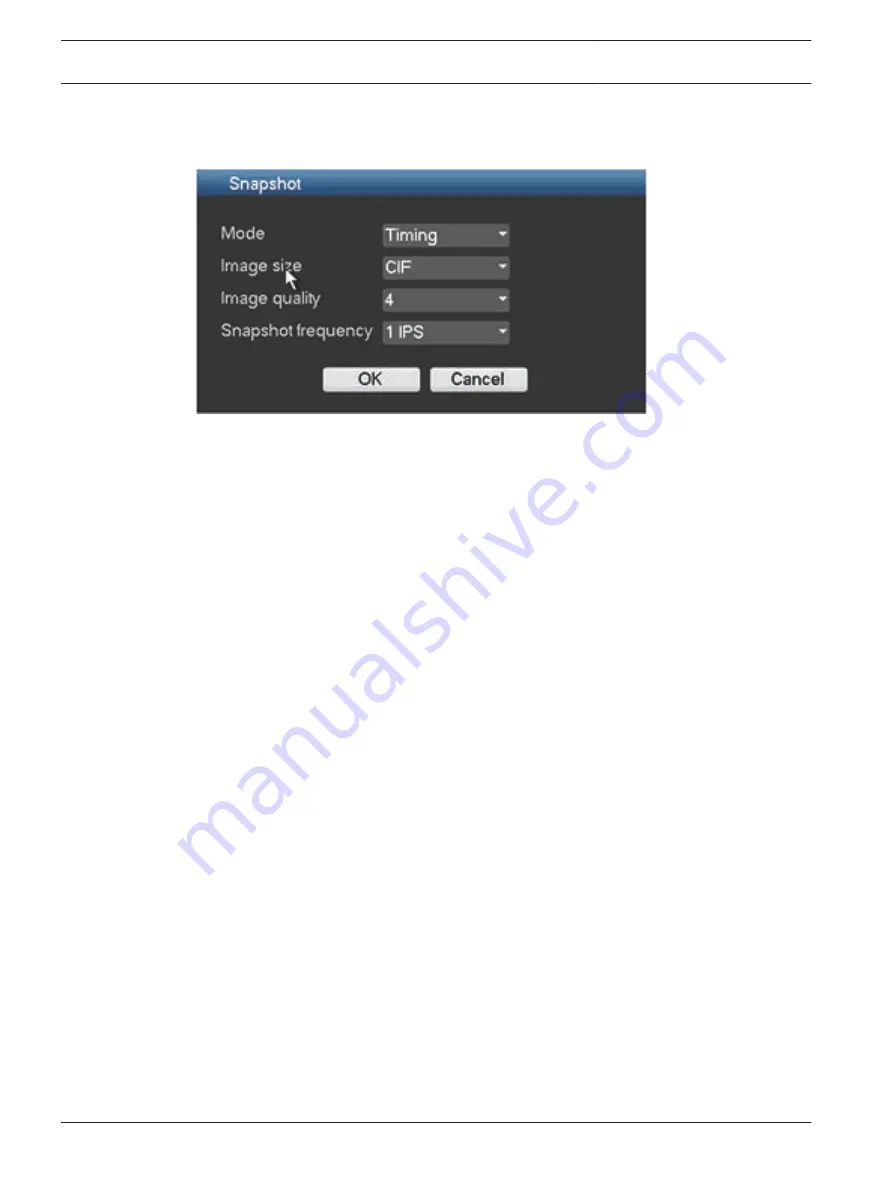
Snapshot
Click <Snapshot> for the following interface:
Figure 6.6: Encode snapshot
Here you can configure how a snapshot will look:
–
Mode: Set the frequency of a snapshot (see also below for how to eventually activate the
snapshot):
–
Timing - set a time for each snapshot activation (do this in menu General >
Schedule)
–
Trigger (activate a snapshot every time an alarm or detect trigger is signaled
–
Current series product supports 960H, D1, HD1, 2CIF, CIF, QCIF resolution
–
Quality: Six image quality levels ranging from 1 to 6 (highest); default = 4
–
Snapshot frequency: from 1 to 7 images per second; default = 1 IPS
Activate Snapshot
Once you have configured the snapshot settings, you will need to enable the snapshot
function in one or more of the following interfaces before it is activated when a corresponding
alarm occurs:
–
FTP interface (see FTP server, page 57)
–
Detect interface (see Detect, page 62).
–
Alarm interface (see Alarm, page 60)
–
Schedule interface (see Schedule, page 44)
Priority
An activation snapshot has a higher priority than a schedule snapshot. If you have enabled
these two types at the same time, the system will activate the activation snapshot when an
alarm occurs; otherwise the system just operates the schedule snapshot.
Copy
The Copy function allows you to quickly copy one channel setup to more channels (or all
channels). This obviously saves repeating common settings for each channel. The channel
setups that can be copied are:
–
Schedule
–
encoder
–
Alarm
–
Detect
–
Pan/Tilt/Zoom
For example:
6.3.2
6.3.3
42
en | Configuration
DIVAR AN 3000 / DIVAR AN 5000
2015.10 | v2.3 | AM18-Q0669
Operations Manual
Bosch Security Systems
Summary of Contents for DIVAR AN 5000
Page 1: ...DIVAR AN 3000 DIVAR AN 5000 Digital Video Recorder en Operations Manual ...
Page 2: ......
Page 168: ......
Page 169: ......
















































