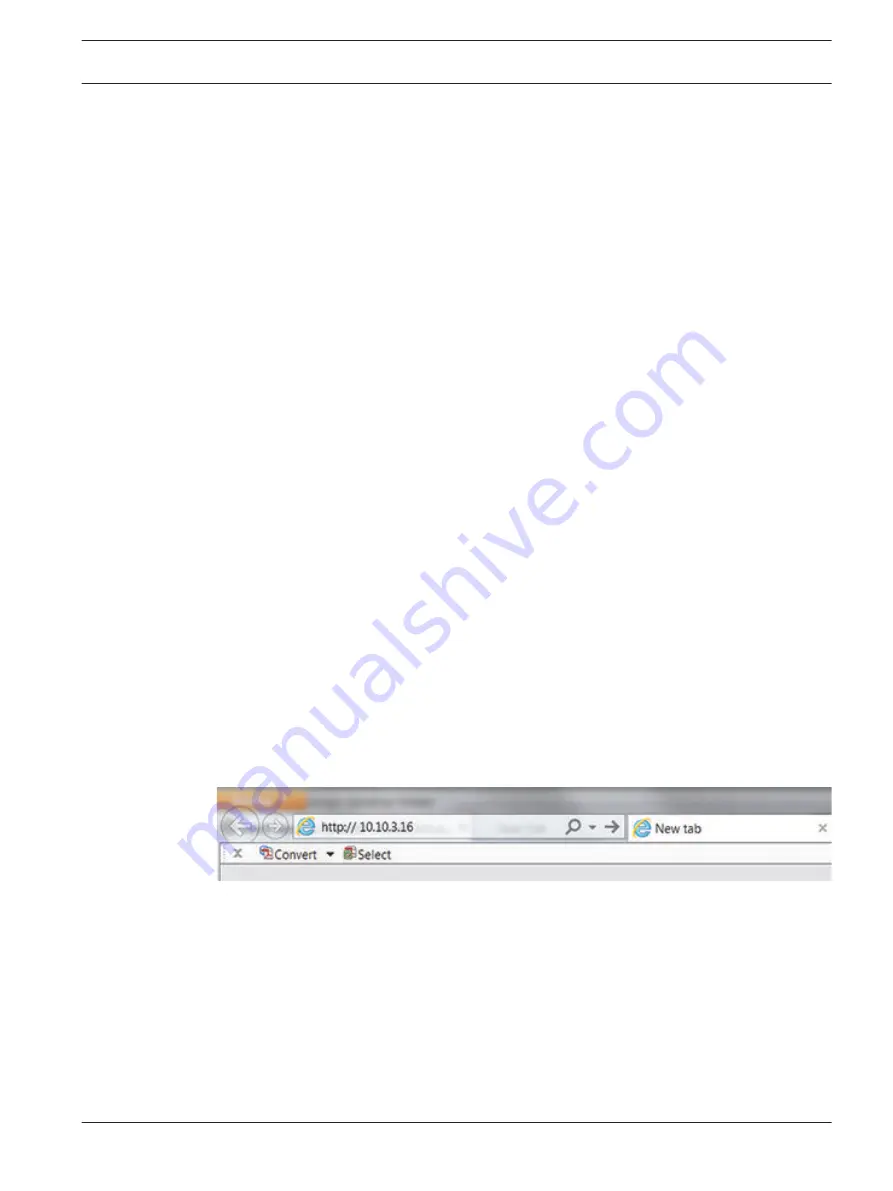
Web Client Software
The Web Client software (loaded on a PC) gives full remote control of the DIVAR over the web.
Up to four remote users can access and control the unit. Remote live viewing, search,
playback, and system configuration are provided. Remote control functions include pan/tilt/
zoom control of cameras, and video archiving. An on-line status overview of the connected unit
is also provided.
To access a unit, a user must log on using the same User ID and Password used for local
access. The Web Client will follow the permissions of the user account, restricting the
functions available to each remote user; for example, the ability to archive video. See Log,
page 115 for more details on User Levels.
The recommended PC requirements for running Web Client are:
–
Operating platform: A PC running Windows XP, Windows Vista, or Windows 7.
–
Processor: Intel Core Duo, 2.0 GHz or comparable
–
RAM memory: 2048 MB
–
Free hard disk space: 10 MB
–
Graphics card: NVIDIA GeForce 8600 or higher
–
Network interface: 10/100-BaseT
–
Web Browser: The current product series supports Internet Explorer, Firefox, and Google
Chrome (QuickTime required; no playback supported).
Getting started
To use the Web Client, first connect your PC and the DIVAR via a TCP/IP network connection
and load a new Web Client version as follows:
1.
Go to the network setup (stored in Main menu > Setting > Network) and check the
network settings are correctly assigned for the DIVAR (you can also see here the IP
address for the DIVAR).
2.
Execute ping ***.***.***.***(IP address) to check the connection is OK (the return TTL
value should be less than 255).
3.
Open an internet browser on your PC and input the IP address for the DIVAR in the
address column. For example, if the address is 10.10.3.16, then input http:// 10.10.3.16
in the IE address column. See following example.
4.
The browser will ask to download and run the latest Web Client webplugin.exe (or
overwrite the previous version). Always check first with your system administrator that
you have sufficient rights to install the web client software on your PC (the web client
executables will be loaded into the directory Program Files (x86) \ webrec).
5.
Follow the dialog boxes to correctly install the Web Client. Once installed, the screen will
refresh and prompt for a User ID and Password – see How to log on, page 122.
Note: The Web Client will not need to install ‘webrec’ on a PC again unless a new version is
released with new firmware.
8
8.1
DIVAR AN 3000 / DIVAR AN 5000
Web Client Software | en 121
Bosch Security Systems
Operations Manual
2015.10 | v2.3 | AM18-Q0669
Summary of Contents for DIVAR AN 5000
Page 1: ...DIVAR AN 3000 DIVAR AN 5000 Digital Video Recorder en Operations Manual ...
Page 2: ......
Page 168: ......
Page 169: ......
















































