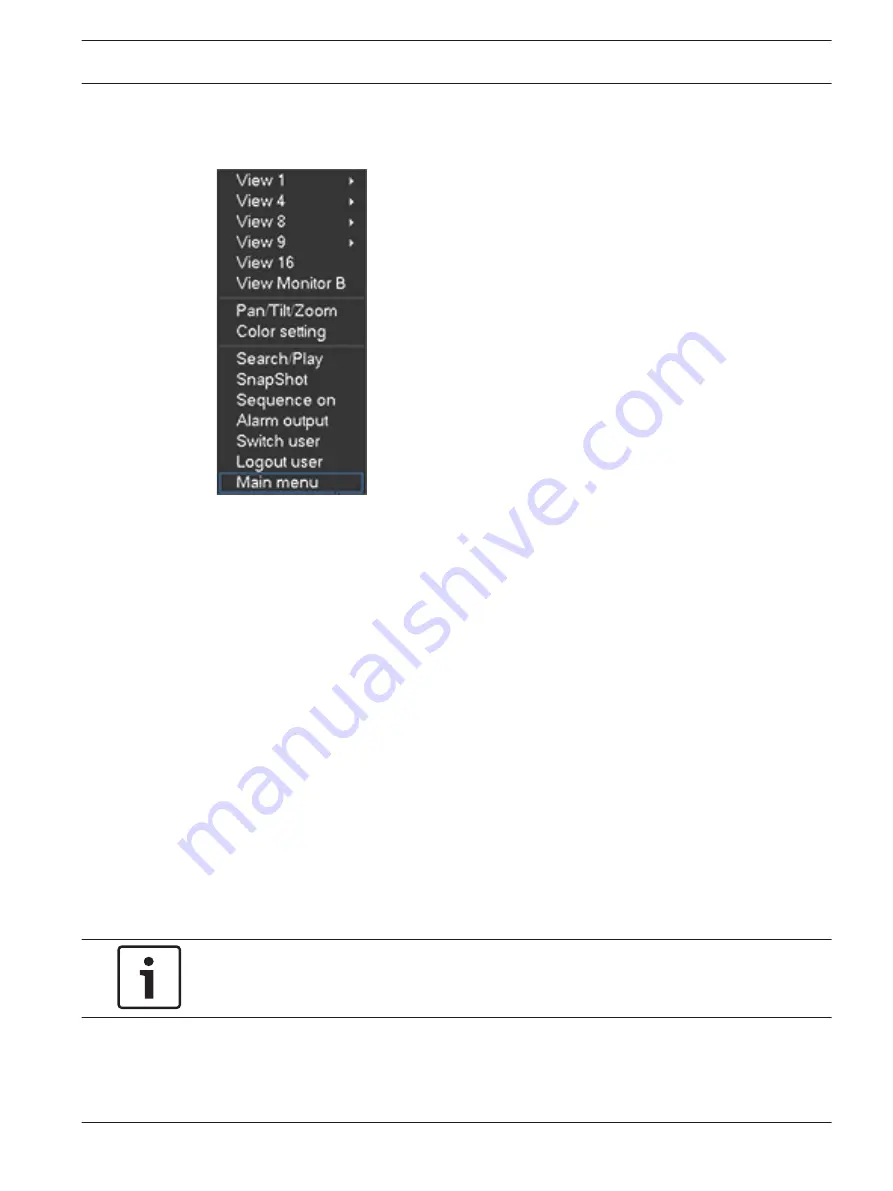
Quick menu
When in live viewing mode, right-click the mouse for the following quick menu:
View 1, 4, 9, 16 – choose here the number of view windows shown on Monitor A (one-
window, four-windows, nine-windows or sixteen-windows). For the one-window view, select
also which channel (camera) to display
View Monitor B – a popup appears where you can assign the view windows and channels for
images to be shown on Monitor B
Pan/Tilt/Zoom – only possible if you have a PTZ camera attached and configured
Color setting – change the color settings of the viewed camera images over different time
periods (useful for day/night viewing)
Search/Play – search for records, and play/export them – see Search/Playback
Snapshot – make a snapshot of the current live camera images (choose to export the
snapshot to an email address, a USB memory device, and/or a DVD):
–
A disclaimer screen may initially appear when you select Snapshot (click <Accept> to
continue).
–
See heading ‘Export snapshot’ for more information.
Sequence on – activate a camera tour sequence on Monitor A (to disable the sequence,
access Quick Menu again and select ‘Sequence off’)
Alarm output – access the alarm output screen to configure the alarm output relays
Switch user – activate the Login screen where you can login as a different user
Logout user – logout the current user (a popup appears to confirm logout)
Main menu – for settings and user modes – see Main menu
Notice!
The Pan/Tilt/Zoom and Color setting applies for the currently selected channel. If you are in
multiple-window mode, the system automatically switches to the corresponding channel.
7.1.4
DIVAR AN 3000 / DIVAR AN 5000
Operating instructions | en
95
Bosch Security Systems
Operations Manual
2015.10 | v2.3 | AM18-Q0669
Summary of Contents for DIVAR AN 5000
Page 1: ...DIVAR AN 3000 DIVAR AN 5000 Digital Video Recorder en Operations Manual ...
Page 2: ......
Page 168: ......
Page 169: ......






























