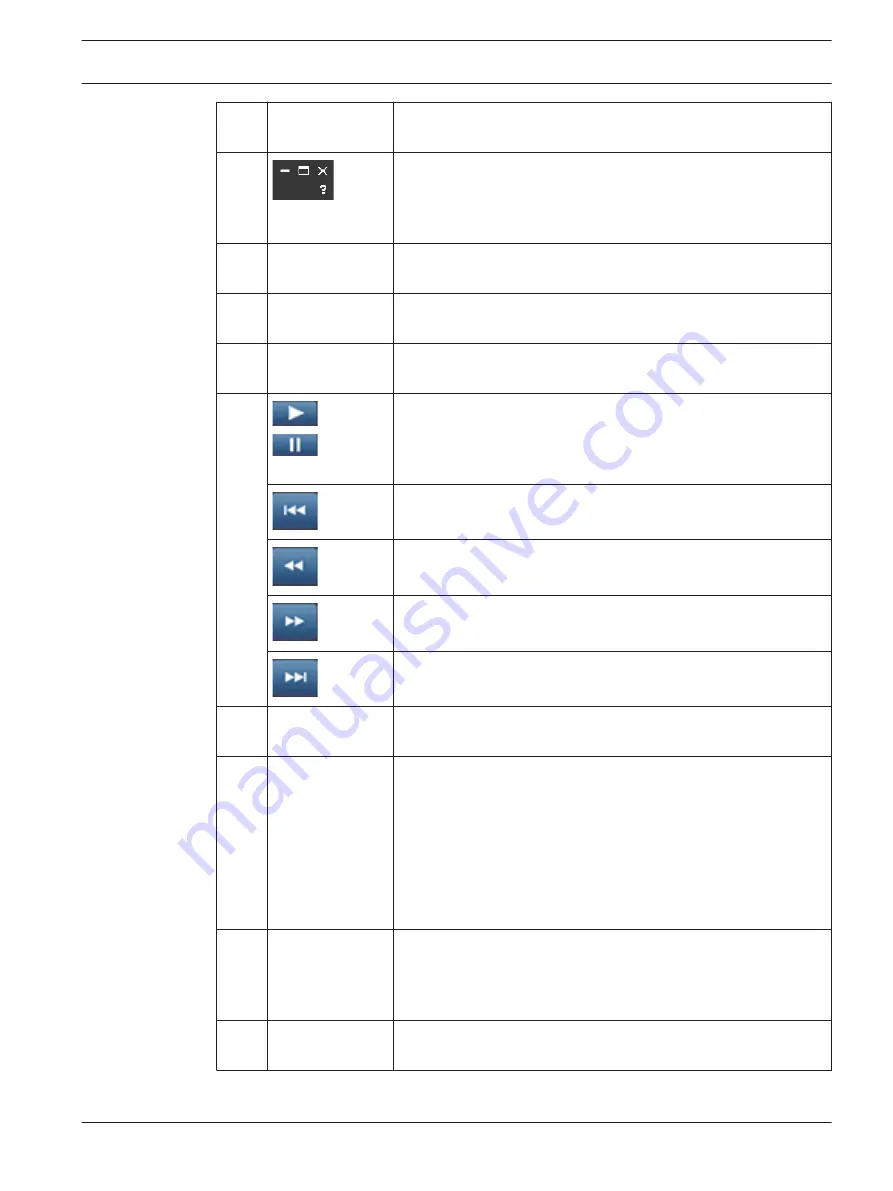
4
Play screen
Here you can have a maximum 16 player screens to
simultaneously play a maximum 16 channels (cameras).
5
Click — to minimize player screen
Click [_] to maximize player screen
Click X to close and exit the player interface
Click ? to show player software version
6
Scroll channels
Scroll up and down through the different channels of the
currently chosen recording.
7
Time scale
Move this scale left or right to increase or decrease the time scale
on the ‘Time bar’ (see below)
8
Audio control
Click here to mute or activate audio (if present in recording).
Move the scale bar to increase or decrease volume.
9
Play or Pause the recording (the ‘pause’ button is displayed if the
recording is already playing and you wish to pause the play).
Click a valid period in the time bar and then ‘play’ to start the file
at that point.
Begin play at start of recording.
Reverse play; possible speeds are1/2x,1/4x,1/8x,1/16x, 1/32x,
1/64x
Fast play; Possible speeds are 2x, 4x, 6x, 8x. 16x, 32x, 64x
Go to end of recording.
10
Record type
A checked box shows the settings that were applied for the
recorded file (Motion, Alarm, Normal, All).
11
Time bar
Displays the time span of the currently selected file (the colored
segment). The colors are:
–
Green for a regular record file
–
Red if an external alarm is active
–
Yellow if motion detection is active
A max. 16 channels (bars) are shown for each file. Click on a
point in a colored zone in the time bar to begin playback at that
point.
12
Screen views
Select here the number of screens (channels) that are shown
(double click on a screen to show it in full screen).
See ‘Player control’ below for a description of additional player
buttons in the top of each screen
13
Tab
Click here to hide or show an extra tab showing the current file
(and channels) selected
DIVAR AN 3000 / DIVAR AN 5000
Archive Player operation | en 129
Bosch Security Systems
Operations Manual
2015.10 | v2.3 | AM18-Q0669
Summary of Contents for DIVAR AN 5000
Page 1: ...DIVAR AN 3000 DIVAR AN 5000 Digital Video Recorder en Operations Manual ...
Page 2: ......
Page 168: ......
Page 169: ......
















































