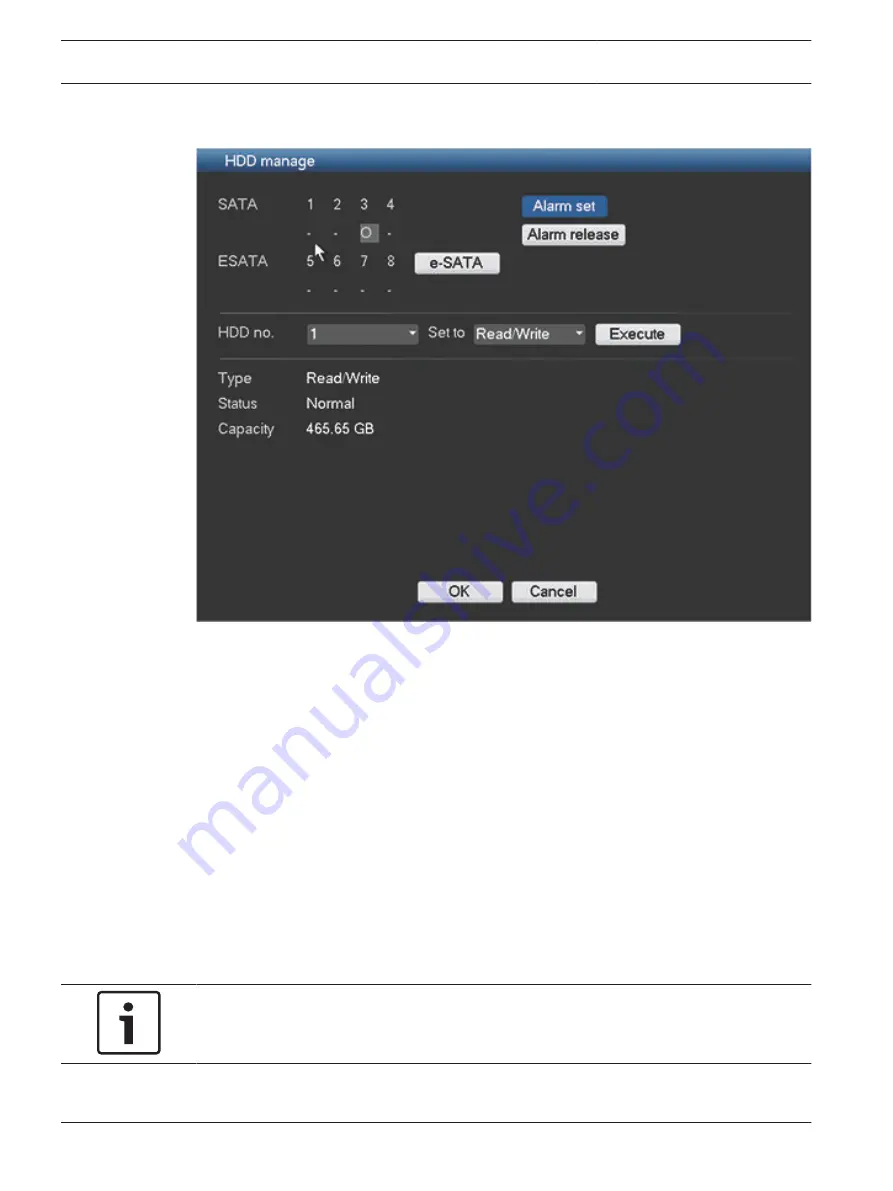
Hard Disk (HDD)
Figure 6.30: Hard disk
Here you can view the current HDD status, and manage it with the following settings:
–
SATA: shows the current selected hard disk where the system will continuously record,
overwriting the oldest unprotected video on the hard disk with newer video. When an
HDD is working properly, it is shown as O; if an HDD error has occurred, it is shown as X
–
ESATA (only available on the DIVAR 5000): shows the current selected hard disk where
the system will continuously record. If required, press the ESATA button to access a new
status screen where you can detect ESATA connections.
–
Alarm set: Click this button to access the ‘System events’ menu to set how the system
will react to an HDD error. See System events, page 75 for more on this menu.
–
Alarm release: Click this button to turn off the alarm settings for the HDD.
–
HDD no.: Select an HDD from the dropdown list to change its setting – see below.
–
Set to: Select an HDD mode from the dropdown list:
–
Read/Write
–
Read-only
–
Format all data on the HDD – here you will need to also click <Execute> to confirm
the format process
Notice!
System reboot required
You must reboot the system to activate any modifications
The bottom half of the screen shows the current HDD type, status, capacity and the recording
time(s).
6.13
74
en | Configuration
DIVAR AN 3000 / DIVAR AN 5000
2015.10 | v2.3 | AM18-Q0669
Operations Manual
Bosch Security Systems
Summary of Contents for DIVAR AN 5000
Page 1: ...DIVAR AN 3000 DIVAR AN 5000 Digital Video Recorder en Operations Manual ...
Page 2: ......
Page 168: ......
Page 169: ......






























