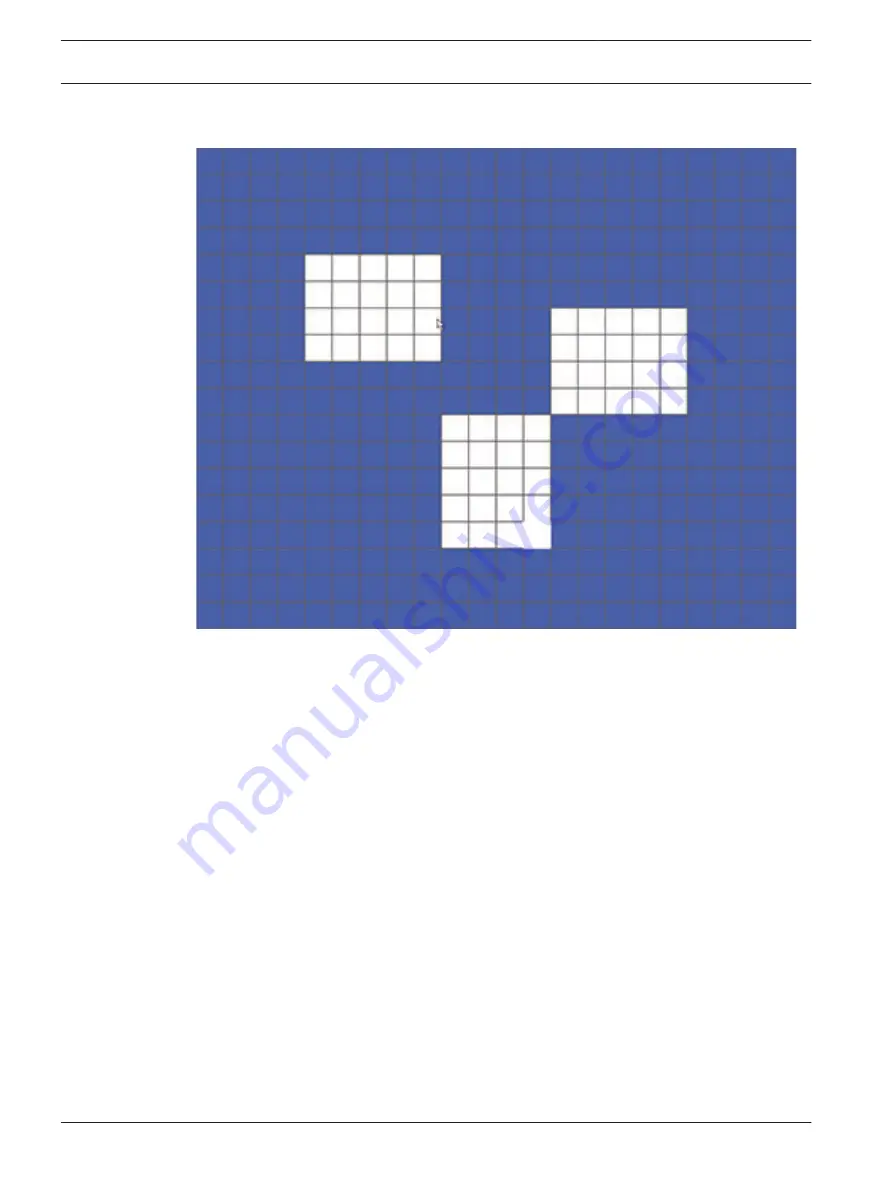
Motion detect region setup
Figure 6.22: Motion detect region
See here that there are a collection of small rectangular zones on the screen (396 zones for
PAL; 330 zones for NTSC). The normal default when you open this screen for each camera
channel is that the complete screen is colored and ‘armed’ (activated for motion detection). A
black (or dark) area signals a disarmed zone.
To set up motion detect on this screen:
1.
Left-click the mouse and drag it over a region where you want to disable (disarm) motion
detection. Notice that the selected zones become dark.
2.
Release the mouse button when you have selected a complete area to be disabled for
motion detection.
3.
Now repeat this action for other areas on the screen to be disabled. If you want to ‘rearm’
a disabled area again, or you make a mistake, simply select the region again with the left-
mouse button (the region will be colored again). Another way to arm/disarm zones is to
use the Fn button on the front panel, or on the remote control, and select zones with the
direction buttons.
4.
After setting all the motion detection zones for a channel, return to the ‘Detect’ screen by
right-clicking the mouse (or click the ‘Enter’ button). If you click the ESC button to exit
the region setup screen, the zone setup will not be saved.
Note: Always remember to click <Save> on the ‘Detect’ interface to save the current setup.
6.8.1
64
en | Configuration
DIVAR AN 3000 / DIVAR AN 5000
2015.10 | v2.3 | AM18-Q0669
Operations Manual
Bosch Security Systems
Summary of Contents for DIVAR AN 5000
Page 1: ...DIVAR AN 3000 DIVAR AN 5000 Digital Video Recorder en Operations Manual ...
Page 2: ......
Page 168: ......
Page 169: ......






























