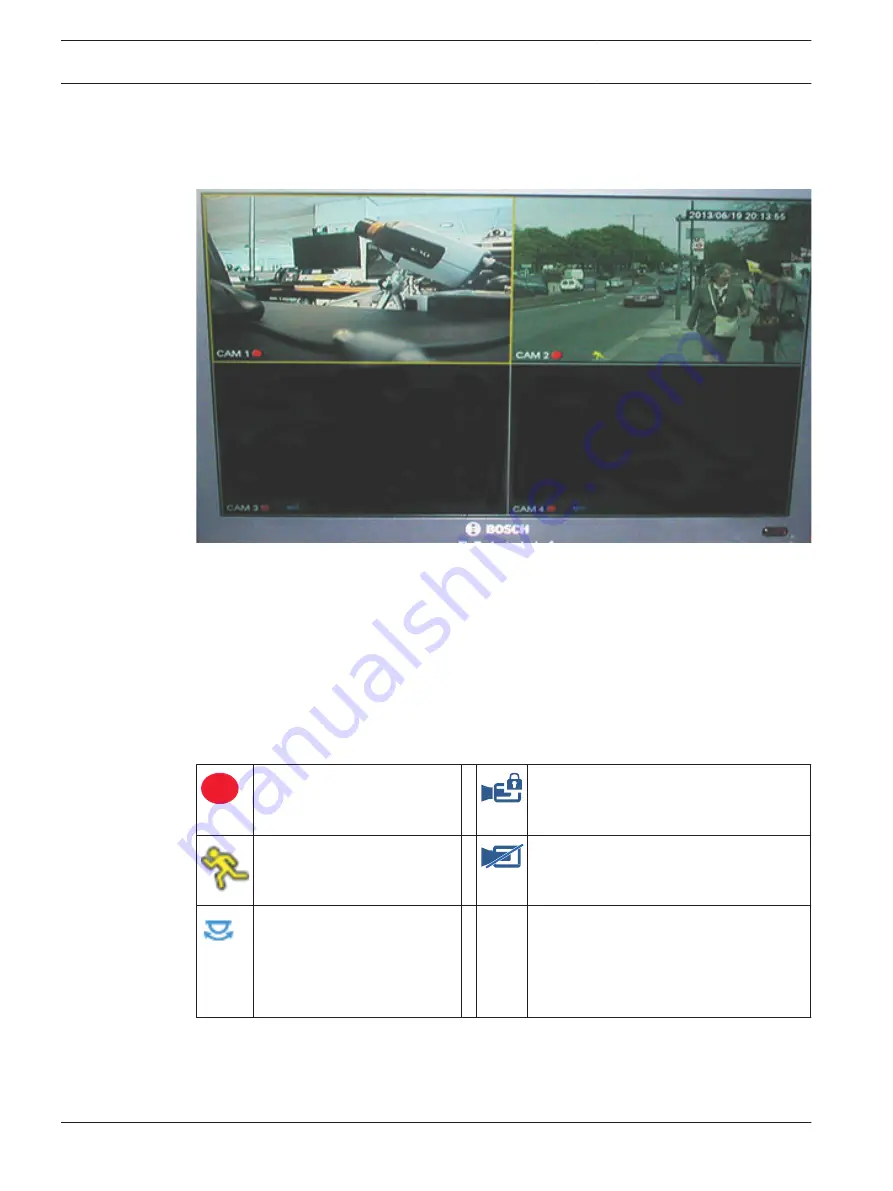
Live mode
After you log in, the system is in live viewing mode with 1 to 16 live images on the display
(from a maximum 16 connected cameras). See following example view.
Figure 7.6: Live view (4 camera views displayed)
The system date and time is displayed in the top right corner of the screen, and the channel ID
is shown in the bottom left of each channel display.
–
To change system date and time, see general settings (Main Menu > Setting > General).
–
To modify the channel ID, see display settings (Main Menu > Setting > Display).
–
To change the camera view configuration, access the Quick menu (right mouse click) and
select View 1, 4, 8, 9 or 16 before choosing the required camera configuration.
Each channel view has one or more of the following icons displayed:
Recording – this icon is
displayed when a channel is
recording
Camera masking – the camera has been
blocked
Motion detection – a
movement has been detected
in the camera view
No camera is attached to this channel or
communication has been lost from this
camera
PTZ active If your camera is
equipped with a PTZ function,
you can pan, tilt and zoom the
live viewing image as
described in the PTZ function.
If multiple channels are displayed, you can double-click on a particular channel to show this
channel in full-screen (double-click on it again to return to multiple-channel view). The
currently selected channel is shown with a yellow border. From live mode, you can switch to
playback mode or access the main menu as described below.
7.2.1
98
en | Operating instructions
DIVAR AN 3000 / DIVAR AN 5000
2015.10 | v2.3 | AM18-Q0669
Operations Manual
Bosch Security Systems
Summary of Contents for DIVAR AN 5000
Page 1: ...DIVAR AN 3000 DIVAR AN 5000 Digital Video Recorder en Operations Manual ...
Page 2: ......
Page 168: ......
Page 169: ......






























