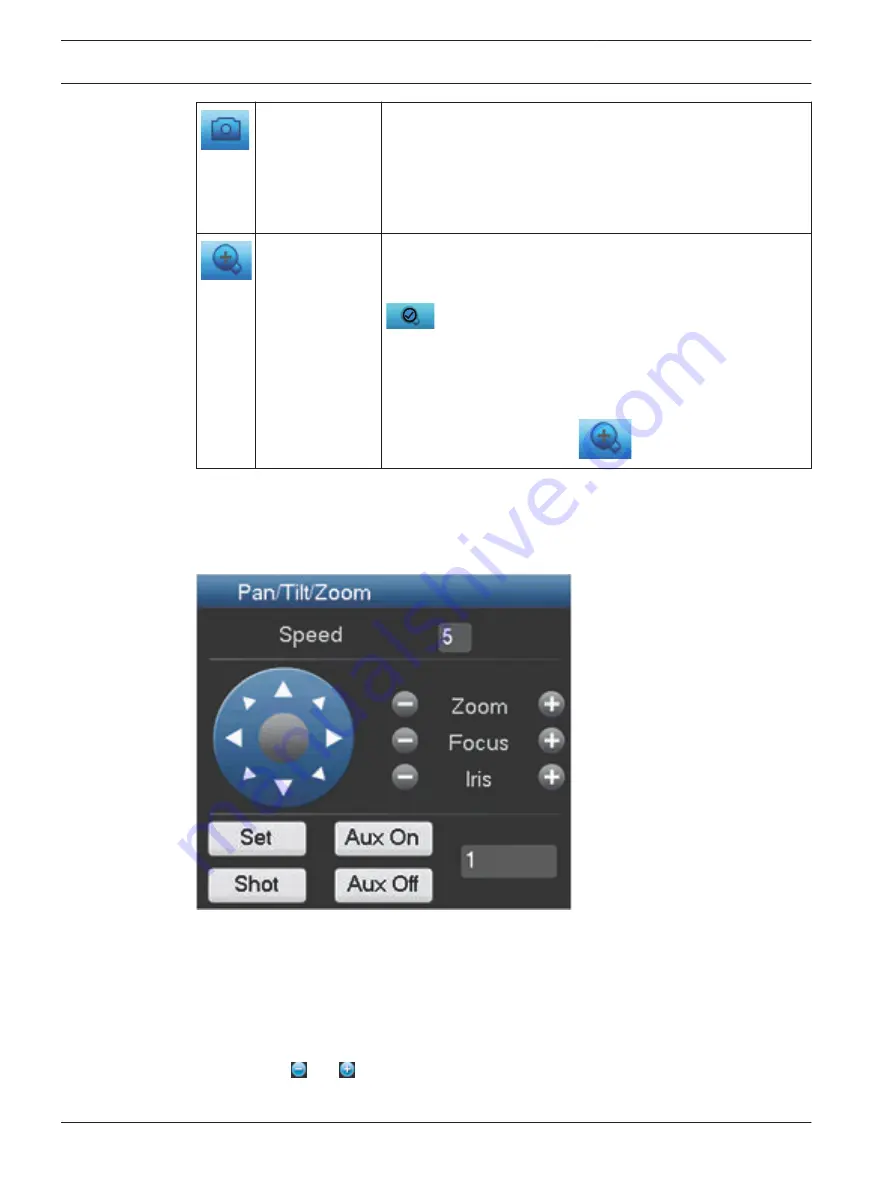
Snapshot
Press this icon to make a snapshot of the current channel
display. The system will ask to export the snapshot to an email
address, a USB memory device, and/or a DVD:
–
A disclaimer screen may initially appear when you first
select Snapshot (click <Accept> to continue).
–
See heading ‘Export snapshot’ for more information.
Digital zoom
Zoom in on a specified zone of current channel (zoom-in
function is supported in multiple-channel view).
When you click on the zoom icon it will change to a new icon
; you can now select an area by holding down the left
mouse button and dragging an area on the screen. Release the
mouse and the selected area will be zoomed.
Right-click the mouse to exit the zoomed area.
Exit the digital zoom function at any time by clicking on the icon
again – it will change back to
.
See also
–
PTZ
Figure 7.7: PTZ control
To swivel the camera view, click on any of the eight direction arrows on the left of the screen
Use this menu to also setup the following PTZ properties:
–
Speed: adjust the speed of the camera movements (value ranges from 1 to 8).
–
Zoom
–
Focus
–
Iris
Click on icons and to increase or reduce the zoom, focus and iris
7.2.2
100 en | Operating instructions
DIVAR AN 3000 / DIVAR AN 5000
2015.10 | v2.3 | AM18-Q0669
Operations Manual
Bosch Security Systems
Summary of Contents for DIVAR AN 5000
Page 1: ...DIVAR AN 3000 DIVAR AN 5000 Digital Video Recorder en Operations Manual ...
Page 2: ......
Page 168: ......
Page 169: ......






























