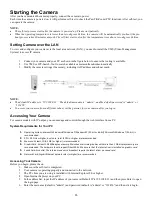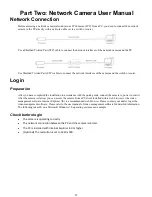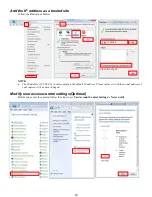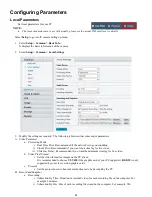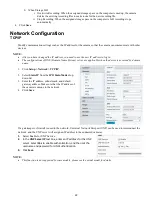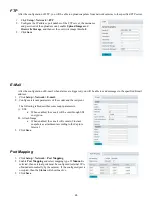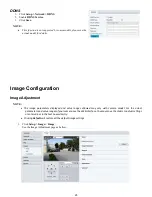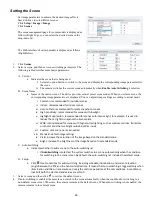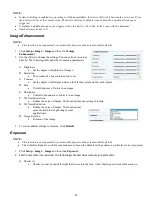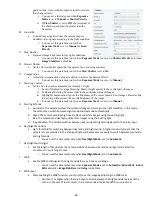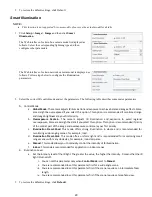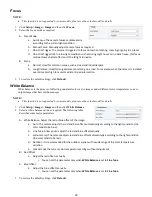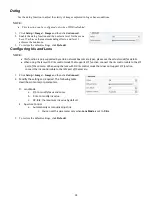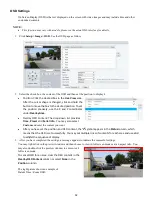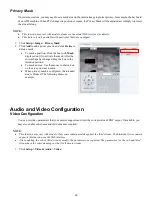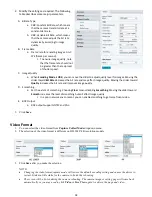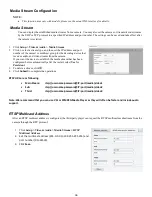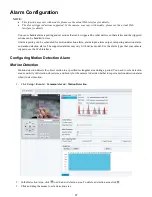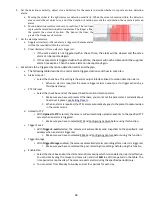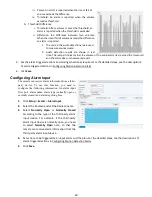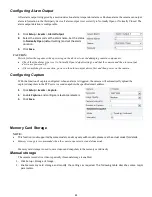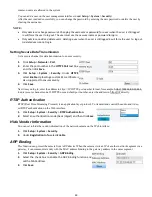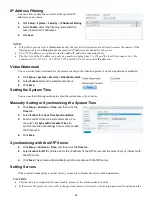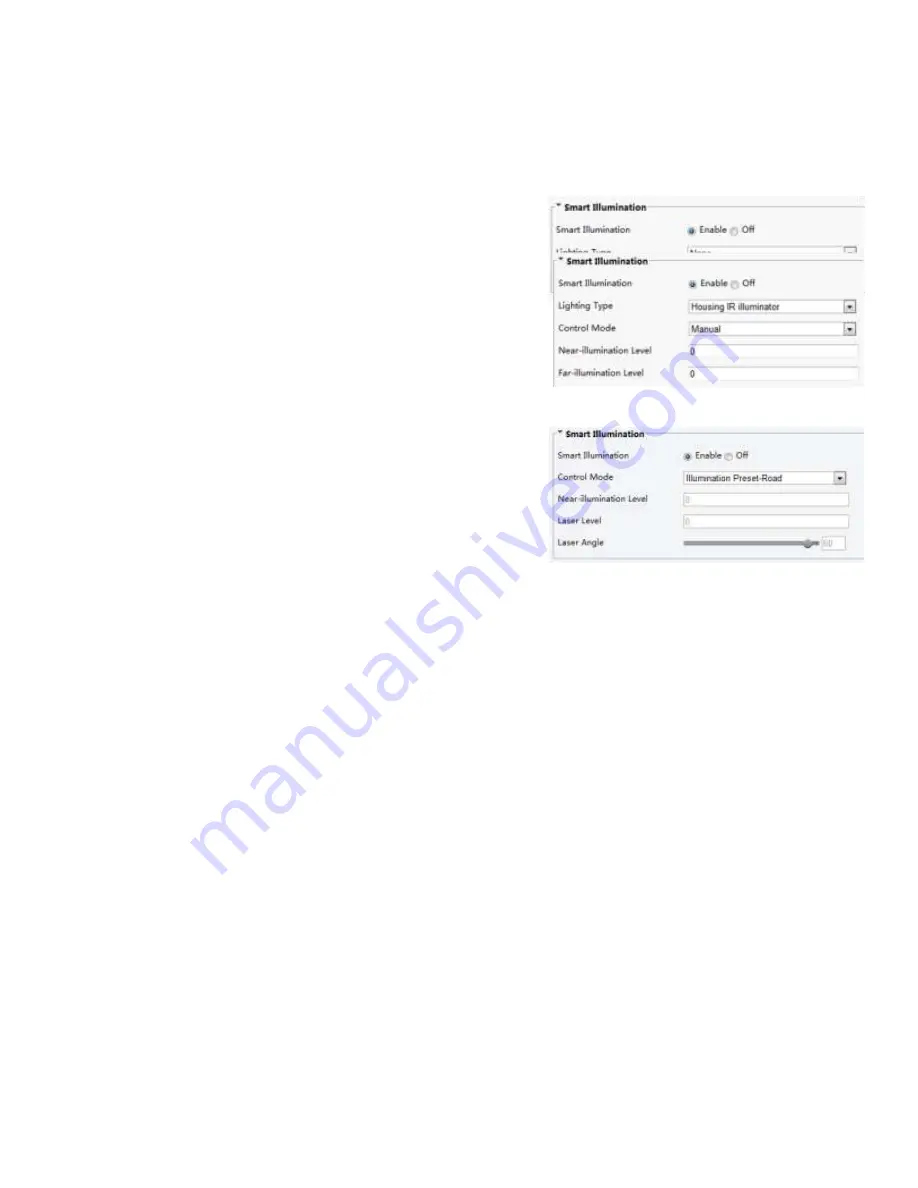
29
3.
To restore the default settings, click Default.
Smart Illumination
NOTE:
•
This function is not supported by some models, please see the actual model for details.
1.
Click
Setup > Image > Image
and then click
Smart
Illumination
.
The Web interface of certain box camera model is displayed as
follows. Select the corresponding lightning type and then
configure other parameters.
The Web interface of certain network camera model is displayed as
follows. Follow steps below to configure the illumination
parameters.
2.
Select the correct IR control mode and set the parameters. The following table describes some major parameters.
A.
Control Mode
a.
Global Mode
: The camera adjusts IR illumination and exposure to achieve balanced image effects. Some
areas might be overexposed if you select this option. This option is recommended if monitored range
and image brightness are your first priority.
b.
Overexposure Restrain
: The camera adjusts IR illumination and exposure to avoid regional
overexposure. Some areas might be dark if you select this option. This option is recommended if clarity
of the central part of the image and overexposure control are your first priority.
c.
Illumination Preset-Road
: This mode offers strong illumination in whole and is recommended for
monitoring wide-ranging scenes, for example, road.
d.
Illumination Preset-Park
: This mode offers uniform light and is recommended for monitoring small
range scenes with many obstacles, for example, industrial parks.
e.
Manual
: This mode allows you to manually control the intensity of IR illumination.
f.
Indoor
: This mode is recommended for application in indoor scenes.
B.
Illumination Level
a.
Set the intensity level of the IR light. The greater the value, the higher the intensity. 0 means that the IR
light is turned off.
i.
You can set this parameter only when
Control Mode
is set to
Manual
.
ii.
You are recommended to set this parameter first for a wide-angle scene.
iii.
You are recommended to set this parameter first if the scene requires an intermediate focal
length.
iv.
You are recommended to set this parameter first if the scene requires a telephoto view.
3.
To restore the default settings, click
Default
.
Summary of Contents for EX1020BHD-L5NXGA
Page 8: ...8 WHAT S IN THE BOX Accessories Optional ...
Page 60: ...60 STARLIGHT Models ...
Page 61: ...61 4K Models ...
Page 62: ...62 Dimensions S Style Unit mm ...
Page 63: ...63 S Style Unit mm ...
Page 64: ...64 Model BL PP80 80w PoE Power injector Unit mm ...
Page 65: ...65 www bolintechnology com 2082 TECHNOLOGY LLC dba BOLIN TECHNOLOGY ...