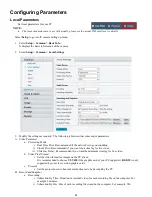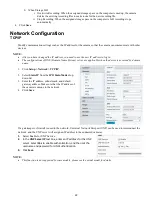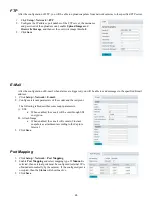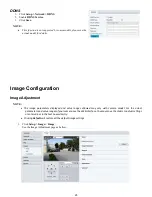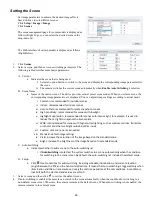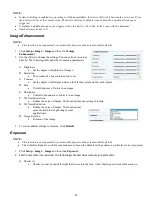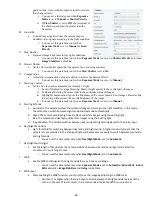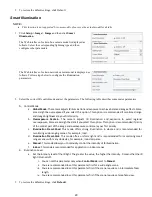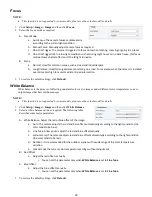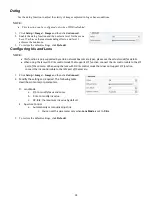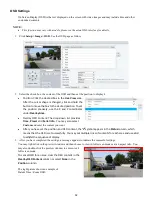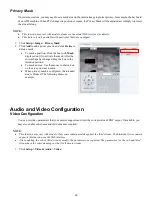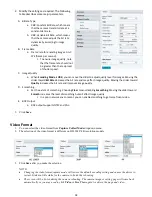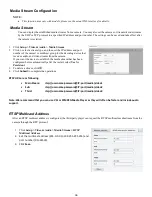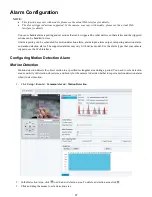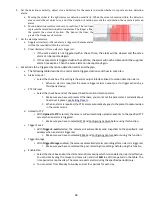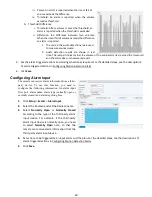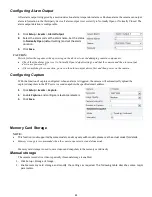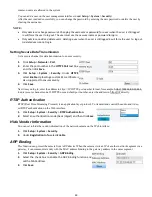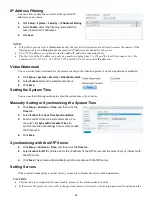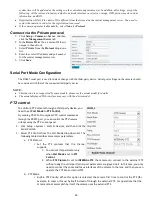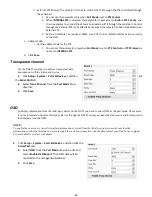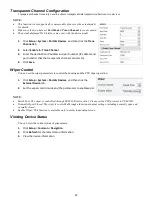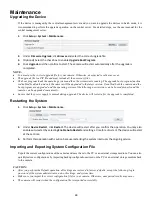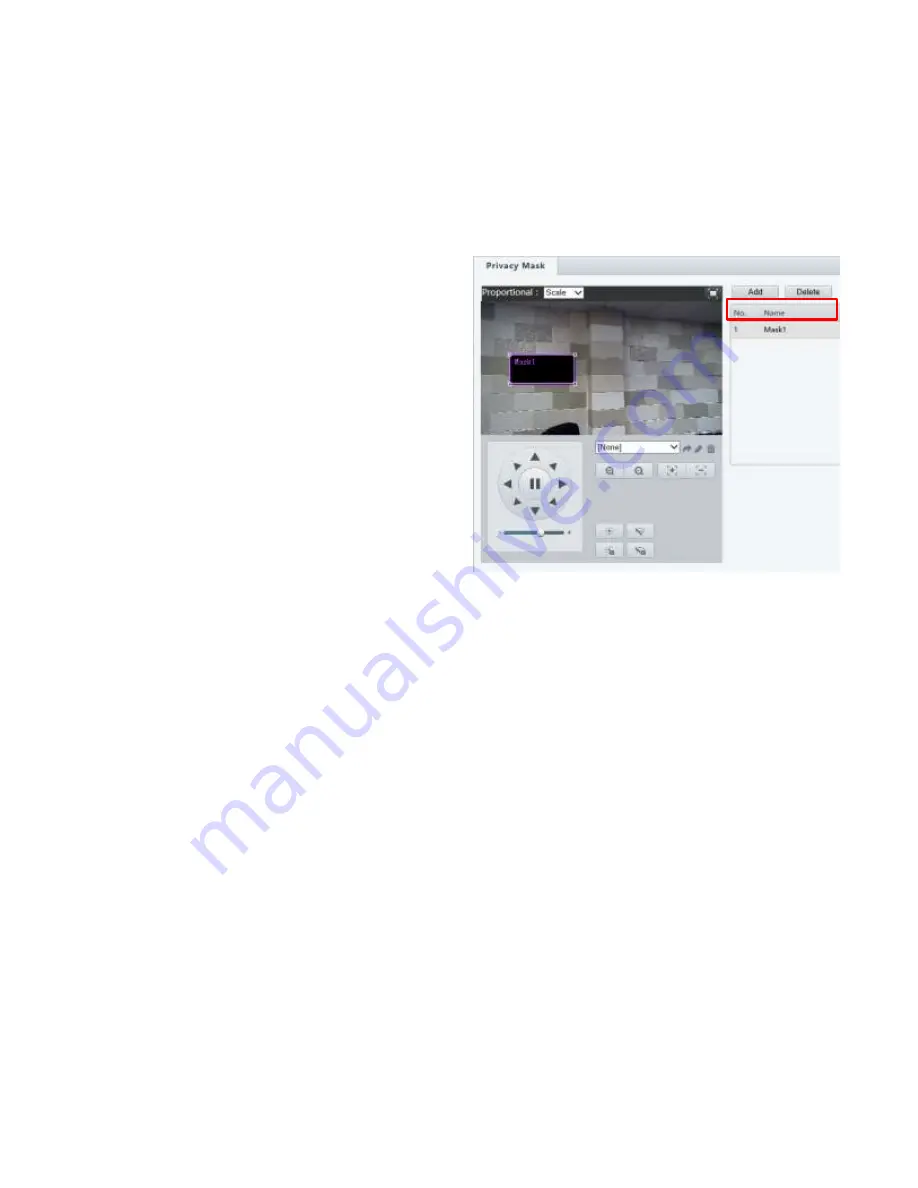
33
Privacy Mask
On certain occasions, you may need to set a mask area on the camera image to protect privacy, for example, the keyboard
of an ATM machine. When PTZ changes its position or zooms, the Privacy Mask will be adjusted accordingly to protect
the area all along.
NOTE:
•
This function may vary with models, please see the actual Web interface for details.
•
This feature is only available with particular firmware equipped.
1.
Click
Setup > Image > Privacy Mask
.
2.
Click
Add
to add a privacy mask, and click
Delete
to
delete a mask.
•
To mask a position: Click the box (with
Mask
displayed on it) to activate the mask. After the
cursor shape has changed, drag the box to the
intended position.
•
To mask an area: Use the mouse to draw a box
on the area you want to mask.
•
When privacy mask is configured, the intended
area is blocked. The following shows an
example.
Audio and Video Configuration
Video Configuration
You can set video parameters that your camera supports and view the current status of BNC output. If available, you
may also enable sub-stream and third stream as required.
NOTE:
•
This function may vary with models. Only some camera models support the third stream. To determine if your camera
supports this function, see the Web interface.
•
After enabling the sub or third stream, modify the parameters as required. The parameters for the sub and third
stream have the same meanings as that for the main stream.
1.
Click
Setup > Video & Audio > Video
.
Summary of Contents for EX1020BHD-L5NXGA
Page 8: ...8 WHAT S IN THE BOX Accessories Optional ...
Page 60: ...60 STARLIGHT Models ...
Page 61: ...61 4K Models ...
Page 62: ...62 Dimensions S Style Unit mm ...
Page 63: ...63 S Style Unit mm ...
Page 64: ...64 Model BL PP80 80w PoE Power injector Unit mm ...
Page 65: ...65 www bolintechnology com 2082 TECHNOLOGY LLC dba BOLIN TECHNOLOGY ...