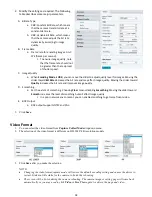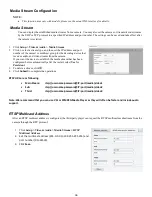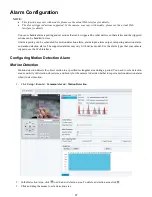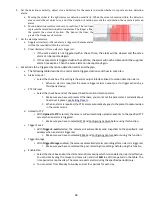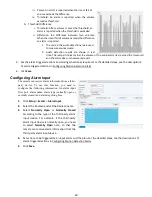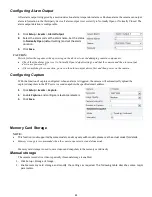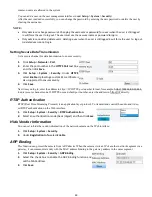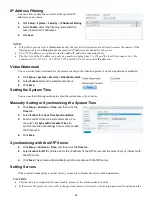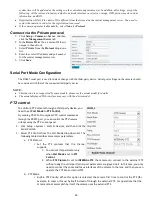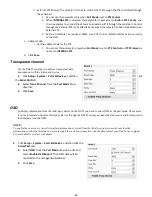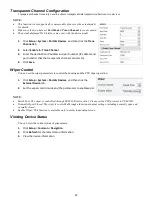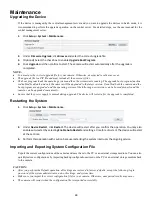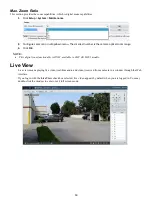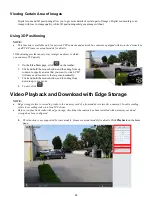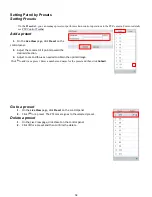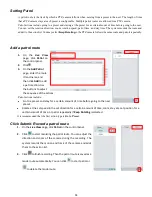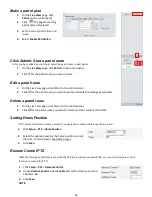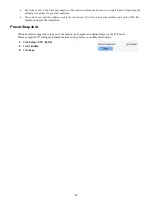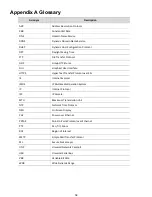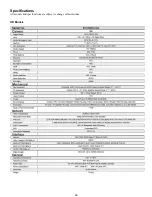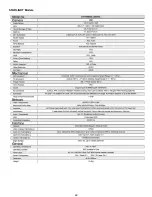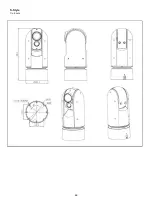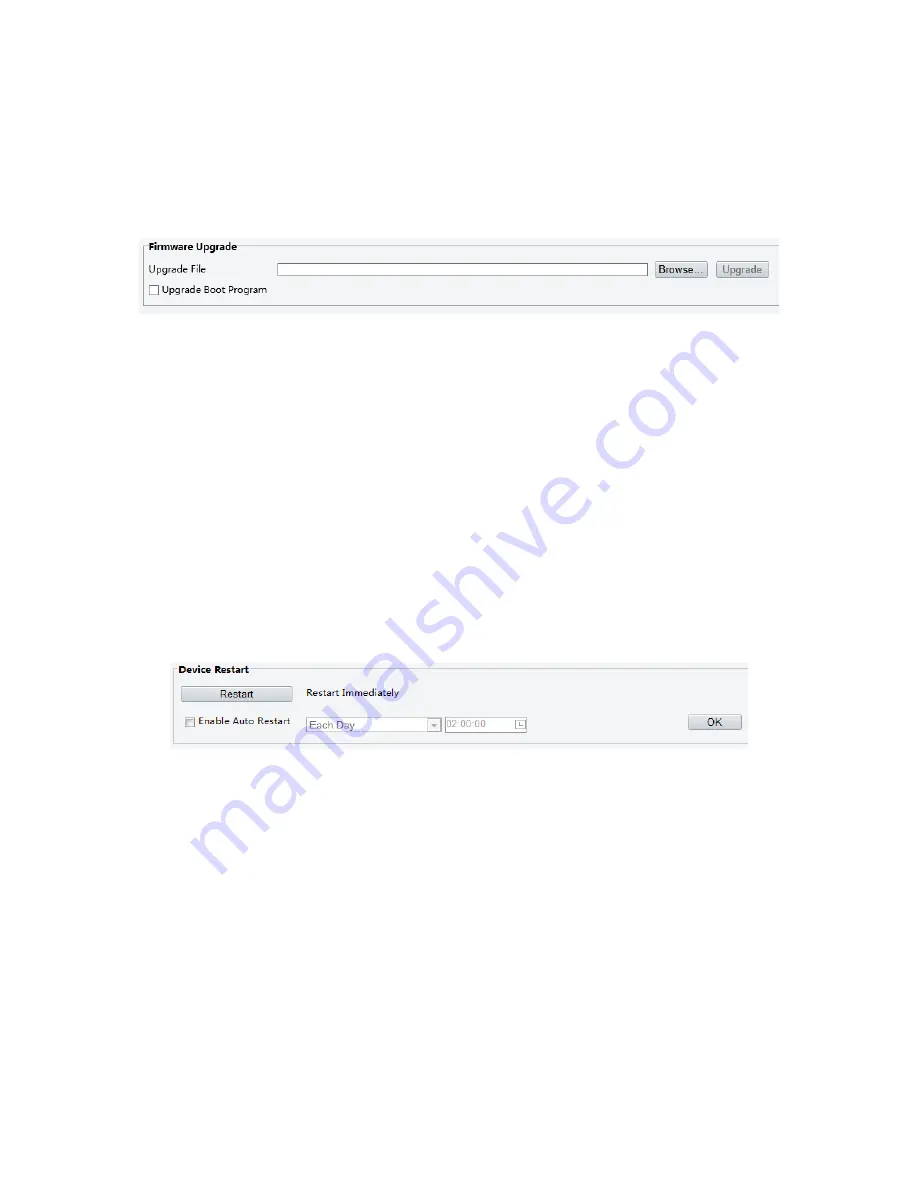
48
Maintenance
Upgrading the Device
If the device is managed by the central management server and you want to upgrade the devices in batch mode, it is
recommended to perform the upgrade operation on the central server. For detailed steps, see the user manual for the
central management server.
1.
Click
Setup
>
System
>
Maintenance
.
2.
Under
Firmware Upgrade
, click
Browse
and select the correct upgrade file.
3.
(Optional) Select the check box to enable
Upgrade Boot Program
.
4.
Click
Upgrade
and then confirm to start. The camera will restart automatically after the upgrade is
completed.
NOTE:
•
You must use the correct upgrade file for your camera. Otherwise, unexpected results may occur.
•
The upgrade file is a ZIP file and must include all the necessary files.
•
The boot program loads the operating system and then the system starts running. The upgrade boot program function
is disabled by default, and only the camera will be upgraded to the latest version. If enabled, both the camera and the
boot program are upgraded, and the operating system of the following new versions can be booted properly and the
camera can be upgraded conveniently.
•
Ensure that the power supply is normal during upgrade. The device will restart after the upgrade is completed.
Restarting the System
1.
Click
Setup
>
System
>
Maintenance
.
2.
Under
Device Restart
, click
Restart
. The device will restart after you confirm the operation. You may also
enable auto-restart by selecting
Enable Auto Restart
and setting a time for auto-start. The device will restart
at the set time.
3.
Perform this operation with caution because restarting the system interrupts the ongoing service.
Importing and Exporting System Configuration File
Export the current configurations of the camera and save them to the PC or an external storage medium. You can also
quickly restore configurations by importing backup configurations stored on the PC or an external storage medium back
to the camera.
CAUTION:
•
After you perform the Default operation, all settings are restored to factory defaults, except the following: login
password of the system administrator, network settings, and system time.
•
Make sure you import the correct configuration file for your camera. Otherwise, unexpected results may occur.
•
The camera will restart when the configuration file is imported successfully.
Summary of Contents for EX1020BHD-L5NXGA
Page 8: ...8 WHAT S IN THE BOX Accessories Optional ...
Page 60: ...60 STARLIGHT Models ...
Page 61: ...61 4K Models ...
Page 62: ...62 Dimensions S Style Unit mm ...
Page 63: ...63 S Style Unit mm ...
Page 64: ...64 Model BL PP80 80w PoE Power injector Unit mm ...
Page 65: ...65 www bolintechnology com 2082 TECHNOLOGY LLC dba BOLIN TECHNOLOGY ...