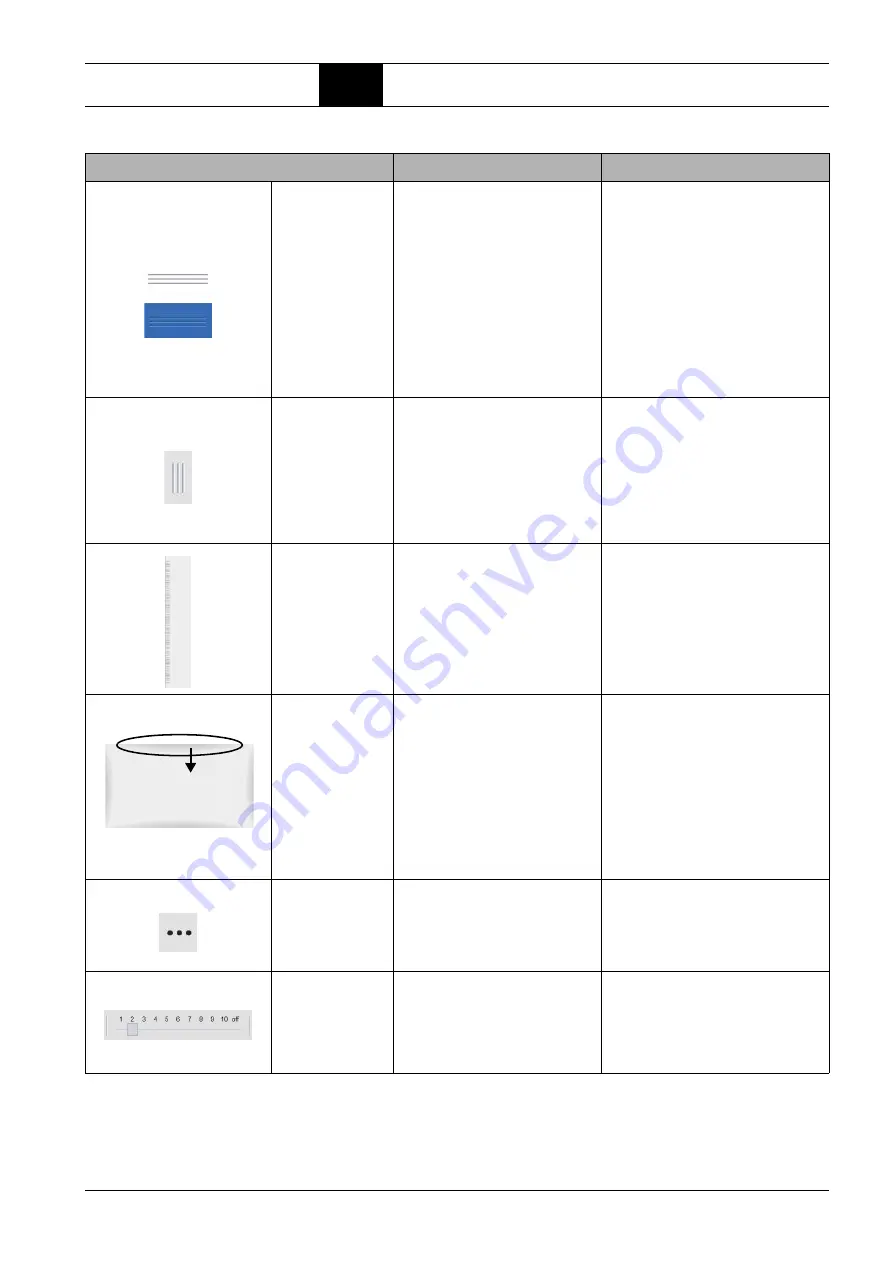
BOGE compressor control airtelligence provis 3
Page 21
Basic knowledge of control
4.3
Operation
Line symbol I
(horizontal)
– in header
white back-
ground
– in footer
blue back-
ground
Scroll up or down the header or
footer to display further information
Example:
Overview of the last warnings or
faults in the footer.
(In the case of unconfirmed mes-
sages, the footer bar also flashes
yellow or red at intervals, depend-
ing on the type of message)
– Tap on the line symbol of the
header or footer bar or drag it with
your finger / input device into the
view area, if visible (depending on
the type of view).
The contents of the bar slide over the
original view.
– If the contents are to be minimised
again: Tap once more on the line
symbol in the footer to minimize the
contents again.
Line symbol II
(vertical)
Opens contextual menu or informa-
tion
Example:
– Activation / deactivation of a
compressor profile
– Context menu for processing
options of a compressor profile
– Tap on the line symbol.
The contents of the bar slide into the
view. If the contents are to be mini-
mized again:
– Tap on the line symbol once more
to minimise the contents again.
Scroll field
Shift to the superordinate display
level
Example:
Shift from compressed airnet view
to the higher-level compressed air-
net overview
– Move your finger / input device
across the scroll field from top to
bottom to get to the superordinate
level.
bellied shadows
(possible on top,
bottom, left, right
edges of views)
Indicate that there is more content
available than currently displayed
in the visible area.
Example:
Component detail view (right and
after shifting right and left)
– Drag the shadow with your finger /
input device away from the edge
towards the current view to display
the content next to the current view.
3-point symbol
Calling up a selection list
Example:
– Call up the selection list for the
operating modes
– Tap on the 3-point symbol to open
the selection list.
Slider control
Definition of a priority level
Example:
Setting the priority of a compressor
in the profile configuration
– Tap the controller, keep it pressed
and slide it to the desired position
Operating element
Function
Operation






























