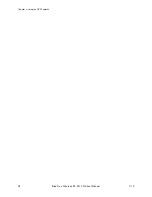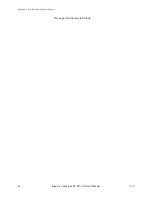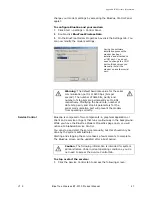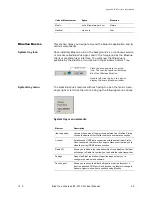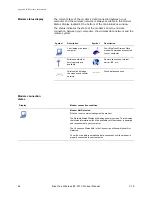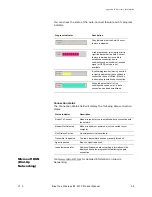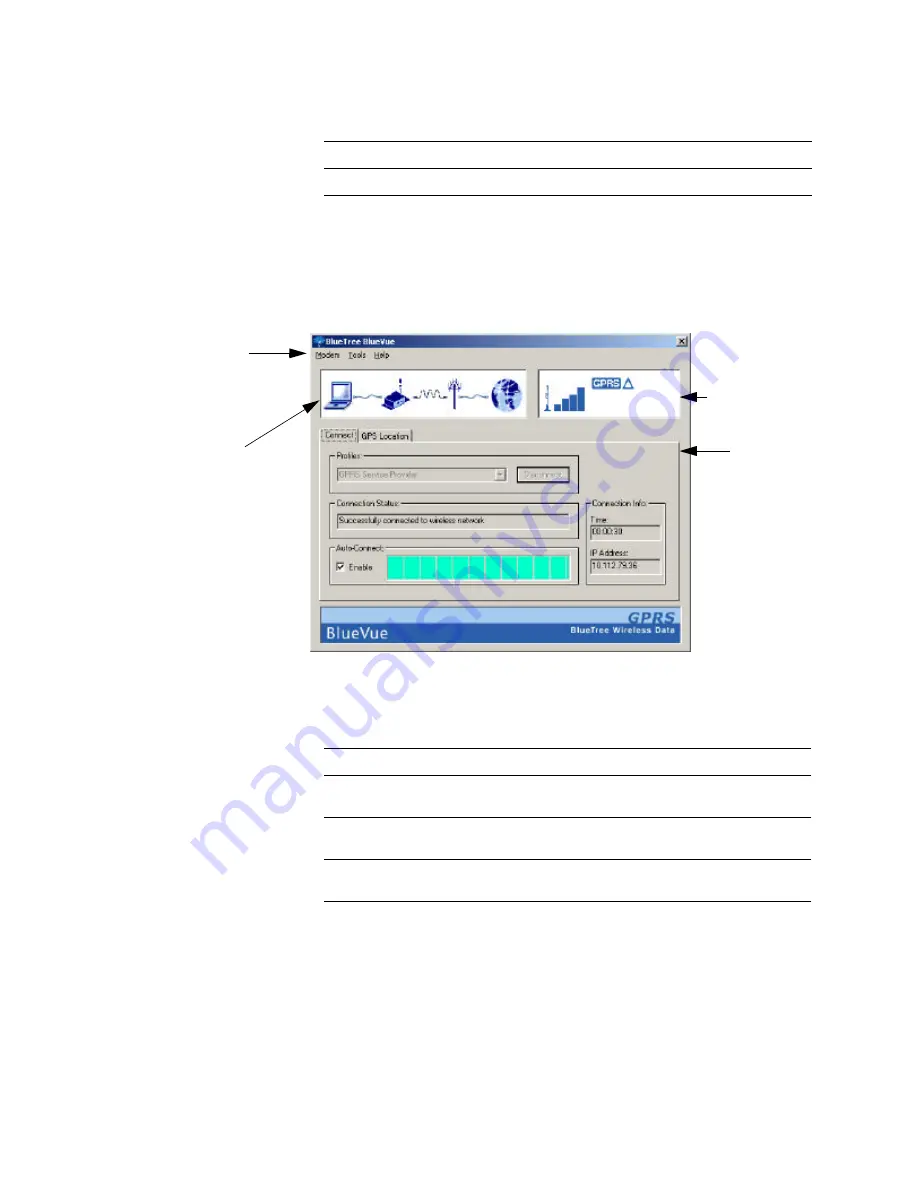
Appendix B: Reference Information
50
BlueTree Wireless BT-2010 Product Manual
V1.5
You can also launch BlueVue from the Start button by clicking Start >
Programs > BlueTree > BlueVue GPRS.
BlueVue main screen
The main BlueVue screen comprises several functional areas as shown
below.
Each of these functional areas are described in detail below.
Menu bar
Open BlueVue
Opens the application.
Exit
Closes the BlueVue application.
Element
Description
Menu bar
Modem status
Feature
Pallet
Network status
Section
Description
Menu Bar
Collection of pull-down menus to access various features.
Network Status Display
Current state of modem's registration with the wireless
network.
Feature Pallet
Main area containing primary functions that can be selected
using tabs.
Modem Status Display
Current status of modem's data connection with computer
and data network.
Summary of Contents for BT-2000
Page 1: ...BT 2010 GPRS Standard GPS Modem Product Manual ...
Page 2: ......
Page 4: ...4 BlueTree Wireless BT 2010 Product Manual V1 5 ...
Page 8: ...8 BlueTree Wireless BT 2010 Product Manual V1 5 ...
Page 14: ...Introduction 14 BlueTree Wireless BT 2010 Product Manual V1 5 ...
Page 30: ...Chapter 2 Activating the Modem 30 BlueTree Wireless BT 2010 Product Manual V1 5 ...
Page 38: ...Chapter 4 Using the GPS Features 38 BlueTree Wireless BT 2010 Product Manual V1 5 ...
Page 42: ...Chapter 5 Troubleshooting 42 BlueTree Wireless BT 2010 Product Manual V1 5 ...
Page 68: ...Appendix B Reference Information 68 BlueTree Wireless BT 2010 Product Manual V1 5 ...
Page 74: ...Appendix C Modem Specifications 74 BlueTree Wireless BT 2010 Product Manual V1 5 ...