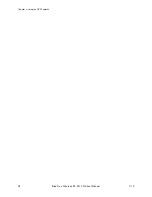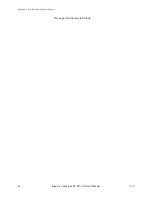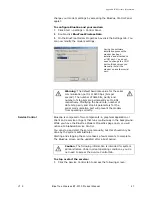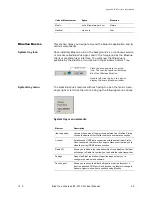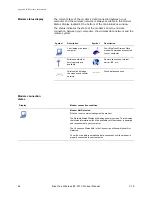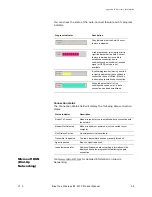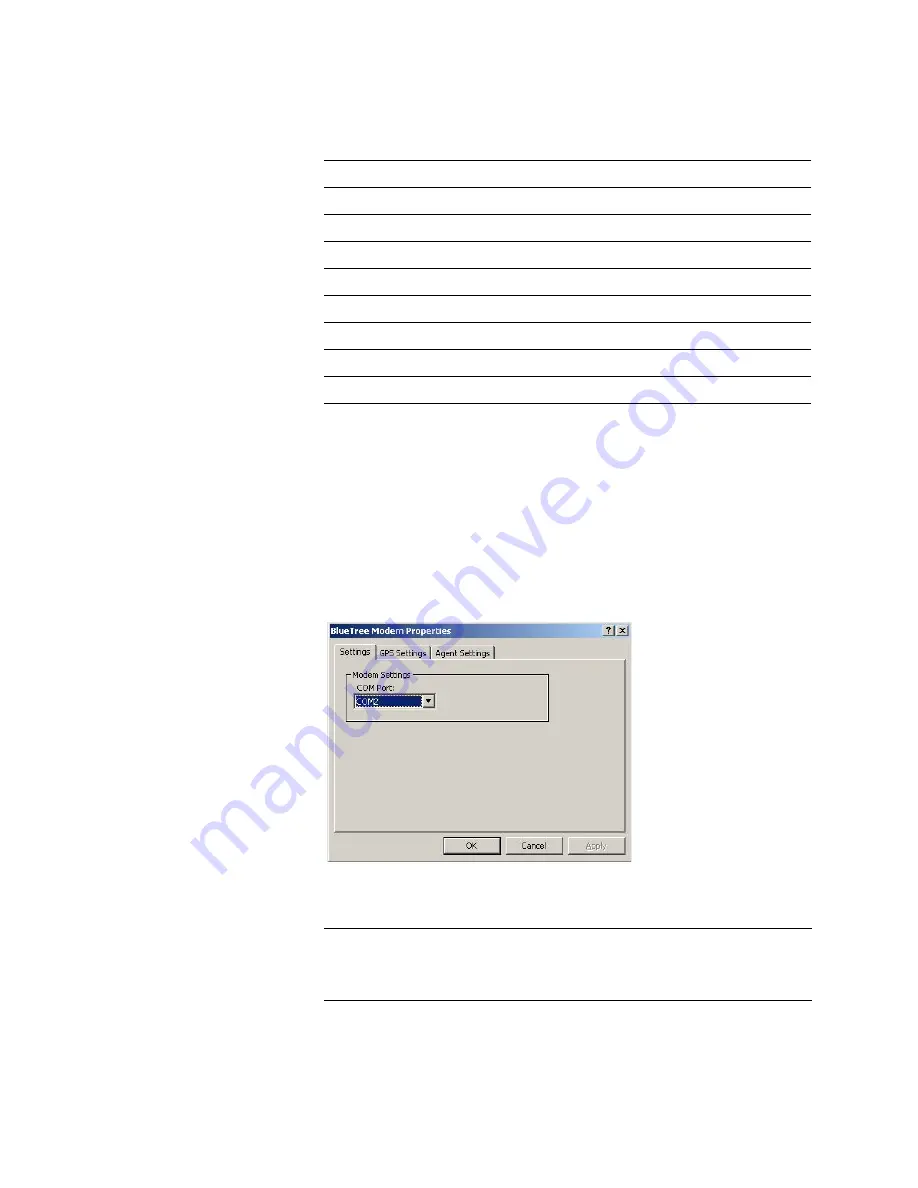
Appendix B: Reference Information
46
BlueTree Wireless BT-2010 Product Manual
V1.5
Data connection serial port pin-outs
BlueVue
Configuration
Options
Modem Settings
Use Modem Settings to configure the modem to connect to the
computer and the wireless network.
To configure the modem settings
•
Right-click the BlueTree icon in the Windows system tray, and then
click
Settings
.
After you successfully installed BlueVue software, you can configure
several settings by either selecting the menu option Tools > Settings or
by opening the Windows Control Panel. Both methods will allow you
Pin number
Name
Description
Direction
1
DCD
Data Carrier Detect
Modem PC
2
RXD
Receive Data
Modem to PC
3
TXD
Transmit Data
PC to Modem
4
DTR
Data Terminal Ready
PC to Modem
5
GND
Ground
Common
6
DSR
Data Set Ready
Modem to PC
7
RTS
Request To Send
PC to Modem
8
CTS
Clear To Send
Modem to PC
9
RI
Ring Indicator
Modem to PC
Field
Description
COM Port
You can manually select the COM port assigned to the modem.
Note that the COM port is assigned during software installation.
You don’t have to manually change the COM port unless you
move the serial cable.
Summary of Contents for BT-2000
Page 1: ...BT 2010 GPRS Standard GPS Modem Product Manual ...
Page 2: ......
Page 4: ...4 BlueTree Wireless BT 2010 Product Manual V1 5 ...
Page 8: ...8 BlueTree Wireless BT 2010 Product Manual V1 5 ...
Page 14: ...Introduction 14 BlueTree Wireless BT 2010 Product Manual V1 5 ...
Page 30: ...Chapter 2 Activating the Modem 30 BlueTree Wireless BT 2010 Product Manual V1 5 ...
Page 38: ...Chapter 4 Using the GPS Features 38 BlueTree Wireless BT 2010 Product Manual V1 5 ...
Page 42: ...Chapter 5 Troubleshooting 42 BlueTree Wireless BT 2010 Product Manual V1 5 ...
Page 68: ...Appendix B Reference Information 68 BlueTree Wireless BT 2010 Product Manual V1 5 ...
Page 74: ...Appendix C Modem Specifications 74 BlueTree Wireless BT 2010 Product Manual V1 5 ...