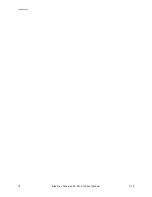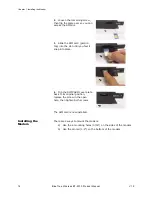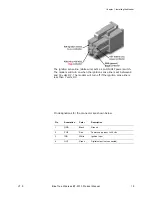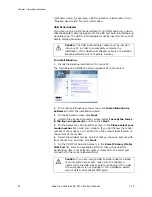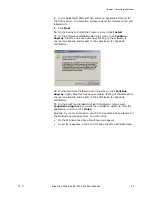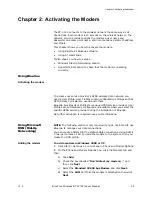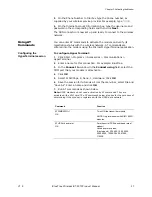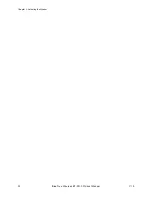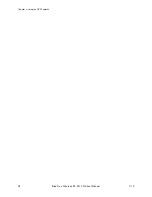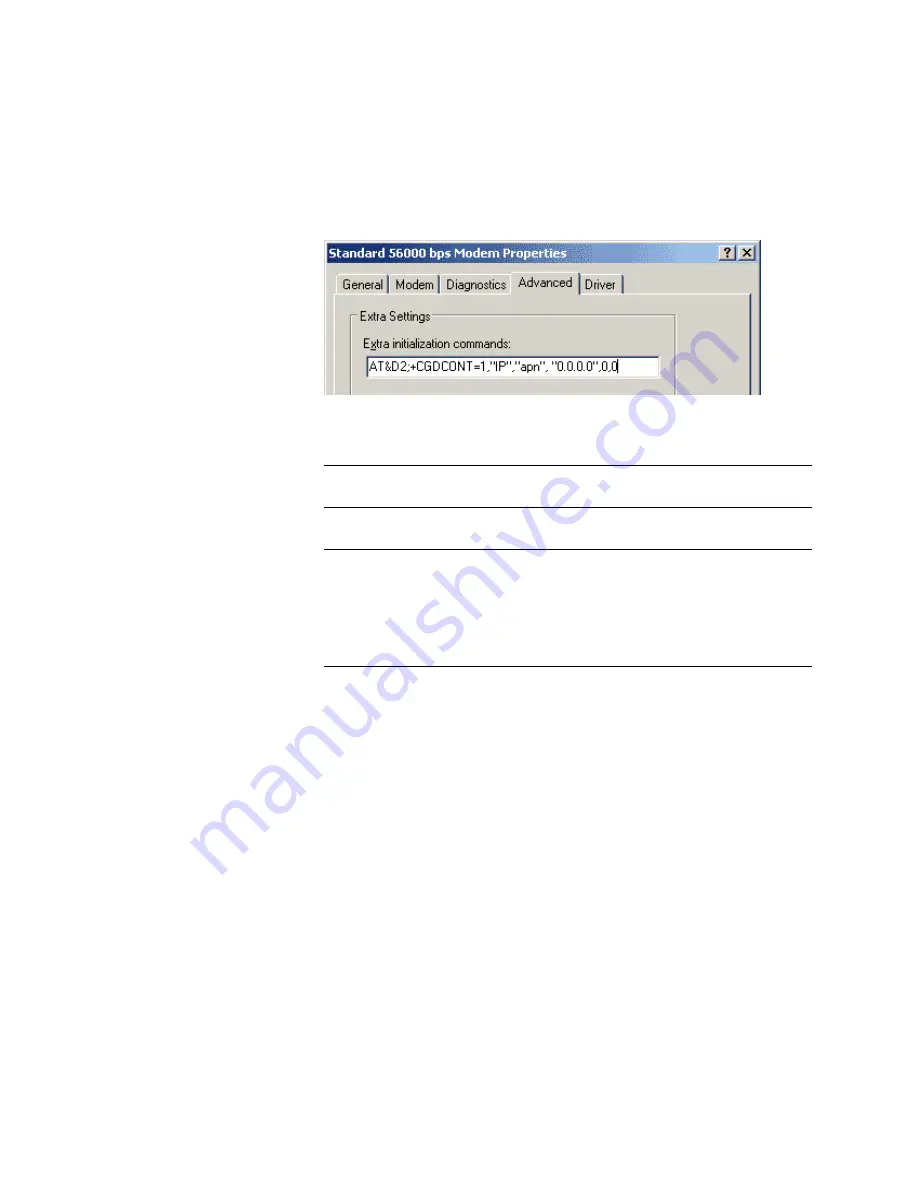
Chapter 2: Activating the Modem
26
BlueTree Wireless BT-2010 Product Manual
V1.5
e) Click
Finish
to complete the addition of the modem in
Windows.
3.
Select the
Standard 33600 bps Modem
and click
Properties
.
a) Click the Advanced tab.
b) In the Extra Initialization Commands field, type
AT&D2;+CGDCONT=1,”IP”,”apn”,”0.0.0.0”,0,0
The important elements of the string are as follows:
c) Click the
Modem
tab and confirm that the Maximum Port
Speed is set to 115,200.
d) Click
OK
.
The modem profile is now configured.
Creating the DUN profile
To create a Windows XP DUN connection:
1.
Click Start > Settings > Control Panel > Network Connects > New
Connection Wizard.
2.
On the New Connection Wizard welcome box click
Next
.
3.
On the Network Connection Type box select
Connect to the
Internet
, and then click
Next
.
4.
On the Getting Ready box select
Set up my connection
manually
, and then click
Next
.
5.
On the Internet Connection box select
Connect to a dialup
modem
, and then click
Next
.
6.
On the Select a Device box select the
33600bps
modem and then
click
Next
.
7.
On the Connection Name box, type in a name for the connection
(for example:
GPRS
) and then click
Next
.
String element
Function
AT&D2
Sets the modem to switch from data modem to command mode
when DTR is dropped.
“apn”
Placeholder for the exact Access Point Name supplied to you by the
service provider.
”0.0.0.0”0,0
”0.0.0.0” is the IP address and 0.0. is the DNS address. The values
are left at 0 to enable the service provider to assign the modem a
dynamic IP address (in quotes) and then the PDP Data compression
option and PDP Header compression option for your session. If your
service provider assigns the modem a static IP address and DNS
address, replace the 0 values with those supplied by the service
provider.
Summary of Contents for BT-2000
Page 1: ...BT 2010 GPRS Standard GPS Modem Product Manual ...
Page 2: ......
Page 4: ...4 BlueTree Wireless BT 2010 Product Manual V1 5 ...
Page 8: ...8 BlueTree Wireless BT 2010 Product Manual V1 5 ...
Page 14: ...Introduction 14 BlueTree Wireless BT 2010 Product Manual V1 5 ...
Page 30: ...Chapter 2 Activating the Modem 30 BlueTree Wireless BT 2010 Product Manual V1 5 ...
Page 38: ...Chapter 4 Using the GPS Features 38 BlueTree Wireless BT 2010 Product Manual V1 5 ...
Page 42: ...Chapter 5 Troubleshooting 42 BlueTree Wireless BT 2010 Product Manual V1 5 ...
Page 68: ...Appendix B Reference Information 68 BlueTree Wireless BT 2010 Product Manual V1 5 ...
Page 74: ...Appendix C Modem Specifications 74 BlueTree Wireless BT 2010 Product Manual V1 5 ...