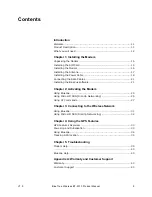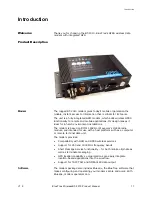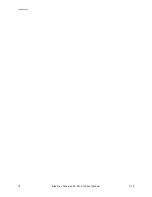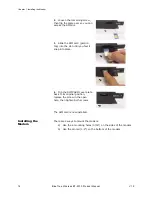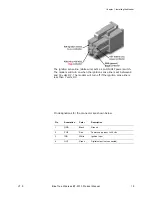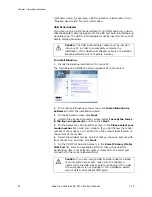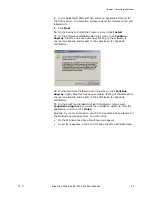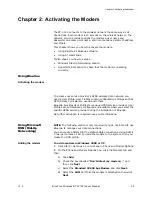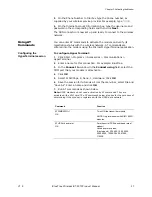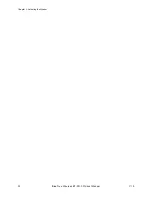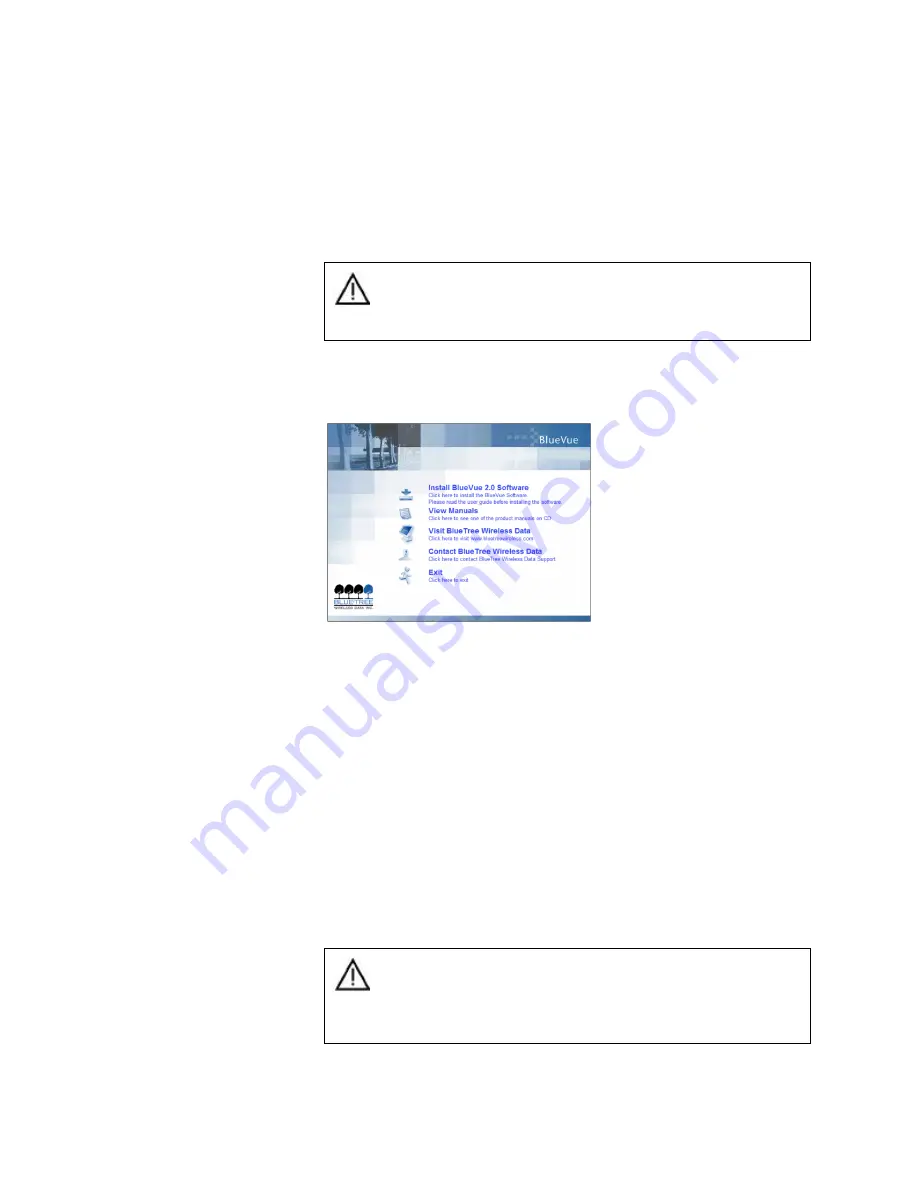
Chapter 1: Installing the Modem
22
BlueTree Wireless BT-2010 Product Manual
V1.5
computers using, for example, a batch operation. Please refer to the
“BlueVue User Guide” for more information.
USB Serial Adapter
If you are using a USB to Serial adapter for a COM serial port, ensure
that the adapter cable is plugged into the USB port before installing and
using BlueVue. The USB to Serial adapter must be inserted into your PC
before starting Windows.
To install BlueVue:
1.
Install the BlueVue installation CD in your PC.
The main BlueVue installation screen appears as shown below.
2.
From the main BlueVue setup screen click
Install BlueVue 2.x
Software
to start the installation wizard.
3.
On the Welcome screen click
Next
.
4.
gprsOn the License Agreement screen select
I accept the terms
in the license agreement
, and then click
Next
.
5.
On the Select Your Configuration screen, in the
Please select your
model number
list, select your modem. If you don’t know the model
number of the modem, you can find it on the product label located on
the bottom of the modem.
6.
Select the wireless service provider that you have an account with
from the list box, and then click
Next
.
7.
On the COM Port Selection screen, in the
Select Primary (Data)
COM Port
list, select an available COM port that will be used for
transferring data. Your selection must correspond to the serial port
connected to the modem labeled MAIN.
Caution
: The USB-Serial adapter cable must be inserted
into your PC in order to successfully complete the
installation. If the USB-Serial adapter cable is not installed,
BlueVue software will not operate correctly.
Caution
: If you are using a USB-to-Serial adapter instead
of an integrated serial port, make sure the adapter is
inserted into the USB socket before continuing. If the USB-
to-Serial adapter is not plugged in, the installation wizard
will not detect all available COM ports.
Summary of Contents for BT-2000
Page 1: ...BT 2010 GPRS Standard GPS Modem Product Manual ...
Page 2: ......
Page 4: ...4 BlueTree Wireless BT 2010 Product Manual V1 5 ...
Page 8: ...8 BlueTree Wireless BT 2010 Product Manual V1 5 ...
Page 14: ...Introduction 14 BlueTree Wireless BT 2010 Product Manual V1 5 ...
Page 30: ...Chapter 2 Activating the Modem 30 BlueTree Wireless BT 2010 Product Manual V1 5 ...
Page 38: ...Chapter 4 Using the GPS Features 38 BlueTree Wireless BT 2010 Product Manual V1 5 ...
Page 42: ...Chapter 5 Troubleshooting 42 BlueTree Wireless BT 2010 Product Manual V1 5 ...
Page 68: ...Appendix B Reference Information 68 BlueTree Wireless BT 2010 Product Manual V1 5 ...
Page 74: ...Appendix C Modem Specifications 74 BlueTree Wireless BT 2010 Product Manual V1 5 ...