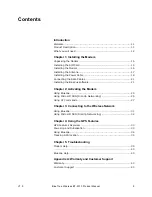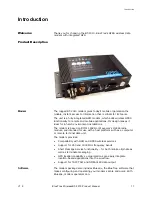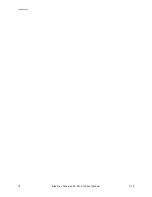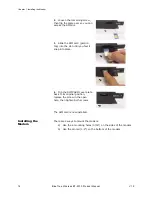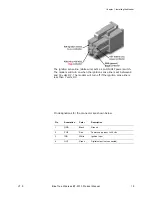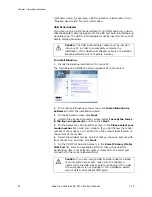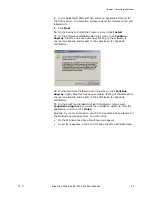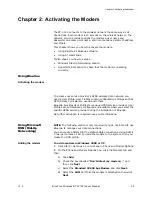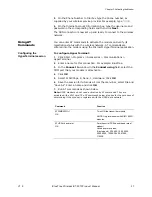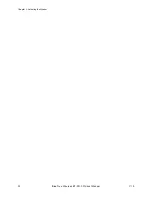Chapter 1: Installing the Modem
20
BlueTree Wireless BT-2010 Product Manual
V1.5
Powering up the modem
Note:
Make sure that the antenna is connected to the modem before applying
power.
To connect the power cable:
•
Connect the red wire directly to the baterry’s positive (+) terminal
or to a source of 8-to-30Vdc.
•
Connect the black wire directly to the battery’s negative (-)
terminal or to ground (GND).
•
The white wire must be connected to either:
a) a switch for manually turning on and off the modem,
b) the vehicle’s “Accessory for position 2”, for turning ON the
modem without turning on the engine,
c) the vehicle’s “Accessory for position 3”, for turning ON the
modem only when the engine is turned on.
To test the power connection:
1.
Check the modem’s LED indicators.
•
If the PWR or Power indicator is turned on or if it flashes, the
modem is powered.
•
If the PWR or Power indicator is not turned on, review the
installation procedures or see “Modem Help” on page 39.
2.
Open Windows HyperTerminal and run the AT commands shown in
“Configuring the HyperTerminal session” on page 23.
The Ignition Sense Line
should not be connected
directly to the battery.
Summary of Contents for BT-2000
Page 1: ...BT 2010 GPRS Standard GPS Modem Product Manual ...
Page 2: ......
Page 4: ...4 BlueTree Wireless BT 2010 Product Manual V1 5 ...
Page 8: ...8 BlueTree Wireless BT 2010 Product Manual V1 5 ...
Page 14: ...Introduction 14 BlueTree Wireless BT 2010 Product Manual V1 5 ...
Page 30: ...Chapter 2 Activating the Modem 30 BlueTree Wireless BT 2010 Product Manual V1 5 ...
Page 38: ...Chapter 4 Using the GPS Features 38 BlueTree Wireless BT 2010 Product Manual V1 5 ...
Page 42: ...Chapter 5 Troubleshooting 42 BlueTree Wireless BT 2010 Product Manual V1 5 ...
Page 68: ...Appendix B Reference Information 68 BlueTree Wireless BT 2010 Product Manual V1 5 ...
Page 74: ...Appendix C Modem Specifications 74 BlueTree Wireless BT 2010 Product Manual V1 5 ...