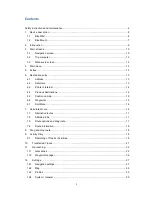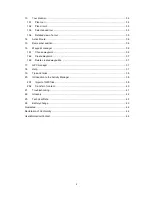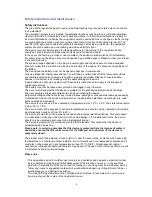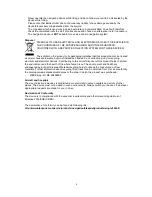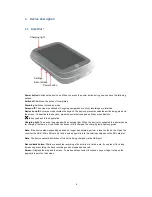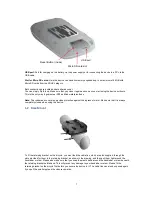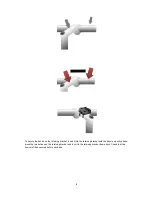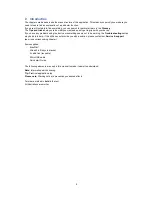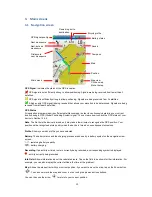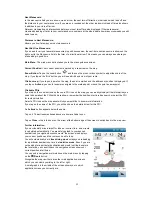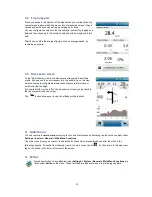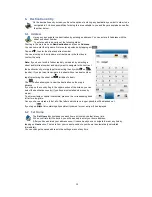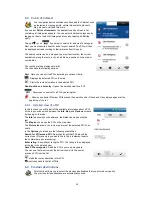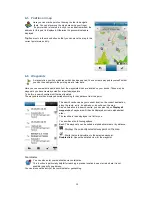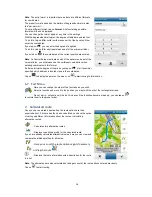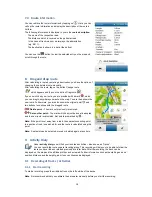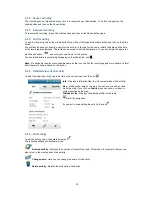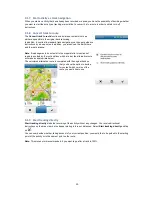5
-
Never operate the navigation device while riding and do not allow yourself to be distracted by the
device while riding.
-
Please note that Baros GmbH does not accept any liability for any damage caused by the
device/bracket becoming detached from the bicycle.
-
The map data which is used may include inaccurate or incomplete data. You should therefore
check the calculated route to see if it makes sense and choose an alternative route if necessary.
-
The navigation device is
NOT
suitable for use as a vehicle navigation system!
Disposal
DISPOSAL OF USED ELECTRICAL AND ELECTRONIC DEVICES (TO BE APPLIED IN
THE COUNTRIES OF THE EUROPEAN UNION AND OTHER EUROPEAN
COUNTRIES WITH A SEPARATE COLLECTION SYSTEM FOR THESE DEVICES)
The symbol on the product or its packaging indicates that this product cannot be treated
as normal household waste, but must instead be handed in at a collection point for recycling
electrical and electronic devices. Contributing to the correct disposal of this product helps to protect
the environment and the health of the whole human race. The environment and health are
endangered by incorrect disposal. Material recycling helps to reduce the consumption of raw
materials. Further information about recycling this product can be obtained from your local authority,
the municipal waste disposal companies or the shop in which the product was purchased.
-
WEEE-Reg.-Nr. DE 69499390
Aircraft and hospitals
The use of electronic devices is prohibited in most aircraft, in many hospitals and at lots of other
places. The device must not be used in such environments. Always switch your device off wherever
appropriate requests are made for you to do so.
Declaration of Conformity
The device is in compliance with the essential requirements and other relevant regulations of
Directive 2014/53/EU (RED).
The declaration of conformity can be found via following link:
http://www.blaupunkt.com/en/nc/products/navigation/bikepilot/products/single/16402/