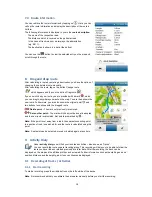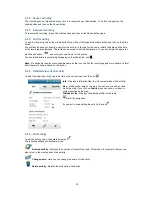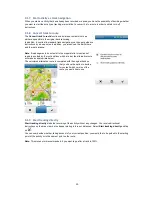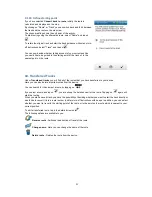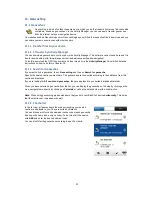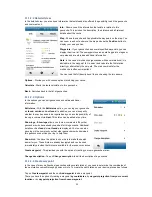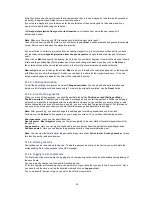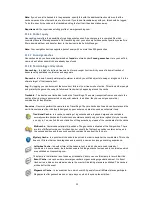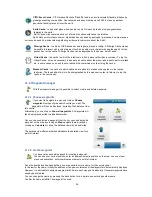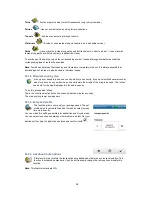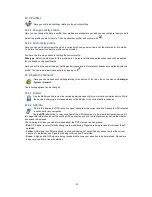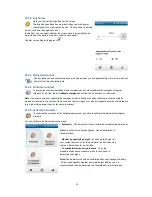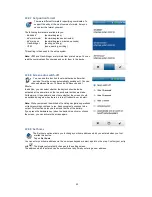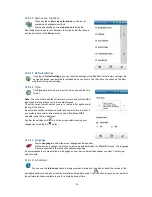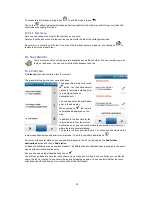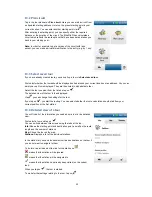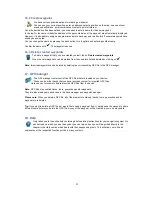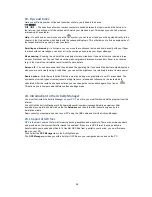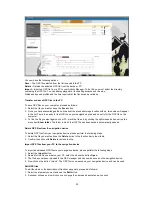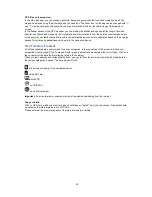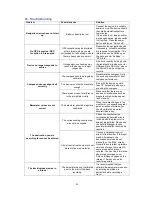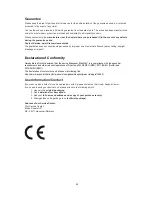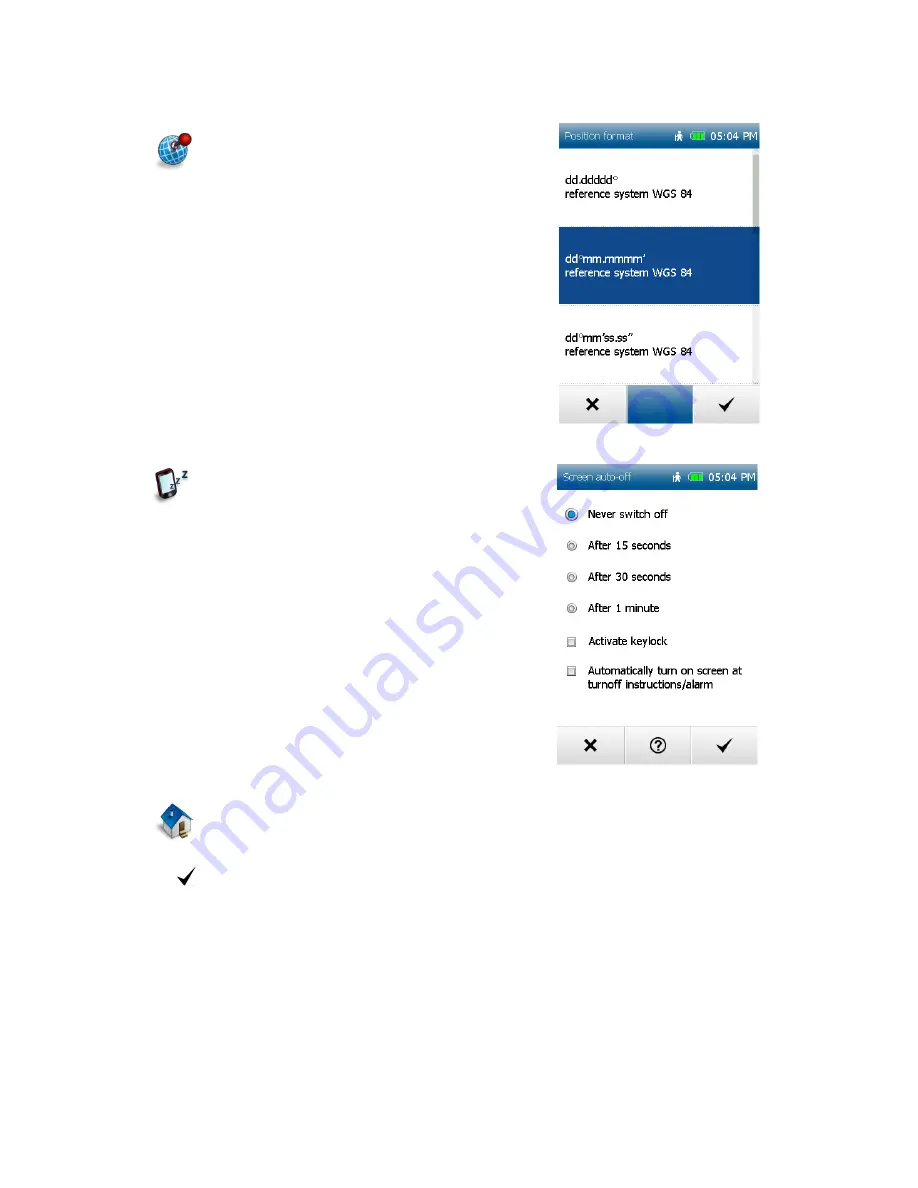
32
12.4.7 Set position format
There are different formats for specifying coordinates. To
support the entry of the most common formats, here you
can select the format you want.
The following formats are available to you:
-
dd.ddddd°
(decimal degrees)
-
dd°mm.mmmm`
(decimal degrees and minutes)
-
dd°mm`ss.ss
(decimal degrees, minutes, seconds)
-
Gauß-Krüger
(easting, northing)
-
UTM
(zone, easting, northing)
This setting is then used in the entire system.
Note:
UTM and Gauß-Krüger are formats from printed maps. You can
read the coordinates off such maps and enter them in the device.
12.4.8 Screen auto switch-off
You can use this function to set whether and after what
period of time the screen automatically switches off. You can
choose between Never, 15 Seconds, 30 Seconds and 1
Minute.
In addition, you can select whether the keylock should also be
activated at the same time so that no accidental entries are made.
Furthermore, it is possible to select here whether the screen should
be switched on again when there is a turn-off instruction or an alert.
Note:
While your screen is switched off, existing navigation operations
or track recordings continue to run. Announcements continue to be
output. This function helps you to extend the life of the battery.
If you press the hardware key (when the keylock is active) or click on
the screen, you can activate the screen again.
12.4.9 Set home
The Set home option allows you to change your home address which you entered when you first
started the device.
Tap on
Set home
.
You can enter your home address via the on-screen keypad or select a point on the map. Confirm your entry
with
. The display automatically changes to the settings menu.
The address which is entered can be overwritten at any time by entering a new address.