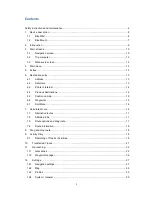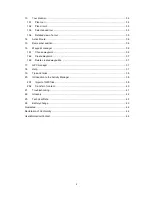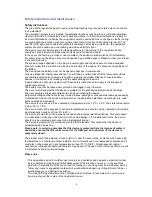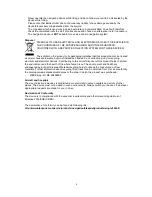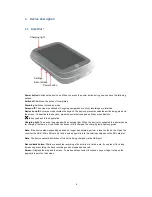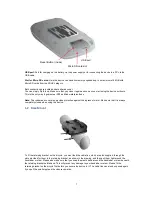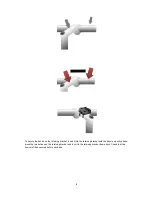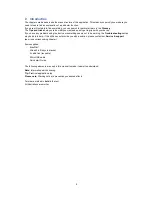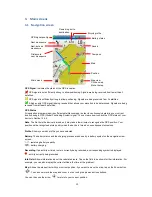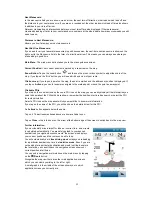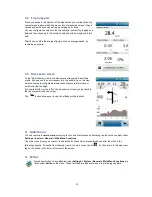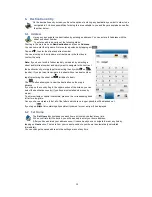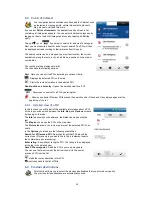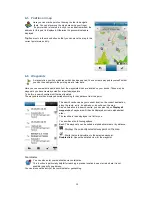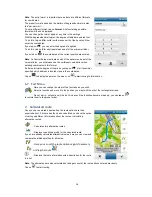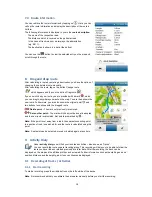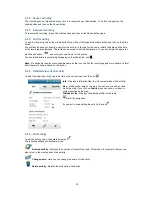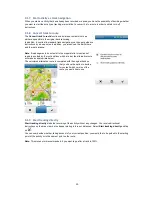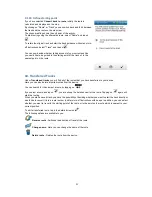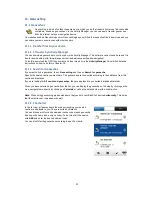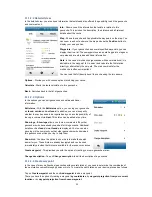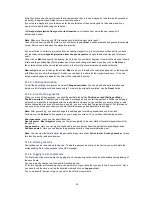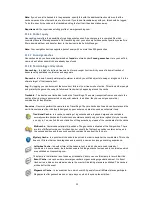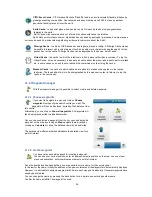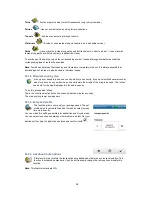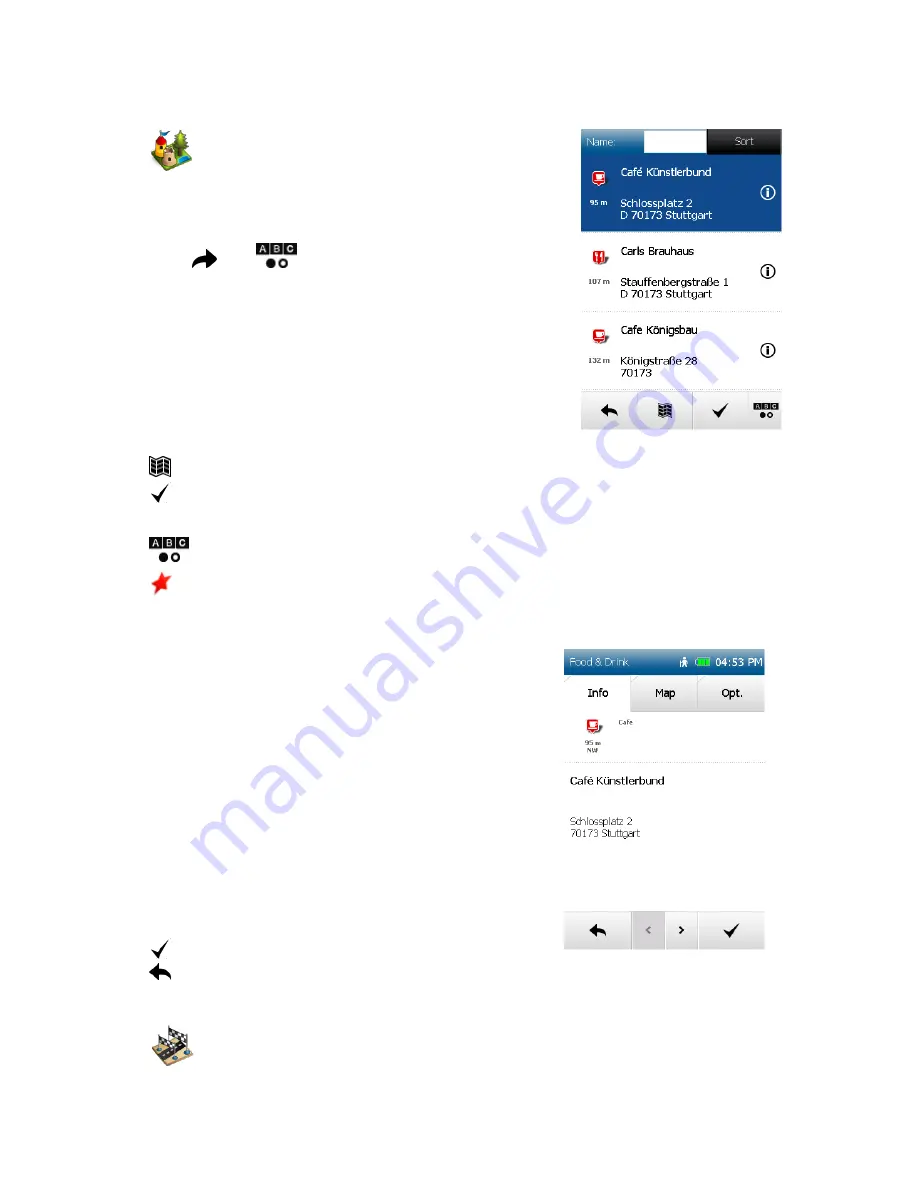
14
6.3 Points of Interest
Your navigation device contains countless points of interest such
as restaurants, viewing points, natural monuments, places to
stay, places to visit and lots more.
If you select
Points of interest
on the destination entry screen, a list
containing all categories appears. You can select individual categories by
tapping on them or select all categories at once by tapping on
All
(top
right).
Tap on
(or on
if you want to search for a name of a category).
Next you must specify a search centre for your search. The POI will then
be displayed sorted according to their distance from this point.
The search centre can be a waypoint, your current location, the current
destination, along the route, a city, an address, a position on the map or
coordinates.
The results are then displayed in a list.
You then have the following options:
Sort
- Here you can sort the POIs according to various criteria.
- Displays the selected POI on the map.
- Starts the route calculation to the selected POI.
Double-click on a list entry
- Opens the detailed view for a POI.
- Allows you to search for a POI by entering text.
- Shows you special Premium POIs around the search centre. If these exist, they always appear at the
beginning of the list.
6.3.1 Detailed view of a POI
In this function you will find all of the available information about a POI.
At the top you can switch between the
Info
,
Map
, and
Options
screens
by tapping on the tabs.
The
Info
tab shows you the address, the distance and a descriptive
text.
The
Map
tab shows you the POI on the map view.
The
Picture
tab allows you to view a picture of the selected POI if one
exists.
In the
Options
you also have the following possibilities:
Search for POI around POI
- Searches for another POI around the
current one (if for example you would like to find a restaurant near to
the hostel where you are staying).
Enter rating
- Possibility of rating the POI. The rating is then displayed
at the top in the detailed view.
Save POI as waypoint
- Adds the POI to your own waypoints.
You can use the two arrows at the bottom to scroll to the next or
previous POI from the list.
starts the route calculation to this POI.
switches back to the list of POIs.
6.4 Previous destinations
This function allows you to select the previous destinations that you entered very easily.
The previous forty destinations are automatically saved.