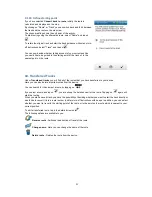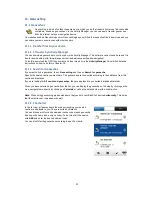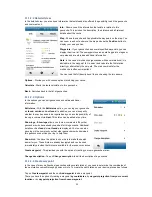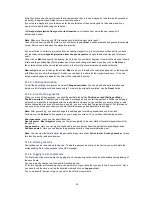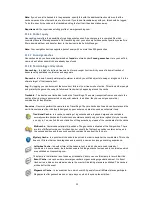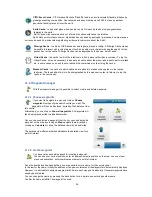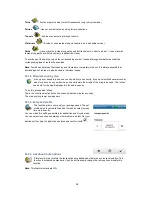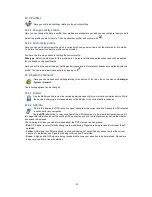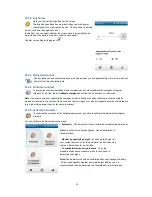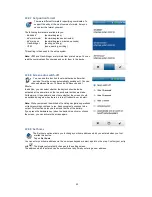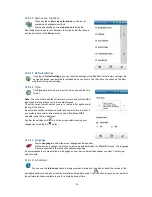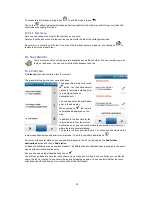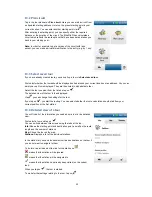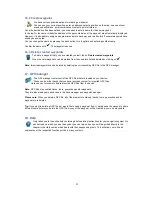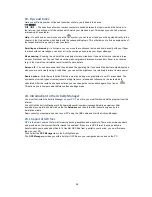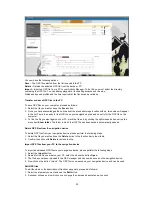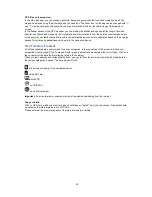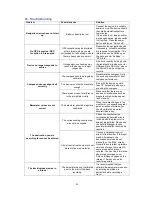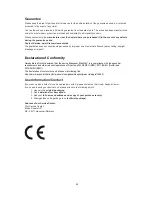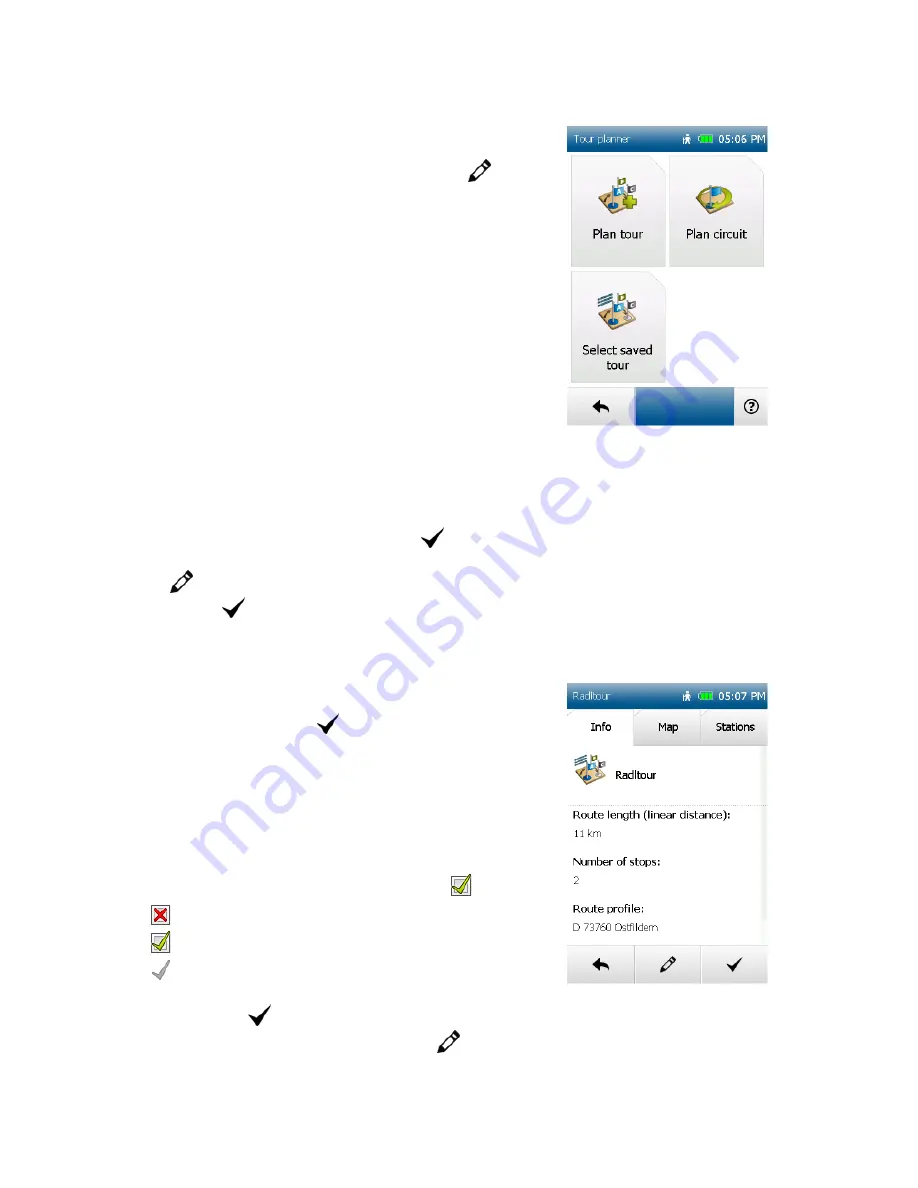
35
13.2 Plan circuit
Tap in the tour planner on
Plan circuit.
Here you can start a circuit from
a stipulated starting address. Here too, the preset starting point is your
current location. You can enter another starting point via
.
After entering the starting point, you can specify either the required
distance or the duration of the circuit. The BikePilot² then calculates a
circuit which reflects the route options that have been set and takes you
back to your starting point.
Note:
In order for example to get a version of the circuit with less
ascent, you can make a minimal modification to the entry (e.g. by 1 km).
13.3 Select saved tour
If you have already created tours, you can call up a tour via
Select saved tour
.
First select whether the tours should be displayed sorted around your current location or an address. Or you can
simply have all tours displayed. They are then listed in alphabetical order.
Select the tour you want from the list and tap on
.
The detailed view of the tour is then displayed.
Via
you can change the settings for the tour.
If you tap on
, you start the routing. You can select whether the route calculation should start from your
current position or the first station.
13.4 Detailed view of a tour
You will find all of the information you need about a tour in the detailed
view.
First select a tour and tap on
.
You can switch between three views using the tabs at the top:
Info:
Shows the starting point and destination point, as well as the route
length and the number of stations.
Map:
Shows the tour on the map.
Stations:
Displays a list of the individual stations.
In the station list you can also deselect certain destinations on the tour if
you do not want to navigate to them.
To do this, tap at the end of the line for the station on
.
means that the station will be ignored.
means that the station will be navigated to.
means that the station has already been visited (on the current
tour).
When you tap on
, the tour is started.
To make further settings relating to the tour, tap on
.