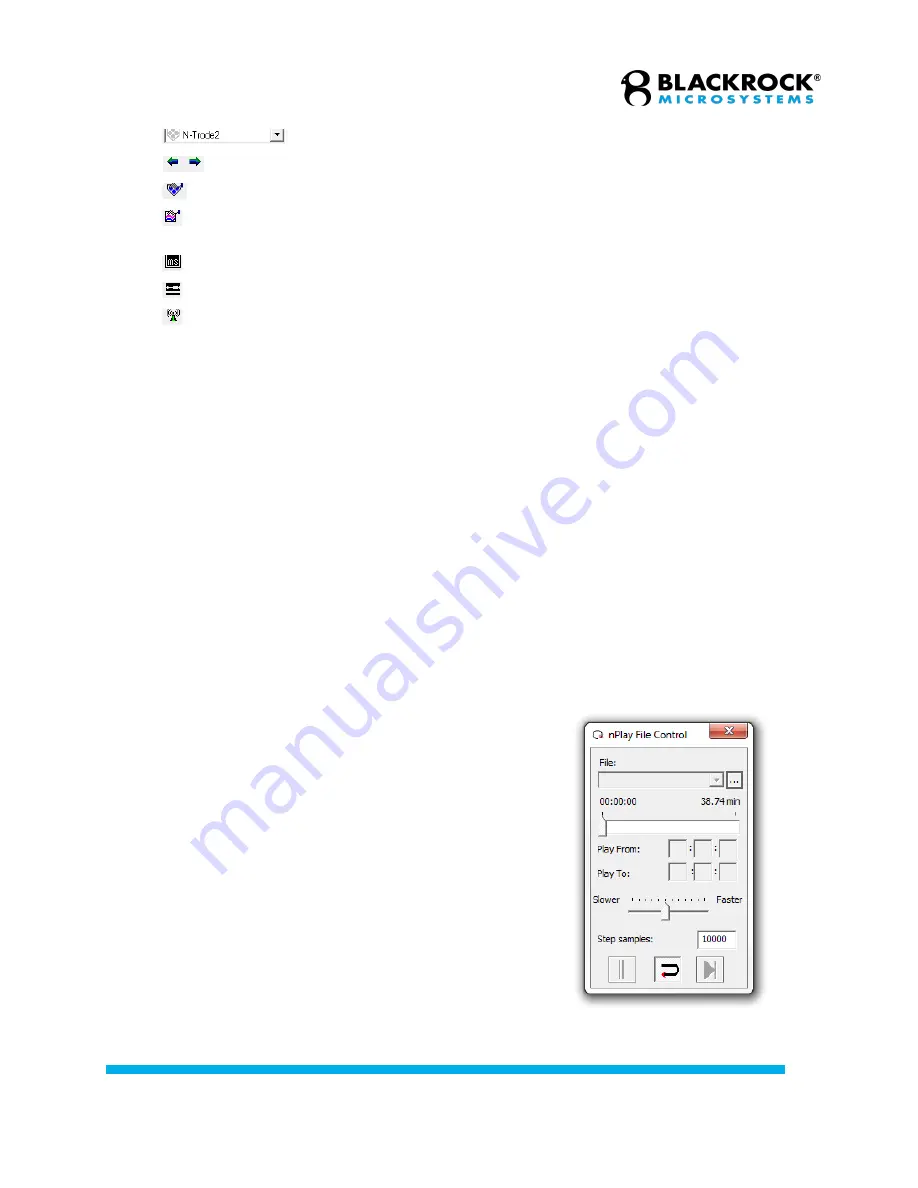
Revision 1.00 / LB-1070 – NeuroPort Biopotential Signal Processing System IFU
© 2021 Blackrock Microsystems, LLC
58
N-Trode
: Use the drop-down menu to select an N-Trode group.
Scroll
: Use the arrows to scroll through N-Trodes.
N-Trode Properties
: Define or modify an N-Trode group.
Channel Properties
: Open the Analog Input Properties window for all channels in
the selected N-Trode group.
View Tool Tip
: Display time and amplitude values at the cursor position.
Hide Continuous
: Toggle the Continuous Data Display on the bottom of the window.
Broadcast Channel Selections
: Duplicates channel selection on other instances of
Central running on computers connected to the ethernet switch.
Options…:
See a list of keyboard and mouse commands to manipulate the N-Trode
GUI.
Spike Display
Spike Threshold
: Adjust the voltage threshold for spike detection on all
channels.
Clear
: Clear the spike display. Automatic clearing will occur to maintain the
number of spikes shown in the drop-down menu.
Show Spikes
: Select which spike units to display.
Add Comment
The Add Comment feature allows the user to add a timestamped text comment to the
Neural Event file. Comments can be visualized in the Raster Plot view. When in the
Raster Plot window or the Central Main Window, a comment time stamp is initiated by
typing and completed when the <Enter> key is pressed.
nPlay Server
nPlay Server loads and replays recorded neural
data in ‘.nsx’ or ‘.nev’ formats for viewing and
analysis in Central. When playing back the
continuous data files, the user can filter, sort
spikes, and down sample. A Neural Signal
Processor does not need to be connected to the
PC to use this utility.
Figure 43–nPlay Server






























