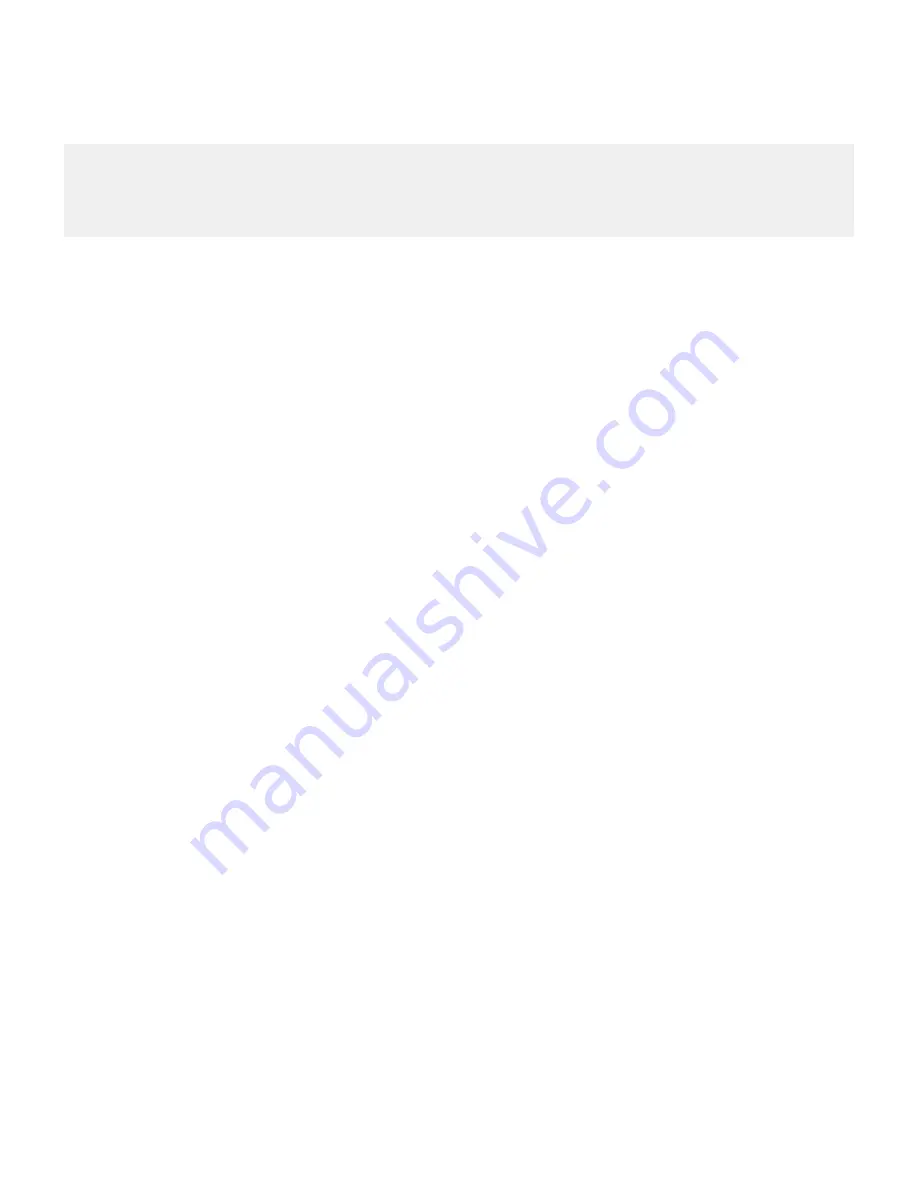
"Email Address","SRP ID","Group Names","Activation Password Operation","Activation
Password","Activation Password Expiry"
"[email protected]","WBARICHAK0033","Admins","specify", "asdf","24"
"[email protected]","JBUAC0011,"Admins","specify", "asdf","24"
Import multiple user accounts from a .csv file
You can import a list of user accounts from a .csv file to a BlackBerry® Enterprise Server so that you can manage the
user accounts.
Before you begin: Create a .csv file.
1. In the BlackBerry Administration Service, on the BlackBerry solution management menu, expand User.
2. Click Manage users.
3. Click Manage multiple users from an import list.
4. In the Manage multiple users from an import list section, click Browse.
5. Navigate to the .csv file that contains the user accounts that you want to import.
6. Click Next.
7. Perform the appropriate actions for the user accounts.
Create multiple user accounts by importing the user accounts from a .csv file
You can import a list of user accounts from a .csv file and add them to a BlackBerry® Enterprise Server. The user
accounts must exist on your organizations messaging server.
Before you begin: Create the .csv file.
1. In the BlackBerry Administration Service, on the BlackBerry solution management menu, expand User.
2. Click Create a user.
3. Click Import new users.
4. In the Import users from a list section, click Browse.
5. Navigate to the .csv file that contains the user accounts that you want to import.
6. Click Continue.
7. Perform the appropriate actions for the user accounts.
Administration Guide
Adding a user account to the BlackBerry Enterprise Server
77






























