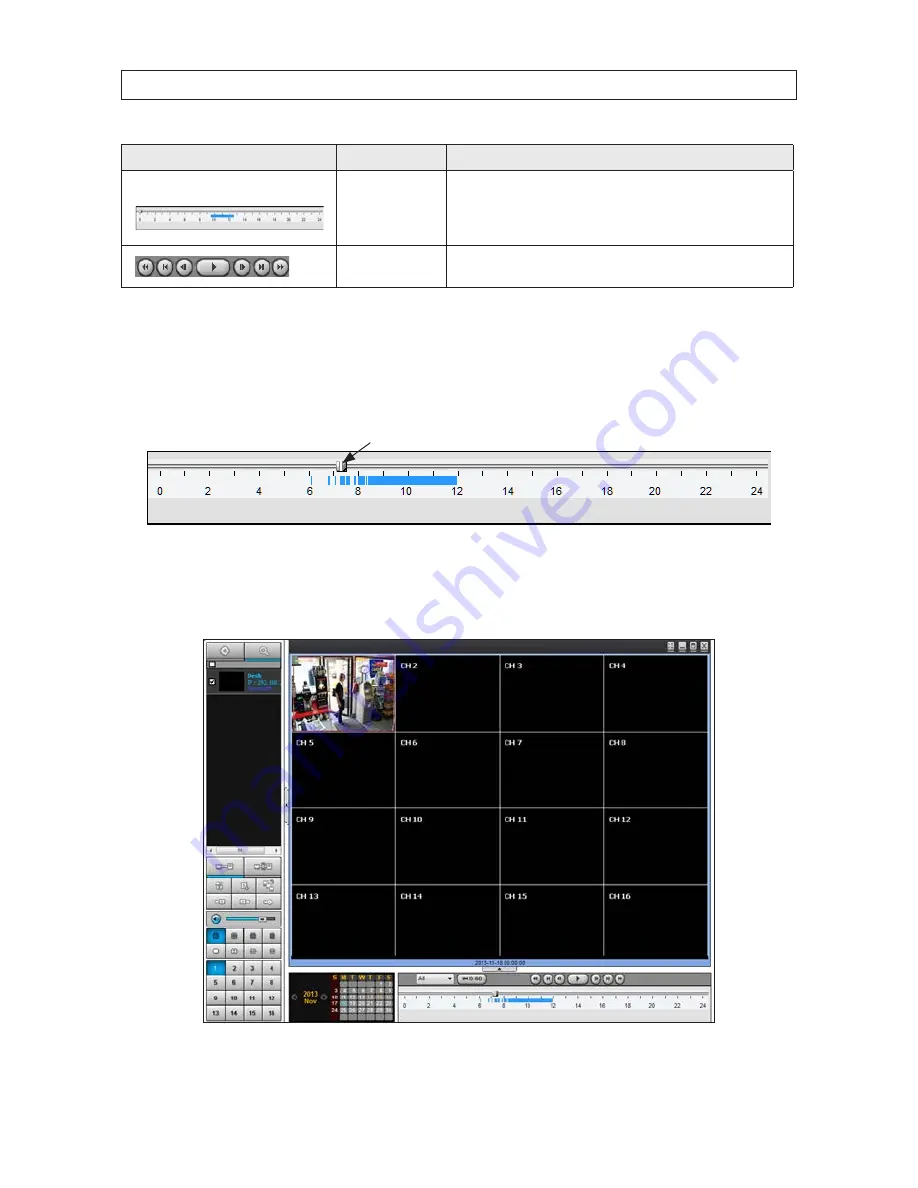
84
SECTION 8: MULTI CLIENT SOFTWARE
Button
Function
Description
TIMELINE Bar
Displays a timeline for the date selected in the calendar frame . Time spans when
video is recorded are marked in blue . To expand the display for an hour when
video was recorded, drag the marker to the hour you want to expand, then click
the
0 - 60
button (located below the time line) .
PLAYBACK BUTTONS
Use the playback buttons to control video playback . The playback buttons are
labeled with the standard icons used for video play control .
3 .
Select the DVR (checkbox) of the unit you want to see recorded video from .
4 .
In the calendar frame, click the date when the video of interest was recorded .
5 .
Drag the marker on the timeline to the time at which you want to play recorded video .
Marker
To expand the hour within which the marker lies, click the
0 - 60
button above the timeline .
6 .
Click the
PLAY
button to begin playing video at the marker position .
















































