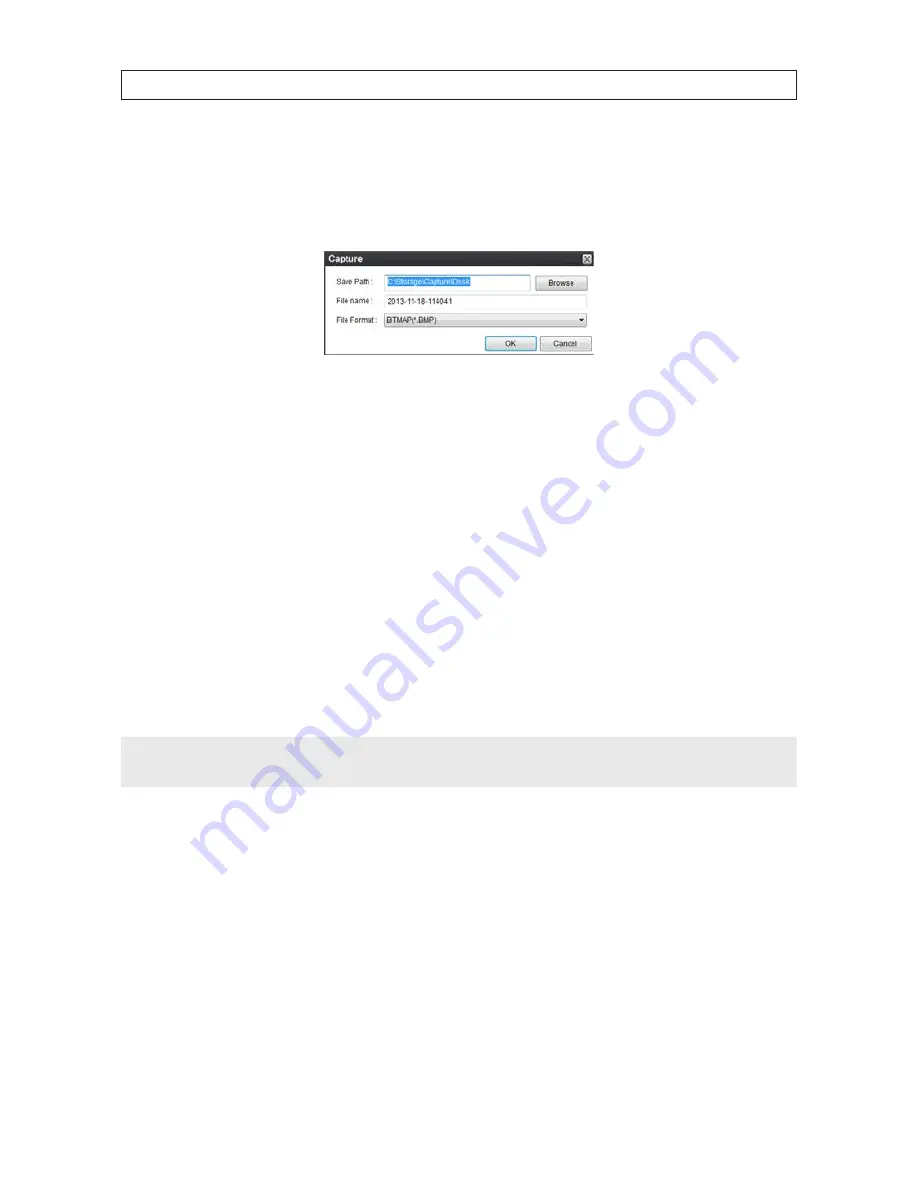
82
SECTION 8: MULTI CLIENT SOFTWARE
8.5.2 Capture
A still-image of a screen can be captured in either Live mode or Search mode and saved as a BMP or JPEG file . To capture a still
image of the screen, click the
Capture
button . A
Capture
menu will open .
In the
Capture
menu, select the options you want, then click
OK
. An image of the screen will be saved at the location you
specified . By default, captured images are saved in the directory specified in the
Setup / General
menu . However, the Save Path
can be changed in the
Capture
menu if necessary .
8.5.3 Record
Video recording of the live screen can be manually started and stopped by clicking the
Record
button . When video is being
recorded, the
Record
button is highlighted blue . To stop recording, click the
Record
button again . By default, recorded video is
saved in the path specified in the
Setup / General
menu .
8.6 Remote playback and backup
The Multi Client can be used to search for and playback video clips in the DVR . Video clips can then be backed up to a local USB drive
or disk .
NOTE
The Event List may provide valuable information on when alarms and other events occurred. To open the Event List, click the
Events List
button.
8.6.1 Remote playback
To search for and recorded video from the DVR:
1 .
At the Multi Client initial screen, connect to the DVR .
2 .
Click the
Remote playback
button . The client will open a Search mode window .






























