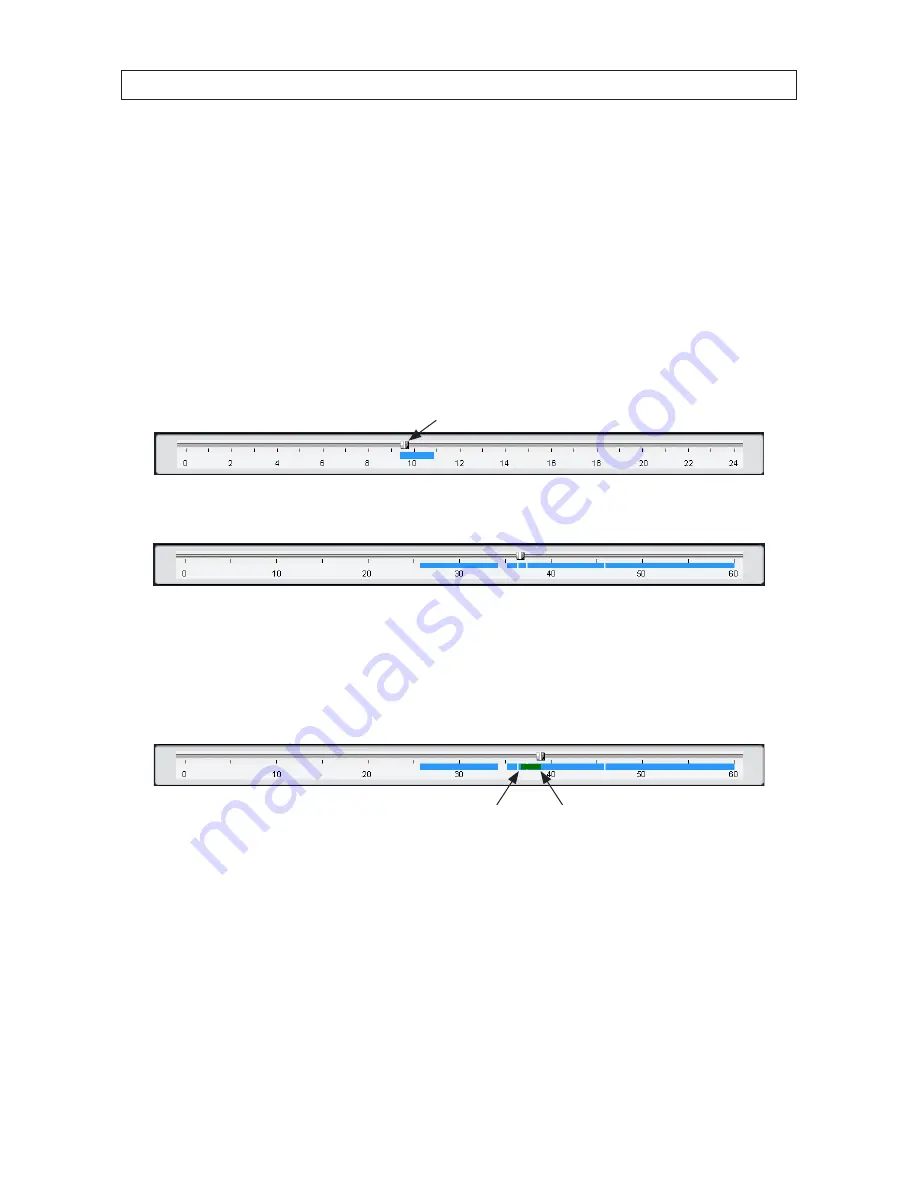
68
SECTION 7: REMOTE CLIENT SOFTWARE
7.6.2 Backing up video from the DVR on the Remote Client PC
Video recorded in the DVR can be backed up on the PC where the Remote Client is installed . Video clips are saved in AVI format .
1 .
At the Remote Client, connect to the DVR .
2 .
Click the
SEARCH
button . The client will change from live mode to search mode .
3 .
In the calendar frame, click the date when the video was recorded .
4 .
Drag the marker on the timeline to the time at which you want to play recorded video .
Marker
To expand the hour within which the marker lies, click the
0 - 60
button below the time line .
5 .
Play the video to determine the time where you want to start backing up a clip, then pause the playback and click the
MARK
IN
button .
6 .
Continue playing the video to determine the time where you want to end the clip, then stop the playback and click the
MARK OUT
button . The time span between the MARK IN and MARK OUT times will be highlighted in dark green .
Mark In
Mark Out
7 .
Click the
PLAY
button to view the video clip you marked .
















































