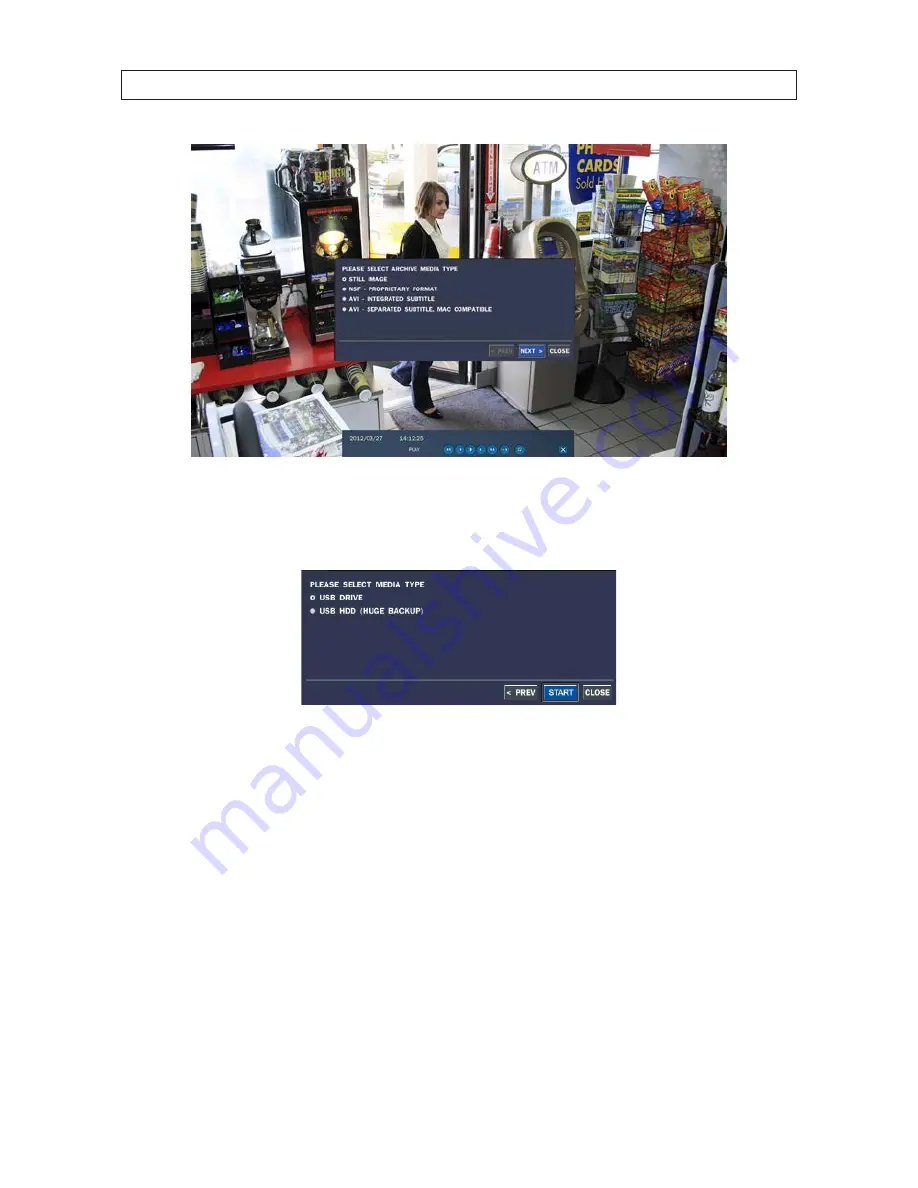
52
SECTION 6 : BACKUP
2 .
Select the media type for the backup . STILL IMAGE .
3 .
Select the destination of the backup . The screen shown below list all options available for your DVR .
If you want to backup the image to a USB flash drive, insert the drive into the USB port on the back or front of the DVR . If you
want to backup to a CD or DVD, place a blank CD-R/W or DVD-R/W disk into the DVD drive . If no DVD-RW drive is installed in
the DVR, the only backup option is USB .
4 .
Click
START
. A progress bar will open to show the status of the backup . Allow the backup process to complete before
continuing . When the DVR backs up to a USB drive, it will create a directory on the flash drive with a date-coded named in
the format “YYYYMMDD” (ex . “20110210”) and write the file there .
6.3 Video BACKUP
Recorded video can be backed up onto the USB flash drive or CD/DVD-RW drive in playback mode . To perform the backup:
1 .
In playback mode, press the
BACKUP
button to launch the archiving function .






























