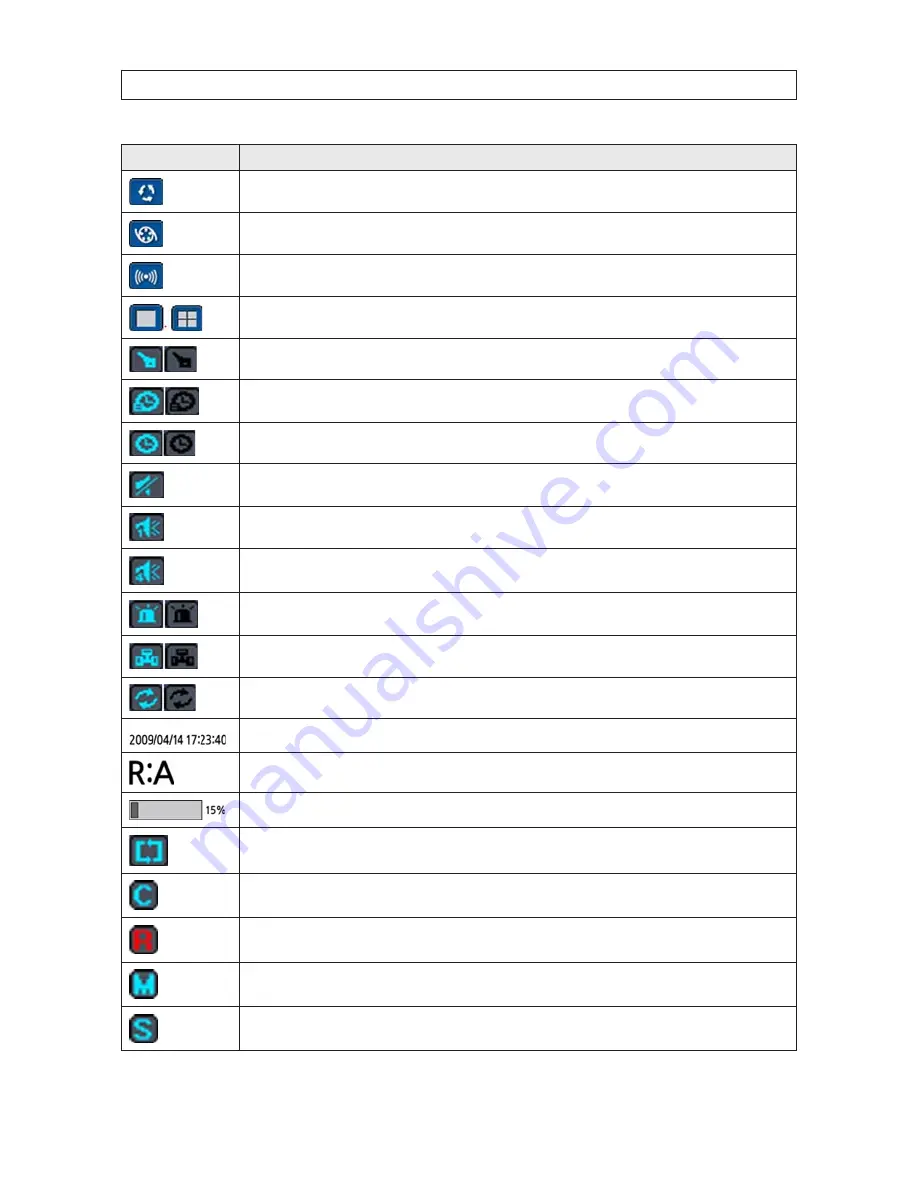
40
Icon
Description
Sequence button . Click this button to use a sequence function .
Manual Record button . Click this button to begin recording .
Alarm-out function on/off button . When an alarm is in progress, click this button to stop reporting the alarm .
Click the split screen icon to change the current split screen mode .
Indicates that the lock is set .
Indicates that alarm is set . To set the alarm function, press the Alarm button on the front panel .
Indicates that the alarm output is activated .
Audio mute . To set audio mute, press the Audio button on the front panel .
Single audio channel . To set audio single channel for the selected channel only, press the Audio button on the front panel .
To mix audio channels, press the Audio button on the left side .
Event indicator . When there is an event (motion recording, video loss, HDD fail, S .M .A .R .T), this icon will be highlighted bright .
Indicates that a network client is connected to the DVR .
Indicates that sequencing mode is enabled .
The current date and time .
Remote control ID display . If a remote ID is not set, the message “A(all)” is displayed .
Displays the amount of recording space used on the hard disk from 0-99% .
Indicates that HDD is recycled (full and overwriting oldest data with new data) .
Continuous recording in progress .
Manual recording in progress . To set Manual recording mode, press the Record button on the front panel .
Motion alarm recording in progress .
Sensor recording in progress .
SECTION 4: LIVE, SEARCH, AND PLAYBACK
















































