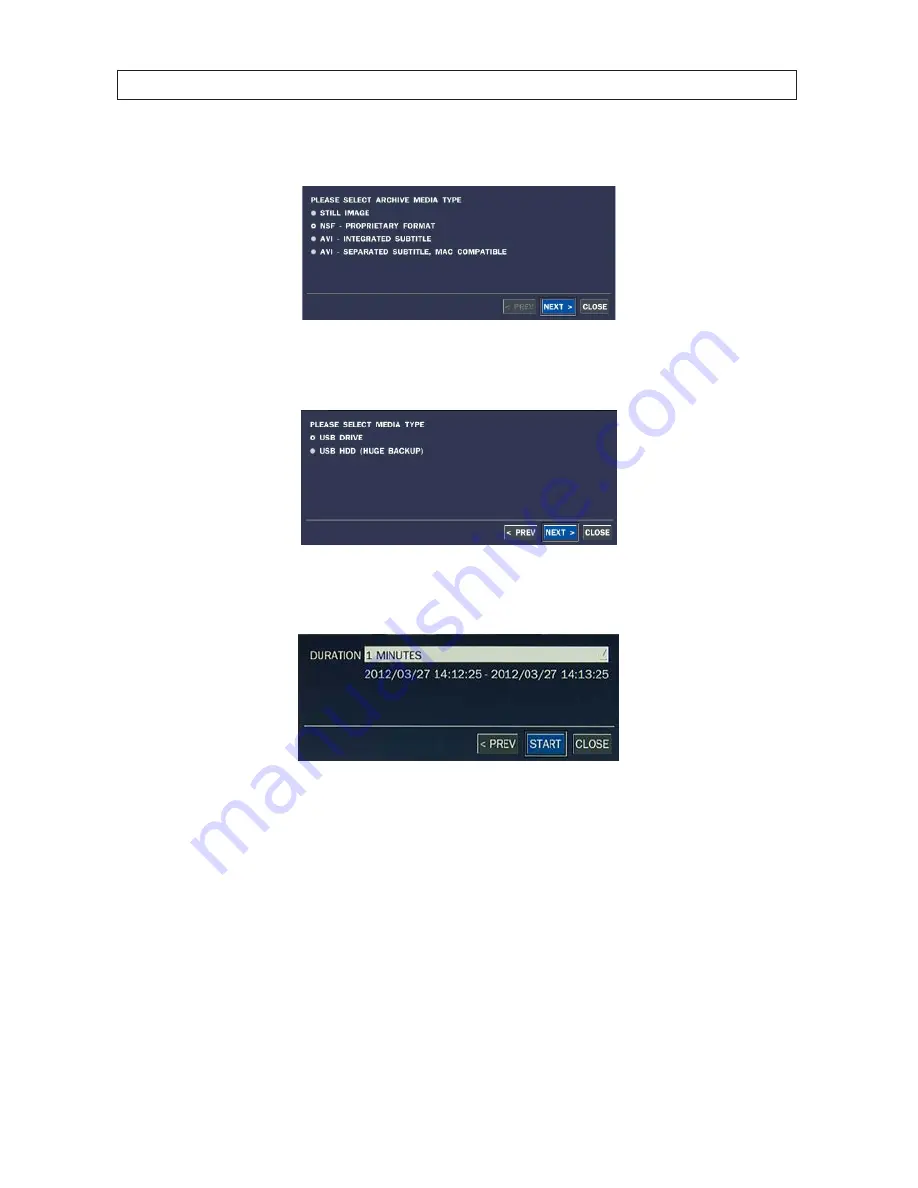
53
960H H.264 DVR User Manual
SECTION 6 : BACKUP
2 .
When the BACKUP window opens, select
NSF
(native video format), or
AVI
(video format), then select
Next
.
3 .
In the media window, select the media type you want to backup to . If no DVD-RW drive is installed in the DVR, the only
backup option is USB .
4 .
In the BACKUP window, select the channels to backup (if shown), the duration (from the drop-down list) . If the display you
are backing up has multiple camera channels, check the boxes for the channels you want to save . Click
Start
5 .
Select
START
. When the backup is complete, a message will appear . When the DVR backs up to a USB flash drive, it will
create a directory on the flash drive with a date-coded name in the format “YYYYMMDD” (ex . “20120327”) and write the file
there .
6.4 BACKUP still images or video from the ARCHIVE list
Video clips and images stored in the ARCHIVE list on your hard drive can be copied to a USB flash drive or a CD/DVD . To perform the
copy:
1 .
Use the mouse or the
p
,
q
,
t
,
u
, and SEL buttons to open the SEARCH window and select ARCHIVE . A calendar window
will open . Dates highlighted in the calendar window indicate that archived data exists for those days .






























