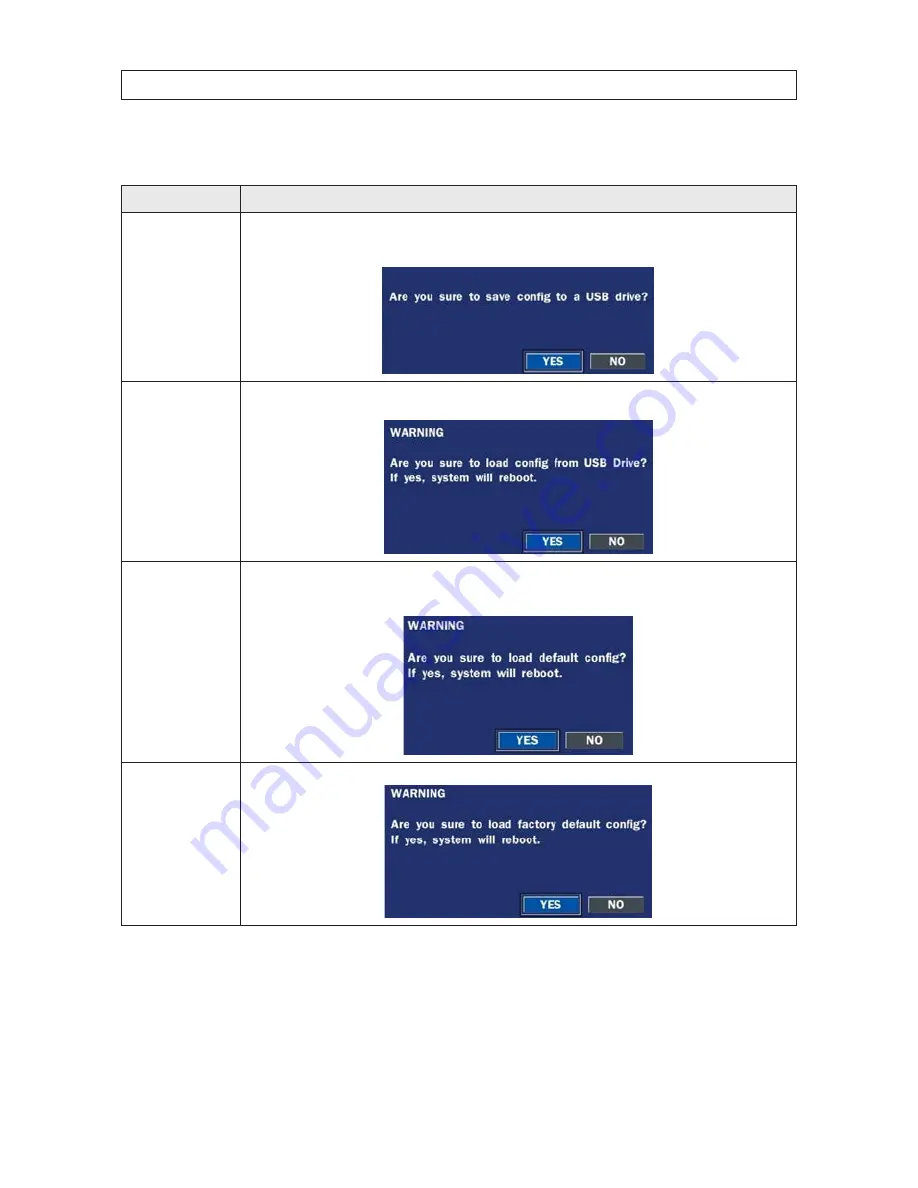
36
SECTION 3: SYSTEM SETUP
Table 15. CONFIG menu items
Item
Description
SAVE SETUP TO A USB
Click the submenu icon . To save the current system configuration to the USB flash drive, plug the flash drive into the USB port on
the front panel, click
OK
to confirm the operation, then follow the on-screen prompts to complete the save .
NOTE
: If the message
“
CHECK USB
” appears, repeat the process until “
SAVE SUCCESS
” is shown .
LOAD SETUP FROM
A USB
Click the submenu icon . To upload a saved DVR configuration from a USB flash drive, plug the flash drive into the front panel USB
port, click
OK
to confirm the operation, then follow the on-screen prompts to complete the upload .
LOAD DEFAULT
Click the submenu icon . Select
YES
to load the system default settings .
NOTE
: The following items are not reset: language, DVR ID,
Security User Authentication, Security User P/W, date format, DLS settings, network settings, HDD overwrite, limit recording, HDD
serial number, and HDD ERROR time .
LOAD FACTORY
DEFAULT
Click the submenu icon . Select
YES
to reset the system to the factory default settings .






























