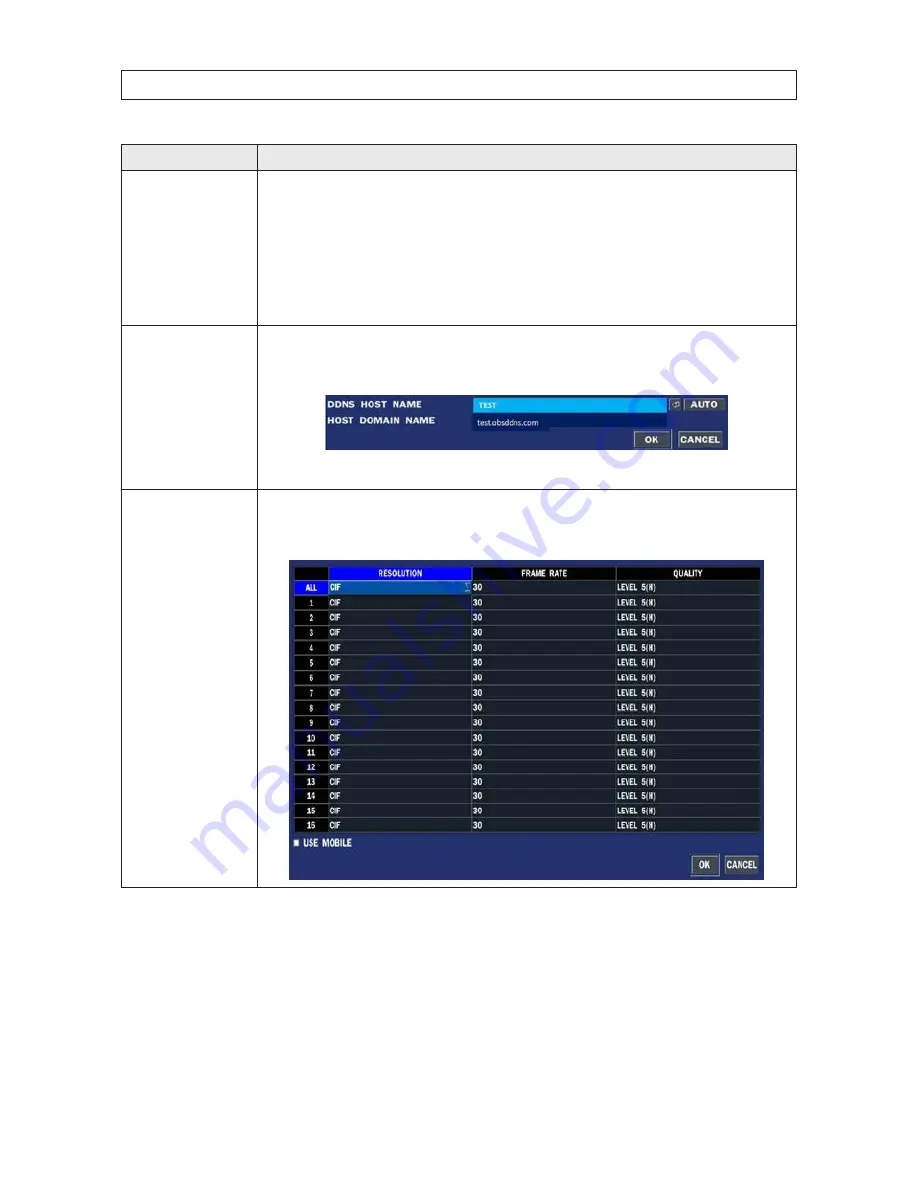
34
SECTION 3: SYSTEM SETUP
Item
Description
NETWORK TYPE
Select a type of network connection . Options are: DHCP or STATIC . NOTE: Depending on the type selected, the options in the
network menu will change appropriately .
DHCP
: If selected, the DVR automatically acquires its network settings from a DHCP server . This address may change
without notice .
STATIC
: If selected, you must configure the network settings manually . These settings remain in effect until manually changed .
IP
: Enter the IP address assigned to the DVR .
GATEWAY
: Enter the Gateway IP address assigned for the DVR .
SUBNET MASK
: Enter the Subnet Mask for the subnet where the DVR is connected .
DNS
: Enter the DNS primary and secondary server addresses .
DDNS
To use DDNS, open the drop-down list and select either:
SERVER1, to use a Type 1 free DDNS that is serviced by obsddns .com (preferred) . Enter your preferred hostname in the field
provided using the pop-up keyboard, or click AUTO . See “APPENDIX D DDNS setup with obsddnscenter .com” on page 132 for
more information .
SERVER2: for use with an alternate general-purpose DDNS . Observint recommends that only SERVER1 be used for a DDNS
server
NETWORK STREAM
Click the submenu button to open network stream setup submenu This menu is used to configure the resolution, frame rate,
and quality at which live video from each camera can stream across the network . The total data rate permissible is dependent
on the model of your DVR . Refer to the Specifications section for more information . CSet the preferred options using the
drop-down lists, then select
OK
.






























