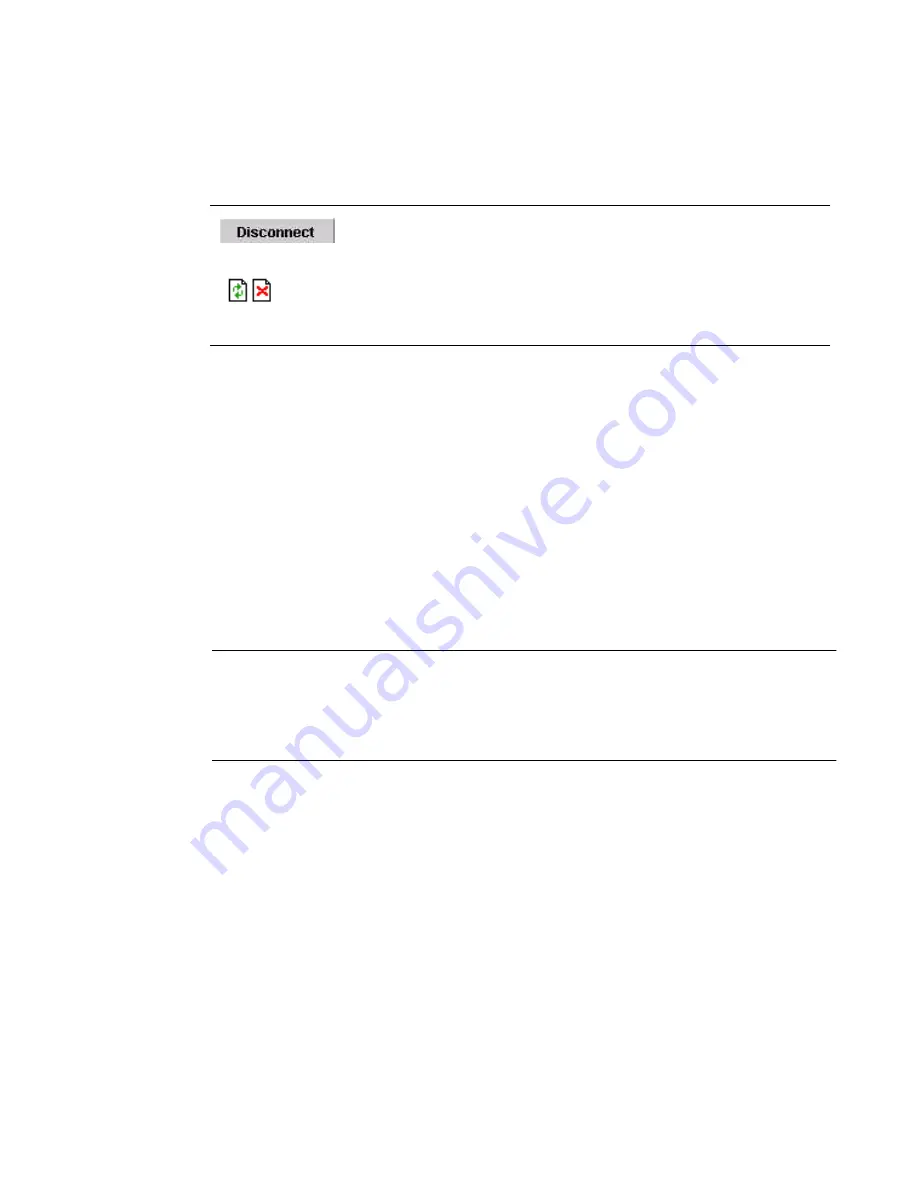
Web Manager for Regular Users
54
Connect to Serial Ports
The list of serial ports includes the port names or administrator-defined aliases
only for ports you have permission to access. If the list is empty or does not
include a port you need to access, contact the CS system administrator.
Port Access Requirements
When you connect to a serial port to access a server or another device, access
rights to the specific serial port on CS is required. Your system administrator
can help with authorization to specific CS ports that your server or device is
connected to.
Note:
If an authentication server is setup in your network, an authentication method
and the related parameters should be setup to allow access to the connected
devices. Consult your system administrator for configuring the authentication
method.
When you select a port from the Serial pull-down list and click the Connect
button, a Java applet viewer appears. A “Connected to” message in a gray area
at the top of the screen shows the IP address of the CS followed by the TCP
port number. See an example of the Java applet in Figure 3-4
Connection Protocols for Serial Ports
You can access a server or a device connected to a serial port by using the
connection protocol specified for the port. There are a number of connection
protocols for the serial ports, which your system administrator can setup
To disconnect from the Java applet
Select the left icon to reconnect to the server or device;
or select the right icon to end the session and
disconnect from the Java applet.
Table 3-2:
(Continued)Java Applet Buttons
Button
Purpose
Summary of Contents for Advanced Console Server
Page 10: ...Contents x ...
Page 24: ...Figures xxiv ...
Page 30: ...Procedures xxx ...
Page 94: ...Web Manager for Regular Users 64 ...
Page 144: ...Configuring the CS in Expert Mode 114 ...
Page 180: ...Applications Menu Forms 150 ...
Page 358: ...Safety Regulatory and Compliance Information 328 ...
Page 362: ...Supported PCMCIA Cards 332 ...
Page 380: ...Glossary 350 ...






























