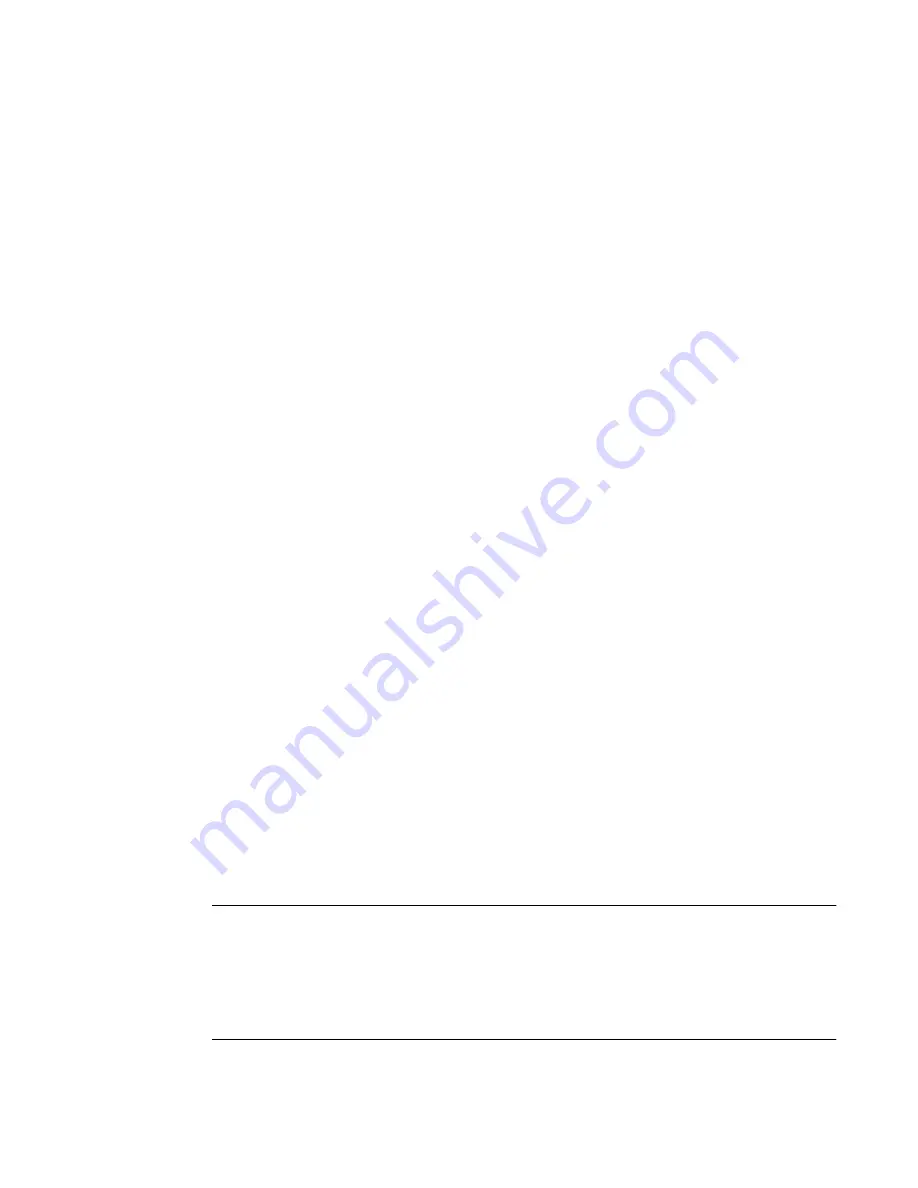
Installation and Configuration
36
T
To Make an Ethernet Connection
1.
Connect the RJ-45 end of the cable to the port labeled “Console” on the
CS.
2.
Connect the adapter end of the cable to the console port of your server or
device.
3.
Connect a patch cable from the CS port labeled 10/100Base-T to an
Ethernet hub or switch.
Connecting Servers and Other Devices to CS
The following sections describes the recommended preparation for
connecting servers or devices to CS.
•
Make sure the configuration on servers or devices to be connected are
completed.
•
Work with the administrator of the servers or devices to ensure all the
following prerequisites are met:
•
All devices are installed and fully configured.
•
User accounts exist for the users who need access to the server or
device.
•
If a device is to use remote authentication, make sure that the
authentication servers are installed and fully configured
•
You have obtained from the server’s administrator the information (IP
address and other method-specific information), which you need to
configure the authentication server on the CS.
T
To Connect Devices to Serial Ports
Using patch cables with RJ-45 connectors and DB-9 console adapters
assemble crossover cables to connect the CS serial ports to the device’s
console port.
Note:
After CS is installed make sure to specify the desired authentication method to
CS and the serial ports that each device is connected to. See “Authentication”
on page 214 for more information on configuring authentication to CS, and
“Physical Ports” on page 239 for detail information on configuring the serial
ports.
Summary of Contents for Advanced Console Server
Page 10: ...Contents x ...
Page 24: ...Figures xxiv ...
Page 30: ...Procedures xxx ...
Page 94: ...Web Manager for Regular Users 64 ...
Page 144: ...Configuring the CS in Expert Mode 114 ...
Page 180: ...Applications Menu Forms 150 ...
Page 358: ...Safety Regulatory and Compliance Information 328 ...
Page 362: ...Supported PCMCIA Cards 332 ...
Page 380: ...Glossary 350 ...






























