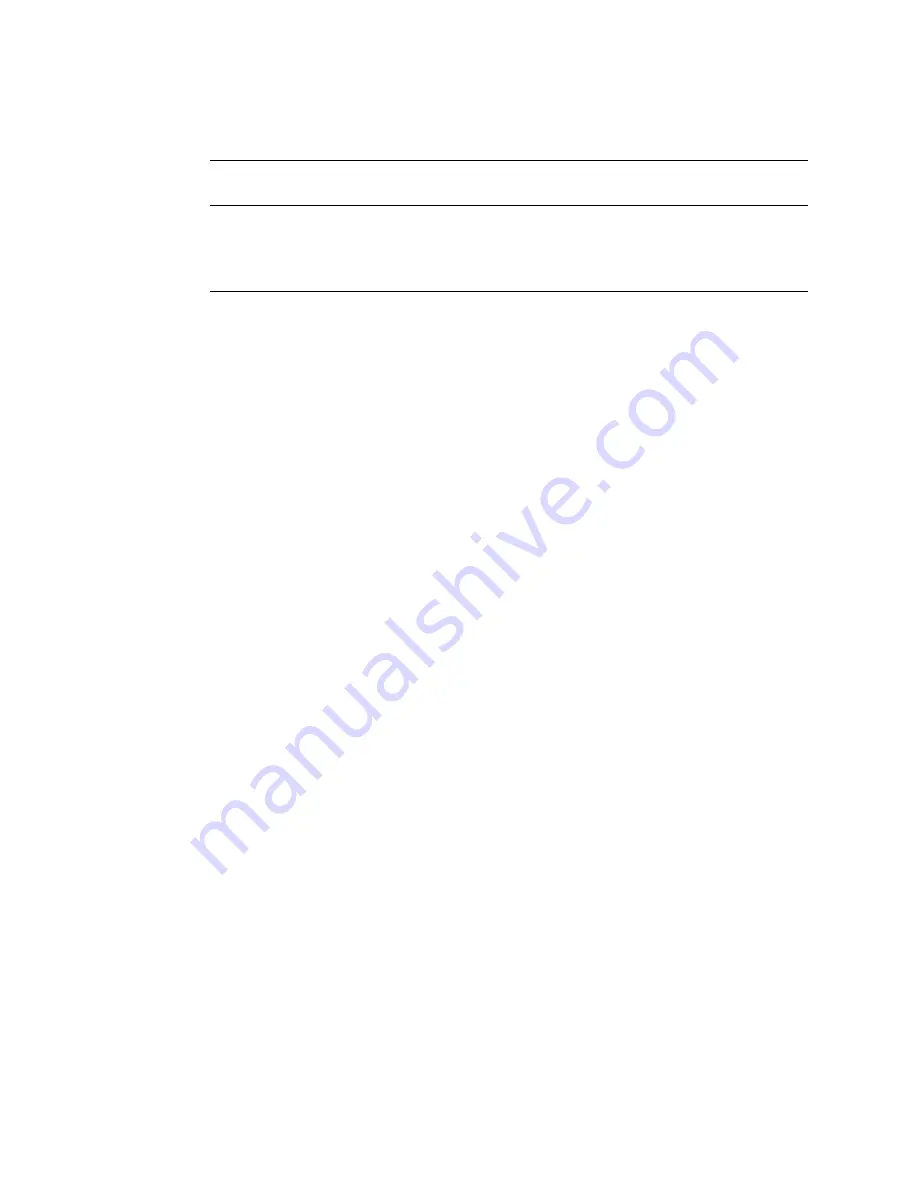
BLACK BOX® CS Installation, Administration, and User’s Guide
309
T
To Configure CS Boot
1.
Go to Administration > Boot Configuration in Expert mode.
The Boot Configuration form appears.
2.
Enter the IP address of the CS in the “IP Address assigned to Ethernet”
field.
3.
Accept or change the selected option in the “Watchdog Timer” field.
4.
Select to boot from “Flash” or “Network” from the “Unit boot from”
menu.
5.
Select “TFTP”, “BOOTP”, or “Both” from the “Boot Type” menu if you
have selected “Network” from the “Unit boot from” in step 4.
6.
Accept or change the filename of the boot program in the “Boot File
Name” field.
7.
If specifying network boot, do the following steps.
a.
Enter the IP address of the TFTP, or BOOTP server in the “Server’s
IP Address” field.
b.
Select a console speed from the “Console Speed” pull-down menu to
match the speed of the terminal you are using on the console port of
the CS.
c.
Select “Skip” or “Full” from the “Flash Test” pull-down menu to
bypass or run a test on the flash memory at boot time.
d.
Select “Skip”, “Quick”, or “Full” from the “RAM Test” pull-down
menu to bypass or run a test on the RAM at boot time.
e.
Choose an Ethernet speed from the “Fast Ethernet” pull-down menu.
f.
Specify the maximum number of packets that the CPU handles before
an interrupt in the “Fast Ethernet Max. Interrupt Events” field.
Fast Ethernet Max.
Interrupt Events
The maximum number of packets that the
CPU handles before an interrupt (0 is the
default).
Table 11-7:
Expert > Boot Configuration Form Fields
Field Name
Definition
Summary of Contents for Advanced Console Server
Page 10: ...Contents x ...
Page 24: ...Figures xxiv ...
Page 30: ...Procedures xxx ...
Page 94: ...Web Manager for Regular Users 64 ...
Page 144: ...Configuring the CS in Expert Mode 114 ...
Page 180: ...Applications Menu Forms 150 ...
Page 358: ...Safety Regulatory and Compliance Information 328 ...
Page 362: ...Supported PCMCIA Cards 332 ...
Page 380: ...Glossary 350 ...






























