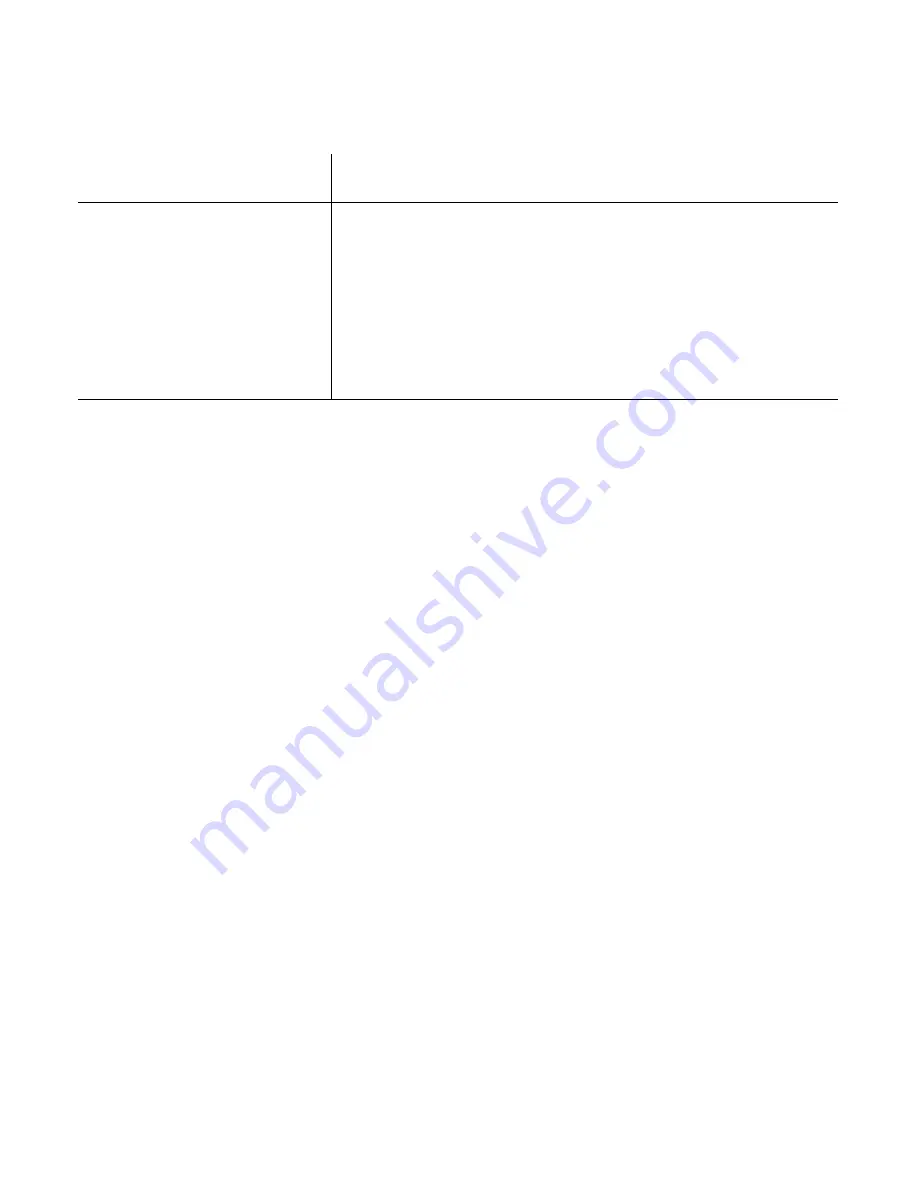
Configuring CS in Wizard Mode
80
Table 5-3:
Wizard > Enabled protocols for each security profile shown with a check mark.
1-The
Default
security profile parameters are the same as Moderate profile.
The first step in configuring your Advanced Console Server is to select a
Security Profile. One of the following situations is applicable when you boot
the CS unit.
1.
CS is starting for the first time, or after a reset to factory default.
In this situation when you boot CS and login as an administrator to the
Web Manager, a security warning dialog box appears. The Web Manager
is redirected to “Step1: Security Profile” in the Wizard mode. Further
navigation to other sections of the Web Manager is not possible without
selecting or configuring a Security Profile. Once you select or configure a
Security Profile and apply the changes, CS Web Manager restarts for the
security configuration to take effect.
2.
CS firmware is upgraded and the system is restarting with the new
firmware.
In this situation the CS was already in use and certain configuration
parameters were saved in the flash memory. In this case CS automatically
retrieves the “Custom Security Profile” parameters saved in the flash
memory and behaves as it was a normal reboot.
3.
CS is restarting normally.
In this situation CS detects the pre-defined security profile. You can
continue working in the Web Manager.
Other Services
Secure
Moderate
Open
Default
1
Custom
SNMP
3
RPC
3
ICMP
3
3
3
FTP
IPSec
User
Con
figu
rab
le
Summary of Contents for Advanced Console Server
Page 10: ...Contents x ...
Page 24: ...Figures xxiv ...
Page 30: ...Procedures xxx ...
Page 94: ...Web Manager for Regular Users 64 ...
Page 144: ...Configuring the CS in Expert Mode 114 ...
Page 180: ...Applications Menu Forms 150 ...
Page 358: ...Safety Regulatory and Compliance Information 328 ...
Page 362: ...Supported PCMCIA Cards 332 ...
Page 380: ...Glossary 350 ...
















































