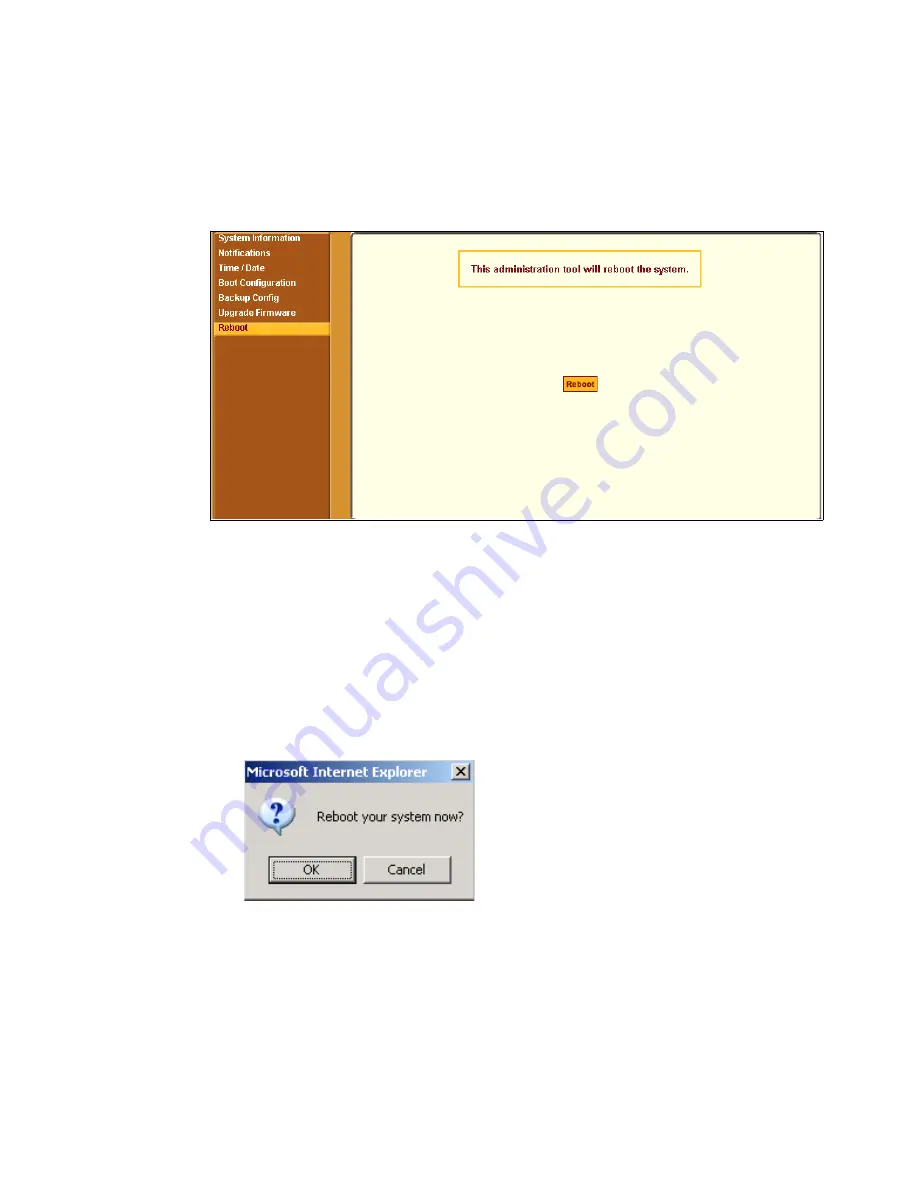
Administration Menu & Forms
316
Reboot
Selecting Administration > Reboot in Expert mode brings up the form shown
in the following figure.
Figure 11-12:
Expert > Administration > Reboot
Clicking the “Reboot” button reboots the CS.
T
To Reboot the CS
1.
Go to Administration > Reboot in Expert mode.
2.
Click the “Reboot” button.
A confirmation dialog box appears.
3.
Click OK.
Summary of Contents for Advanced Console Server
Page 10: ...Contents x ...
Page 24: ...Figures xxiv ...
Page 30: ...Procedures xxx ...
Page 94: ...Web Manager for Regular Users 64 ...
Page 144: ...Configuring the CS in Expert Mode 114 ...
Page 180: ...Applications Menu Forms 150 ...
Page 358: ...Safety Regulatory and Compliance Information 328 ...
Page 362: ...Supported PCMCIA Cards 332 ...
Page 380: ...Glossary 350 ...






























