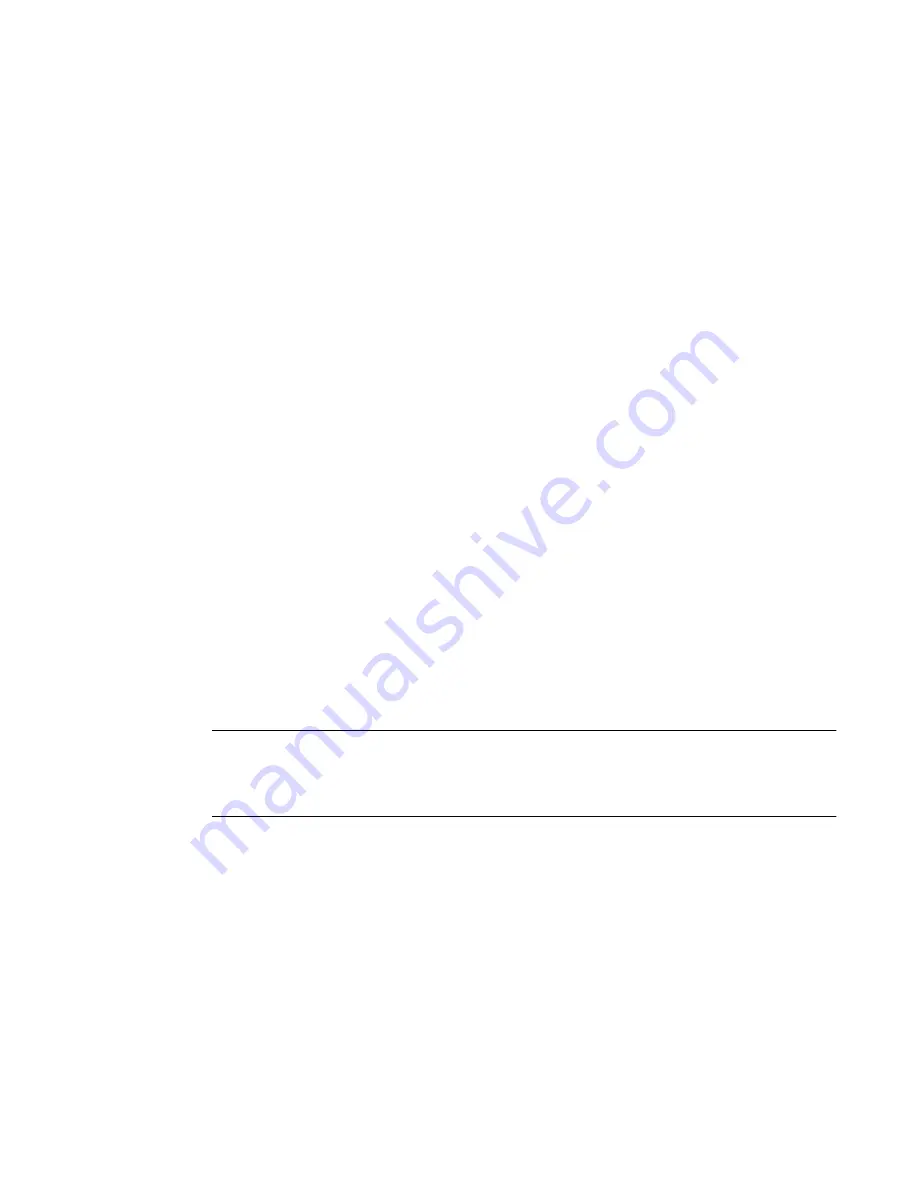
BLACK BOX® CS Installation, Administration, and User’s Guide
267
T
To Configure Data Buffering for Serial Ports
Perform this procedure if you want to configure data buffering. Obtain the
facility number for the CS from the system administrator of the syslog server.
Options range from Local0 to Local7.
1.
Go to Ports > Physical Ports in Expert mode, and select a port or ports to
modify.
2.
Select the Data Buffering tab.
The Data Buffering form displays.
3.
Select “Enable Data Buffering” and perform the following steps.
a.
From the “Destination” pull-down menu, choose “Local” or
“Remote” to specify whether the data buffer files are stored locally or
remotely on a file server.
b.
If you chose “Local” from the “Destination” pull-down menu, do the
following:
i.
Choose “Circular” or “Linear” from the “Mode” pull-down
menu.
ii.
Enter a size larger than 0 in the “File Size (Bytes)” field.
c.
If you chose “Remote” from the “Destination” pull-down menu, enter
the NFS mount point for the directory where data buffer file is to be
stored in the “NFS File Path” field.
Note:
If you are configuring data buffer files to be stored remotely, make sure that a
system administrator has already configured an NFS server and shared the
mount point.
d.
Click the checkbox next to “Record the timestamp in the data
buffering file” to specify whether to include a timestamp with the
data.
e.
From the “Show Menu” pull-down menu, choose among the
following options:
•
Show all options
•
No
Summary of Contents for Advanced Console Server
Page 10: ...Contents x ...
Page 24: ...Figures xxiv ...
Page 30: ...Procedures xxx ...
Page 94: ...Web Manager for Regular Users 64 ...
Page 144: ...Configuring the CS in Expert Mode 114 ...
Page 180: ...Applications Menu Forms 150 ...
Page 358: ...Safety Regulatory and Compliance Information 328 ...
Page 362: ...Supported PCMCIA Cards 332 ...
Page 380: ...Glossary 350 ...






























