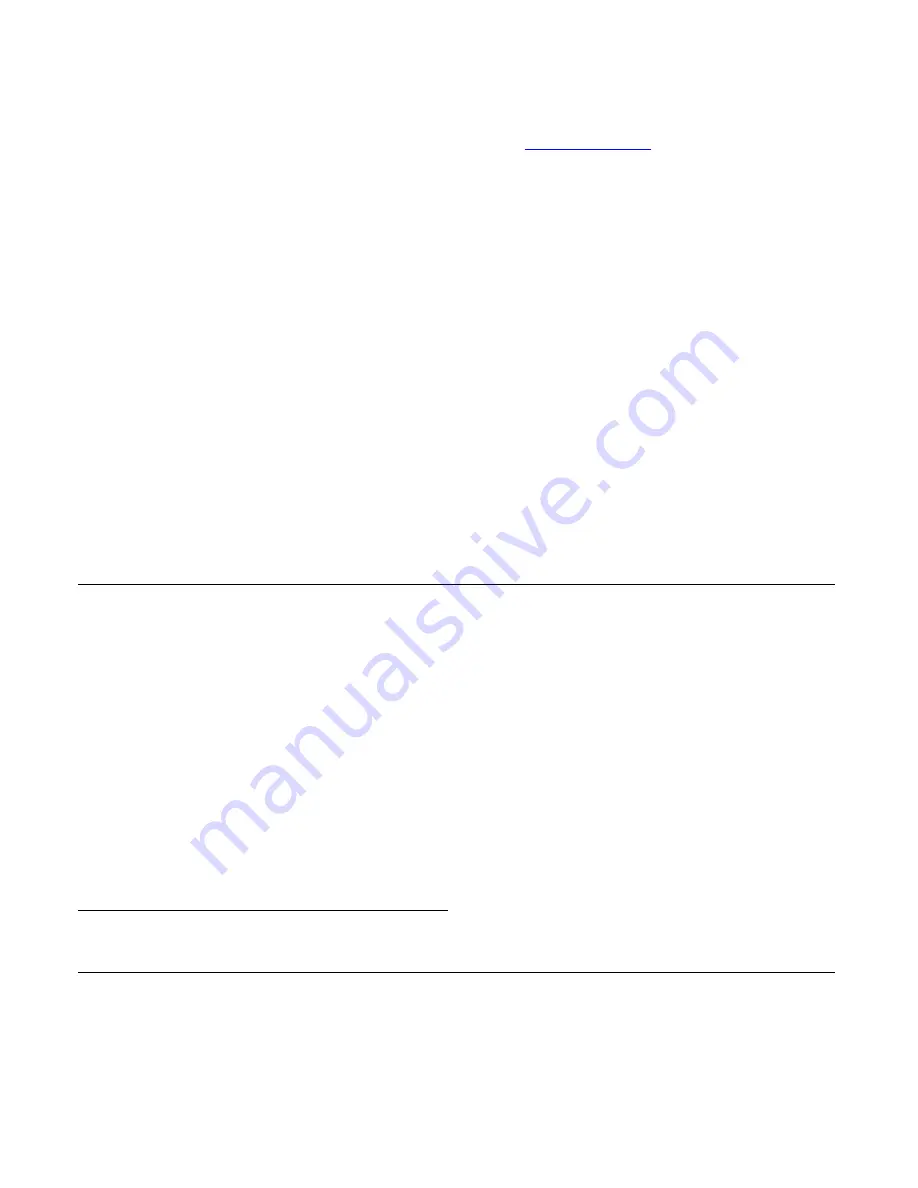
Installation and Configuration
34
If needed, download the JRE from
http://java.com.
The web site
automatically checks your configuration and installs the latest version of
JRE if one is not available.
2.
If JRE is already installed on your system and you just want to activate
your browser, do the following steps.
a.
Go to your system's Control Panel > Java Plug-in > Browser
b.
Enable the browser(s) for Java Plug-in.
c.
Test your browser(s) to see if the correct Java Plug-in is being used.
Basic Installation Procedures
The following table lists the basic installation tasks in the order in which they
should be performed and shows the page numbers where the tasks are
described in more detail.
Table 2-3:
CS Basic Installation Tasks
Task
Where Documented
Mount the CS
“Mounting the CS” on page 35
Make an Ethernet connection
“Making an Ethernet Connection” on page 35
Connect servers and other devices to be
managed through the CS
“Connecting Servers and Other Devices to
CS” on page 36
Make a direct (terminal) connection to
prepare CS for basic network configuration
“Making a Direct Connection to Configure the
Network Parameters.” on page 37
Power on the CS and the connected devices
“Powering on the CS and the Connected
Devices” on page 37
Perform basic network configuration
“Performing Basic Network Configuration
Using the wiz Command” on page 38
Select a security profile using the web
manager
“Selecting A Security Profile Using the Web
Manager” on page 43
Summary of Contents for Advanced Console Server
Page 10: ...Contents x ...
Page 24: ...Figures xxiv ...
Page 30: ...Procedures xxx ...
Page 94: ...Web Manager for Regular Users 64 ...
Page 144: ...Configuring the CS in Expert Mode 114 ...
Page 180: ...Applications Menu Forms 150 ...
Page 358: ...Safety Regulatory and Compliance Information 328 ...
Page 362: ...Supported PCMCIA Cards 332 ...
Page 380: ...Glossary 350 ...






























