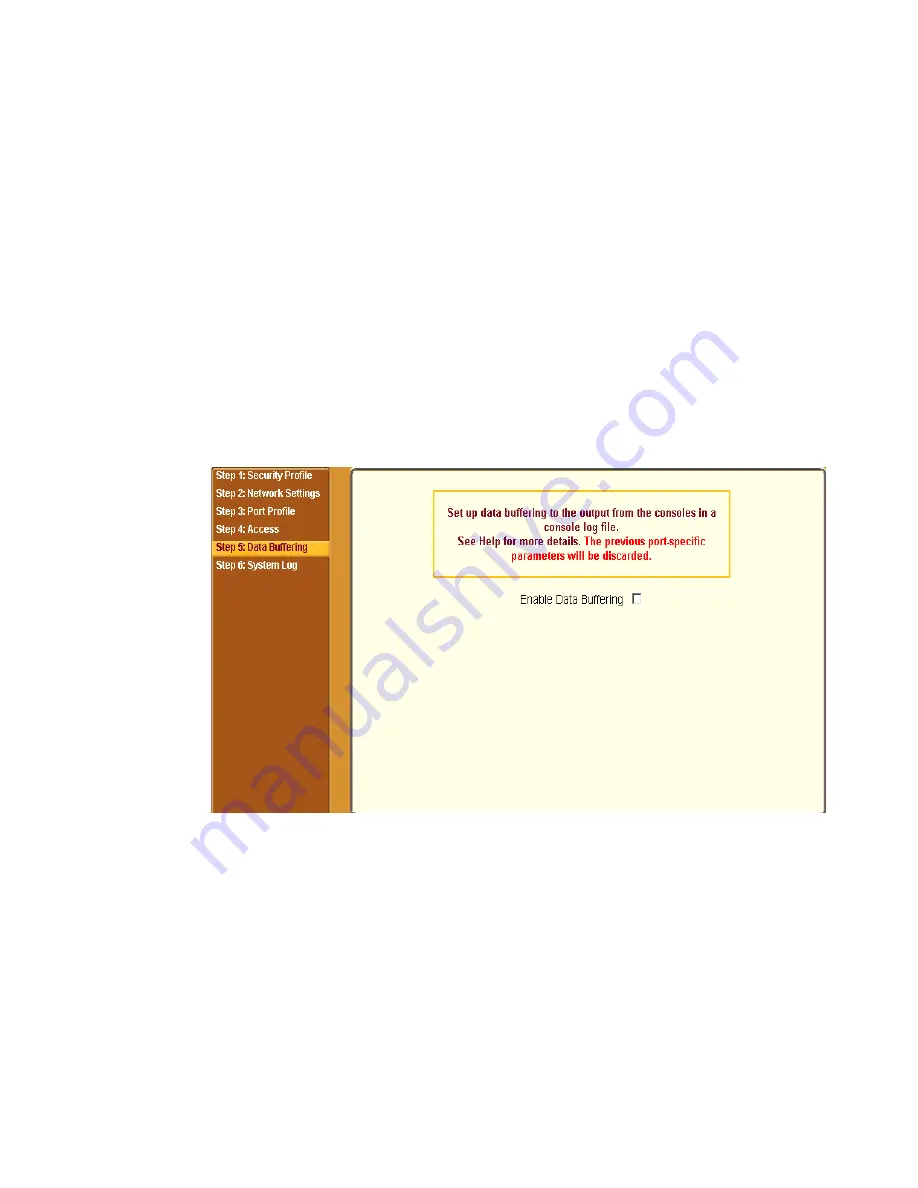
Configuring CS in Wizard Mode
96
3.
Click “Change Password.”
The “Change User Password” dialog box displays.
4.
Enter the new password in both fields, and click OK.
5.
Click “apply changes.”
Step 5: Data Buffering
Selecting “Step 5: Data Buffering” brings up a form to allow logging the
console data to a data buffer file either locally in CS or remotely to an external
storage source such as an NFS server or Syslog server.
The following figure shows the form when “Enable Data Buffering” is
inactive.
Figure 5-12:
Wizard > Step 5: Data Buffering [Inactive]
Once data buffering is enabled the form displays a number of fields. The
displayed fields depends on whether selected “Destination” is “Local” or
“Remote”.
The values set in this form apply to all serial ports. Data buffering allows a
site to save a record of all communication during a serial port connection
session. You can set up data buffer files to be stored either in local files on the
Summary of Contents for Advanced Console Server
Page 10: ...Contents x ...
Page 24: ...Figures xxiv ...
Page 30: ...Procedures xxx ...
Page 94: ...Web Manager for Regular Users 64 ...
Page 144: ...Configuring the CS in Expert Mode 114 ...
Page 180: ...Applications Menu Forms 150 ...
Page 358: ...Safety Regulatory and Compliance Information 328 ...
Page 362: ...Supported PCMCIA Cards 332 ...
Page 380: ...Glossary 350 ...






























