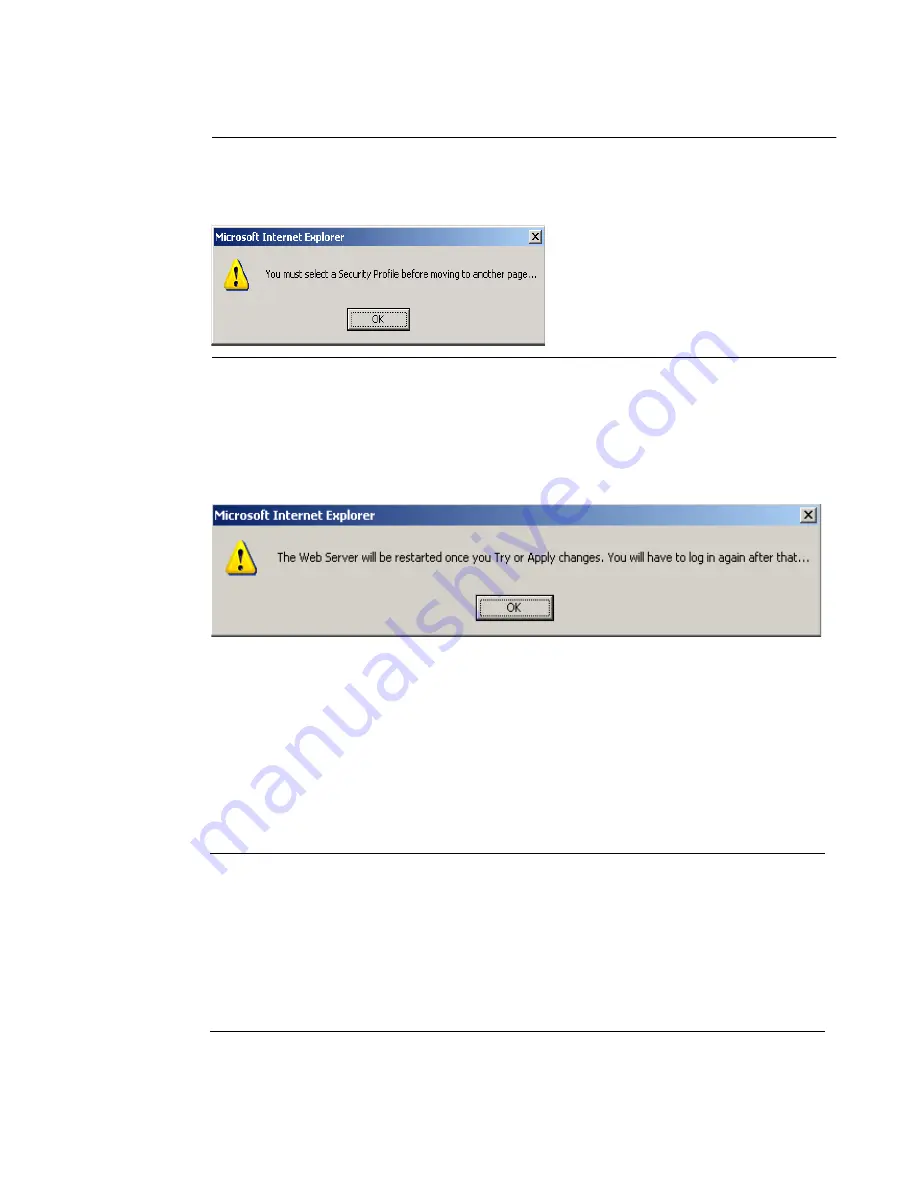
BLACK BOX® CS Installation, Administration, and User’s Guide
235
Note:
It is not possible to continue working in the Web Manager without selecting a
Security Profile. The following dialog box appears if you try to navigate to
other sections of the Web Manager.
5.
Once you select a security profile or configure a custom profile and apply
the changes, the CS Web Manager restarts in order for the changes to take
effect.
The following dialog box appears.
6.
Select “apply changes” to save the configuration to Flash.
CS Web Manager restarts.
7.
Login after Web Manager restarts.
8.
The Web Manager defaults to Ports > Ports Status page.
Proceed to the desired forms and the related tasks outlined in the table below.
Table 9-8:
Configuring CS in Expert Mode
Configure Users and Groups
“Users and Groups” on page 208
Configure Serial Ports
“Physical Ports” on page 239
Configure Network Settings
“Host Settings” on page 152
Configure IPDU Power Management
“IPDU Power Mgmt.” on page
120
Summary of Contents for Advanced Console Server
Page 10: ...Contents x ...
Page 24: ...Figures xxiv ...
Page 30: ...Procedures xxx ...
Page 94: ...Web Manager for Regular Users 64 ...
Page 144: ...Configuring the CS in Expert Mode 114 ...
Page 180: ...Applications Menu Forms 150 ...
Page 358: ...Safety Regulatory and Compliance Information 328 ...
Page 362: ...Supported PCMCIA Cards 332 ...
Page 380: ...Glossary 350 ...






























