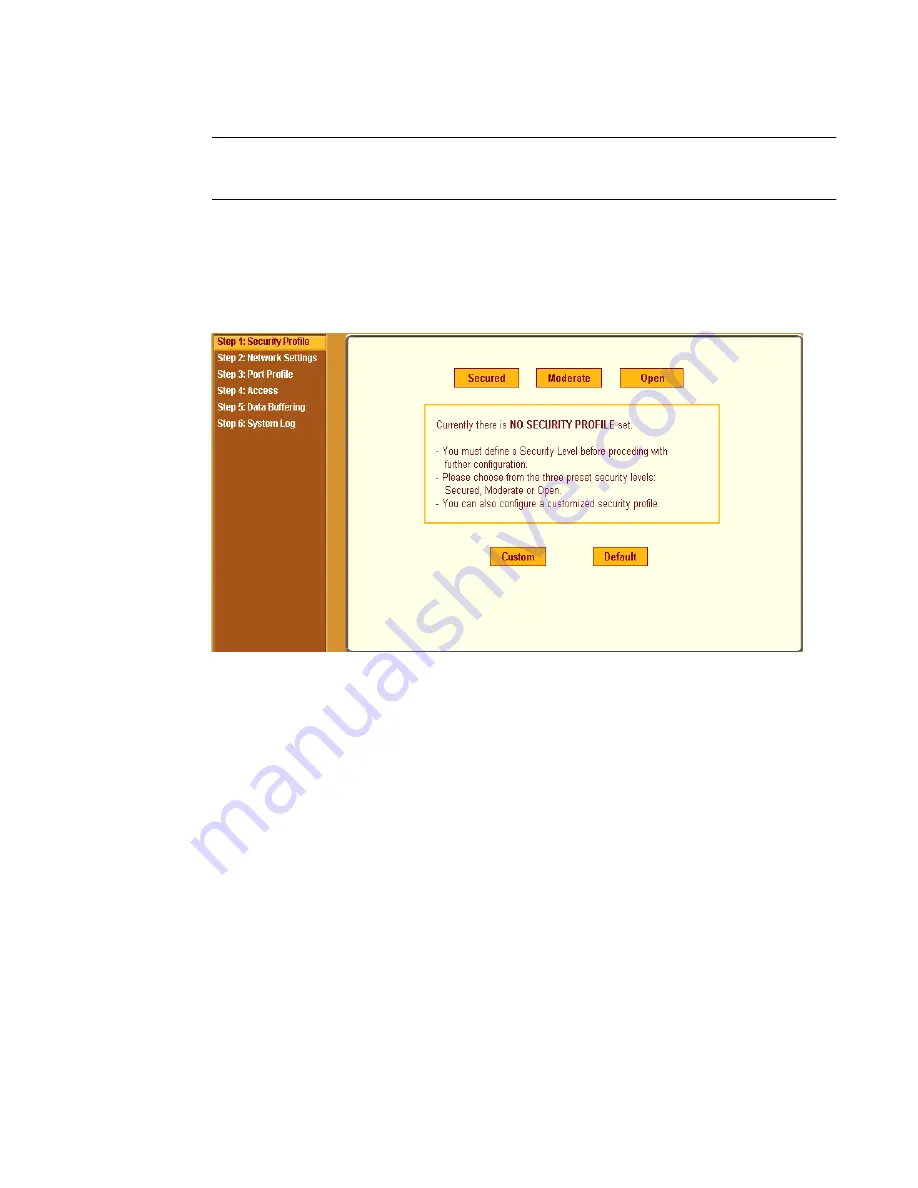
BLACK BOX® CS Installation, Administration, and User’s Guide
83
Note:
Your browser’s pop-up blocker should be disabled for this dialog box to
appear.
2.
Review the Security Advisory and click the “Close” button.
3.
The Web Manager is redirected to Wizard > Step 1: Security Profile.
The following form is displayed.
Figure 5-4:
Wizard > Step 1: Security Profile Form
4.
Select a pre-defined Security Profile by pressing one of the “Secured”,
“Moderate”, “Open”, or “Default” profiles, or create a “Custom” profile.
The following dialog box appears when you select the “Custom” profile.
Summary of Contents for Advanced Console Server
Page 10: ...Contents x ...
Page 24: ...Figures xxiv ...
Page 30: ...Procedures xxx ...
Page 94: ...Web Manager for Regular Users 64 ...
Page 144: ...Configuring the CS in Expert Mode 114 ...
Page 180: ...Applications Menu Forms 150 ...
Page 358: ...Safety Regulatory and Compliance Information 328 ...
Page 362: ...Supported PCMCIA Cards 332 ...
Page 380: ...Glossary 350 ...






























