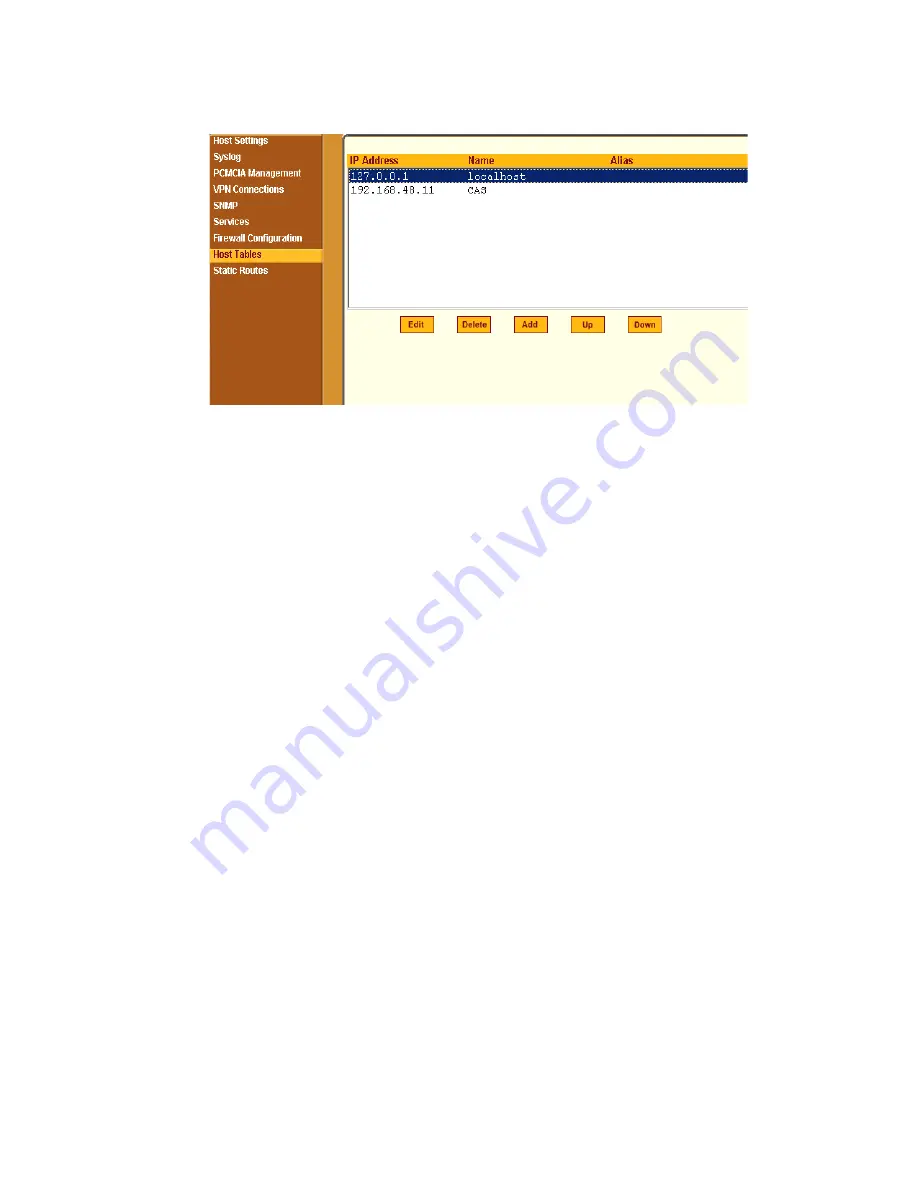
Network Menu & Forms
202
Figure 8-38:
Expert > Network > Host Tables
T
To Define the CS’s IP Address and Hostname
1.
Go to Network > Host Tables
The Host Tables form appears.
2.
To edit a host, select the host IP address from the list and click the “Edit”
button. (You can use the “Up” and “Down” buttons to navigate through
the list.)
3.
To add a host, click the “Add” button.
The “host table” dialog box appears.
4.
Enter the new or modified host address in the “IP Address field,” and the
host name in the “Name” field, and then click “OK.”
5.
To delete a host, select the host you wish to delete and click “Delete.”
6.
Click “apply changes.”
Static Routes
The Static Routes form allows you to manually add routes. The Routing Table
defines which interface should transmit an IP packet based on destination IP
information. Static routes are a quick and effective way to route data from one
subnet to another.
Selecting Network > Static Routes brings up the form shown in the following
figure.
Summary of Contents for Advanced Console Server
Page 10: ...Contents x ...
Page 24: ...Figures xxiv ...
Page 30: ...Procedures xxx ...
Page 94: ...Web Manager for Regular Users 64 ...
Page 144: ...Configuring the CS in Expert Mode 114 ...
Page 180: ...Applications Menu Forms 150 ...
Page 358: ...Safety Regulatory and Compliance Information 328 ...
Page 362: ...Supported PCMCIA Cards 332 ...
Page 380: ...Glossary 350 ...






























