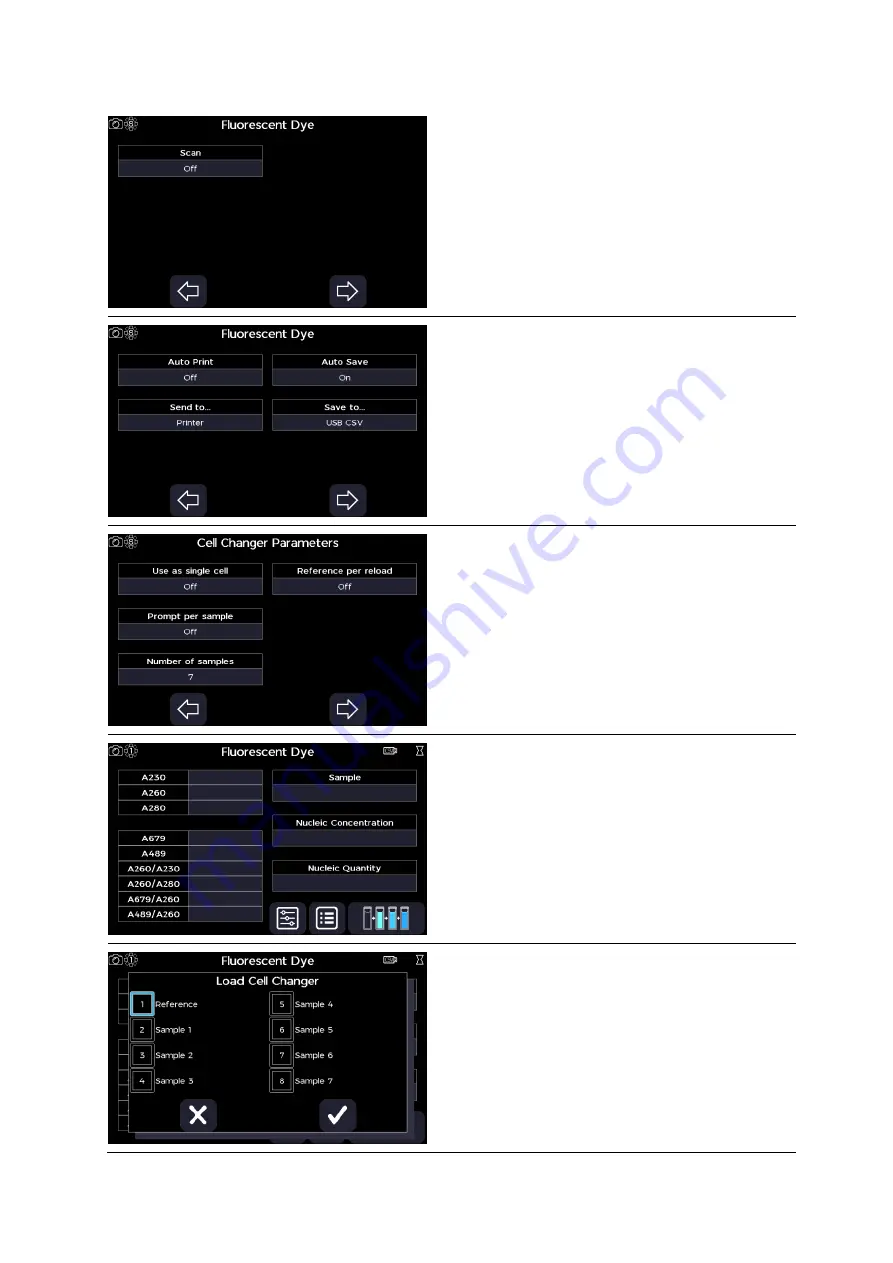
Ultrospec 7500 User Manual
•
41 56 2050 REV03
•
76
Step 12
Proceed to the next parameter screen using the right/forward arrow.
Step 13
Set display scan to “On” or “Off”.
Step 14
Proceed to the next parameter screen using the right/forward arrow.
Step 15
Set auto print to “On” or “Off”. If auto print is set to “On”, select the print
to hardware from “Internal Printer”, “PC via USB”,
or
“USB Mass Storage”
depending on what hardware is connected to the instrument.
Step 16
Set auto save to “On” or “Off”.
If auto save is set to “On”, select the save
to hardware from “USB CSV”, “USB”, or
“Internal” depending on what
hardware is connected to the instrument.
Step 17
Proceed to the next parameter screen using the right/forward arrow.
Step 18
Set
whether to use as single cell to “On” or “Off”. If set to “Off”, set the
position prompt per sample to “On” or “Off”, set the number of samples
to between 2 and 100, and set whether to retake the reference between
reload to “On” of “Off”.
Step 19
Proceed to the measurement screen using the right/forward arrow.
If using a single cell holder, or a cell changer set to use as a single cell
holder, skip steps 20 through 21 and go straight to step 22.
Step 20
Press the batch measurement icon, then load the cell changer according
to the cell changer prompt. Then select the confirm icon.
Summary of Contents for HB Ultrospec 7500
Page 1: ...ORIGINAL INSTRUCTIONS 41 56 2050 REV03 1 Ultrospec 7500 Spectrophotometer USER MANUAL...
Page 2: ...Ultrospec 7500 User Manual 41 56 2050 REV03 2 Intentionally blank...
Page 6: ...Ultrospec 7500 User Manual 41 56 2050 REV03 6 Intentionally blank...
Page 103: ...Ultrospec 7500 User Manual 41 56 2050 REV03 103 Intentionally blank...
Page 104: ......






























