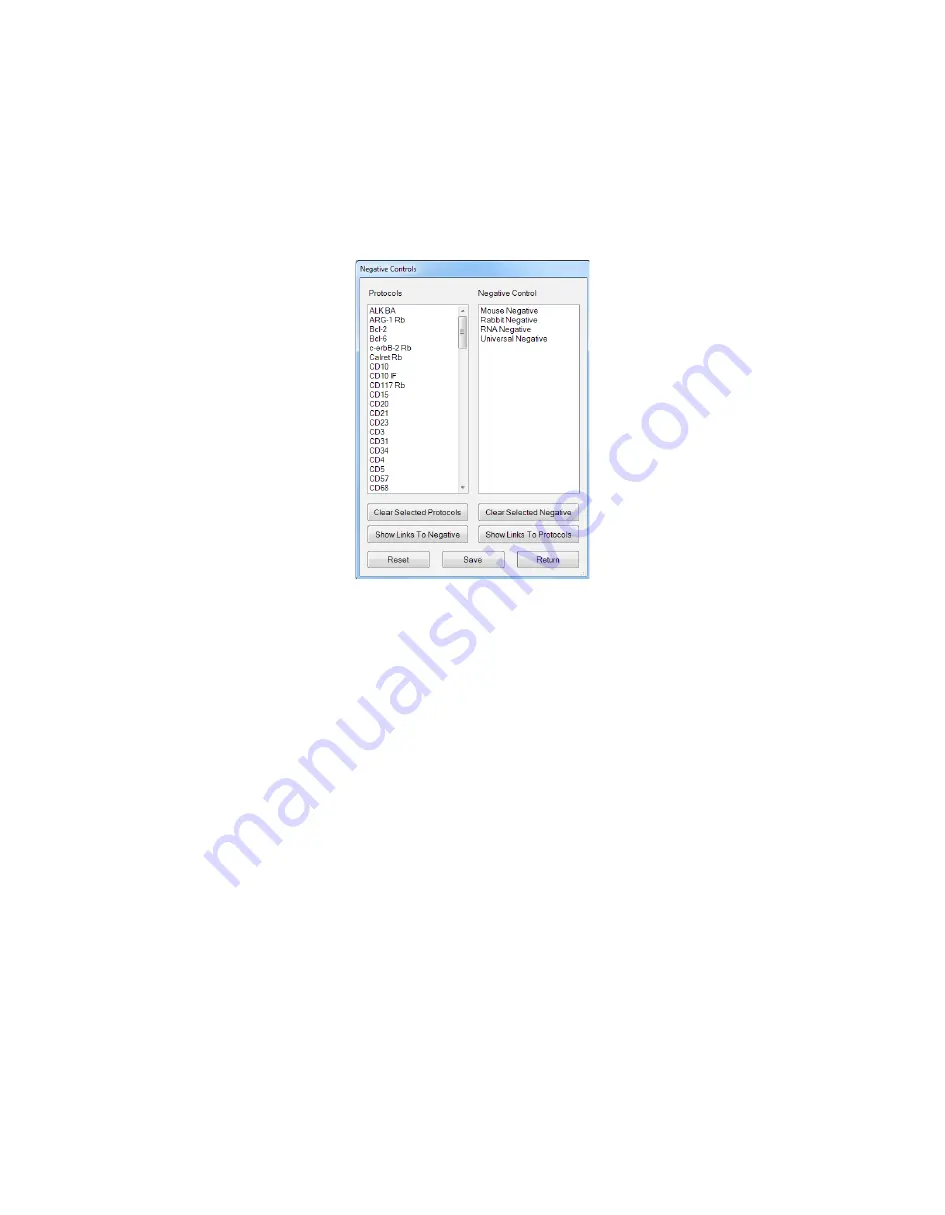
31
Negative Control Editor
�
Note: Only accessible under ‘Supervisor’ level security log-in.
�
The system automatically creates a duplicate protocol for each Protocol in the database and assigns the “Universal Negative
Control Serum” in place of the antibody to create a Negative Control protocol. When a Negative Control is ordered for a Protocol,
the system runs an identical protocol except it substitutes the negative control serum assigned in the Negative Control Editor.
�
The ‘Negative Control Editor’ allows users to assign specific negative control serums to existing Protocols in the database.
�
To utilize this feature, click the ‘Negative Control Editor’ button in the ‘Editors’ tab within ‘System Utilities’. This will cause the
‘Negative Control Editor” window to appear.
�
The ‘Negative Control Window’ is divided into two main fields:
�
Protocols: List of all of the active protocols programmed within the database.
�
Negative Control: List of all of the possible negative control serum options.
�
To clear selections that are currently highlighted:
�
Click ‘Clear Selected Protocols’ and/or click ‘Clear Selected Negative’.
�
No permanent changes occur with this function.
�
To confirm the current negative control for a protocol:
�
Click on a protocol from the ‘Protocols’ field.
�
With the selected protocol highlighted, click the ‘Show Links to Negative’ button.
�
This will highlight the negative control serum assigned to that protocol.
�
To confirm which protocols are assigned to a particular negative control:
�
Click on a negative serum within the ‘Negative Control’ field.
�
With the negative control serum highlighted, click the ‘Show Links to Protocols’ button.
�
This will highlight all of the protocols that are linked to that negative control serum.






























