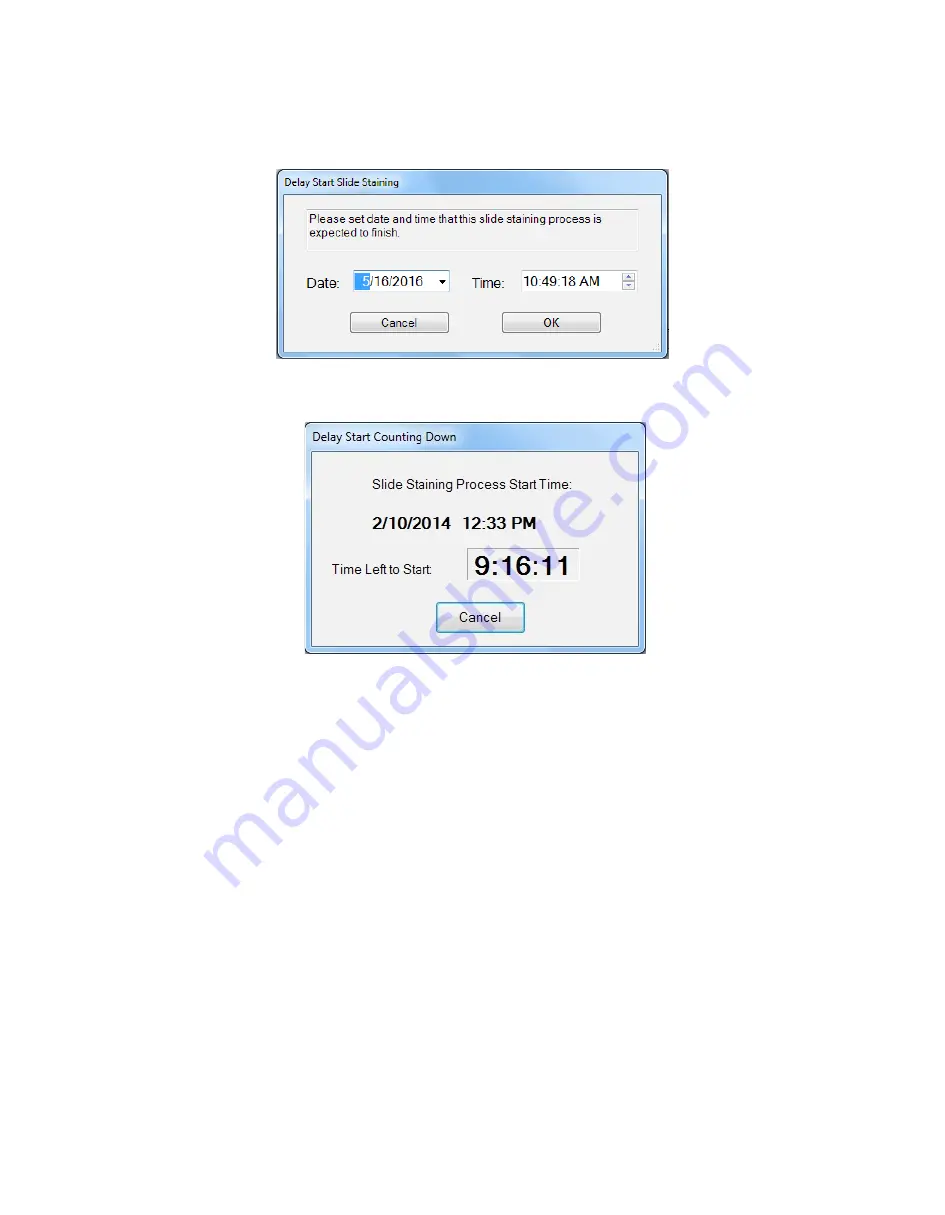
18
Alternatively, click the ‘Delay Start Staining Process’ button to delay the run. The ‘Delay Start Slide Staining’ window will open. Enter
the date and time corresponding to the desired run completion date and time. Click the ‘OK’ button.
A ‘Slide Staining Process Start Time’ window will then display indicating when the run will begin as well as the ‘Time Left To Start’
countdown. Once the countdown completes, the staining run will begin.
If desired, the ‘Return to Main Screen’ button can be utilized to return to the Main Screen and abort the starting of the run.
Note: The ‘Load Reagent Map File’ is not available for use.
Clean Screen
Upon completion of a staining run, click the ‘Clean Screen’ button to clear all slide positions and start a new run.






























